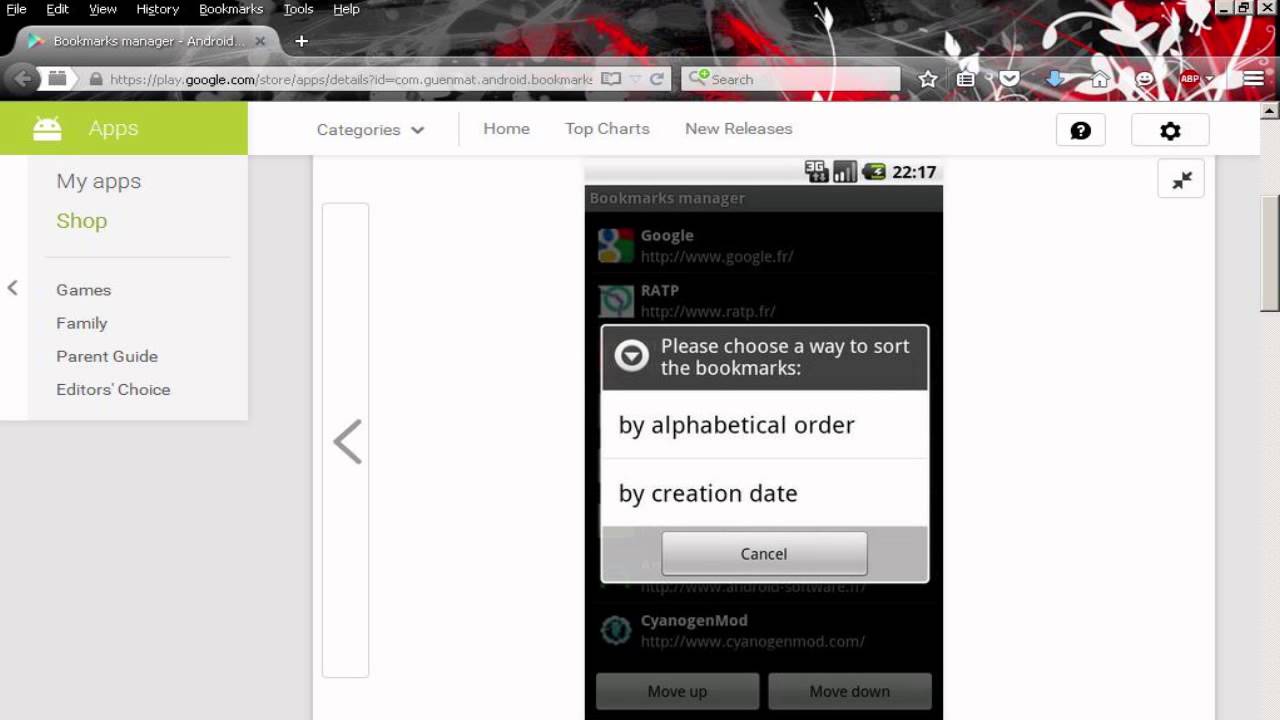A backup is a copy of data that is stored separately from the original, so that it can be used to restore the original if necessary. It can be a hassle to have to manually backup your bookmarks on Chrome Android, but it’s worth it to make sure you don’t lose them. Here we’ll show you how to backup bookmarks in chrome android in few simple steps.
Why you should backup your bookmarks
Backing up your bookmarks is important because it ensures that you won’t lose them if something happens to your device or if you need to switch to a new one. It can be a pain to have to manually recreate all of your bookmark data, so it’s worth taking the time to do it right.
How to backup your bookmarks on Chrome Android
There are a few different ways to backup your bookmarks on Chrome Android. The easiest way is to use the built-in sync feature. This will save your bookmark data to your Google account so that you can access it from any device.
To enable sync, open the Chrome app and tap the menu button in the top-right corner. Tap “Settings” and then scroll down to the “Advanced” section. Tap “Sync and Google services” and then turn on the “Sync” toggle.
If you don’t want to use sync, you can also export your bookmark data as an HTML file. To do this, open the Chrome app and tap the menu button in the top-right corner. Tap “Bookmarks” and then tap the menu button in the top-left corner. Tap “Import bookmarks”.
Choose whether you want to import from another browser or from an HTML file. If you choose HTML file, select the file that you want to import.
What to do if you lose your bookmarks
If you lose your bookmarks, there are a few things you can do to try and recover them. First, check to see if you have backups. If you’re using sync, you can sign in to your Google account on another device and see if your bookmark data is there.
If you exported your bookmark data as an HTML file, try importing it into another browser. This might not work perfectly, but it’s worth a shot.
Finally, if all else fails, you can try manually recreating your bookmark data. This is obviously not ideal, but it’s better than losing everything.
Alternatives to backing up your bookmarks
There are a few alternative ways to backup your bookmarks. One is to use a third-party app like Helium or Titanium Backup. These apps can backup all kinds of data on your device, not just bookmarks.
Another alternative is to use a cloud service like Dropbox or Google Drive. You can upload your bookmark HTML file to the cloud and then access it from any device.
Conclusion
Backing up your bookmarks is an important step to ensuring that you don’t lose your data if something happens to your device. There are a few different ways to do it, so choose the method that works best for you.