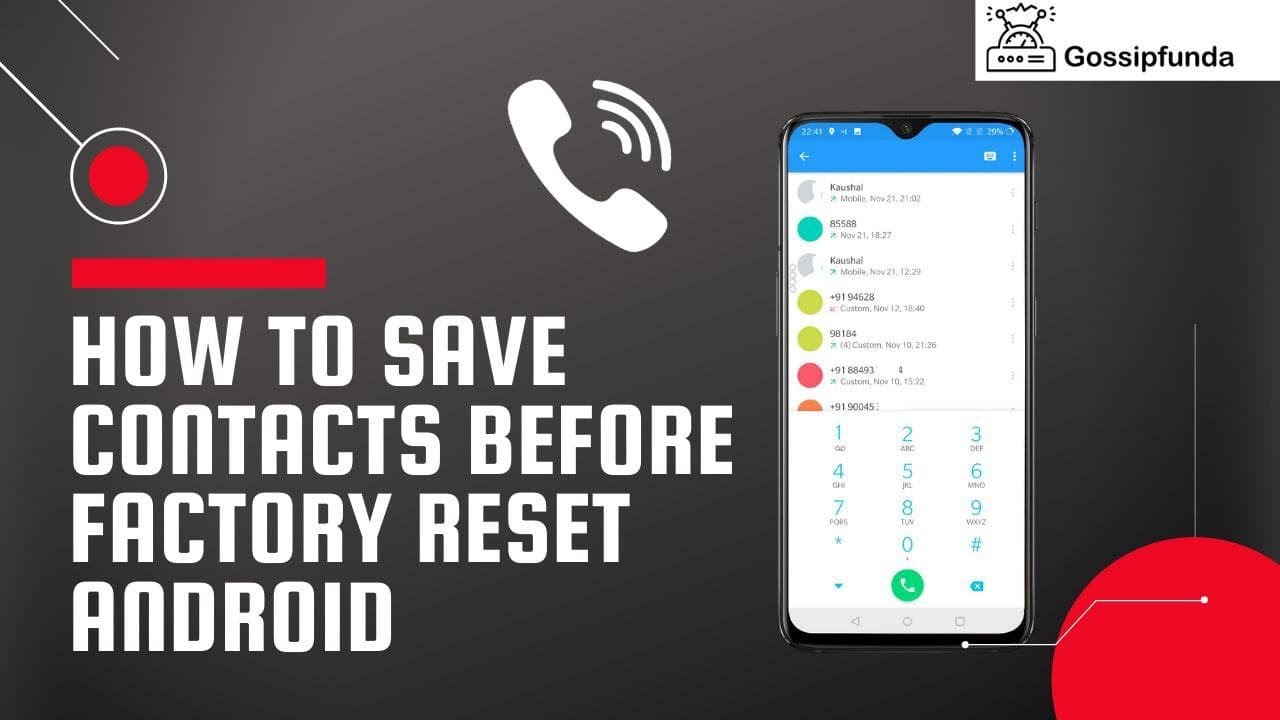When you reset your Android phone to factory settings, all of your data – including your contacts – are wiped out. If you want to save your contacts before doing a factory reset, there are a few ways to do it. In this article, we’ll show you how to save your contacts on an Android phone or tablet before doing a factory reset. We’ll also show you how to back up your contacts if you’re using a Google account, and how to restore them if you need to later.
How to save your contacts before doing a factory reset
1. On your Android device, open the Settings app.
2. Tap System > Backup > Backup account. If you don’t see “Backup account,” tap Backup & reset > Backup account.
3. Enter the email address you use for Google Contacts or tap Skip if you don’t have one.
4. Turn on Automatic restore by tapping the switch next to it, then tap Done.
5. Connect your Android device to a Wi-Fi network, then open the Google Contacts app .
6. In the top left, tap Menu > Settings > Export contacts.
7. Choose how you want to export your contacts:
- Device storage: Saves a vCard (.vcf) file to your device’s storage that you can transfer manually later on (for example, by copying it to a USB drive).
- SD card: Saves a vCard (.vcf) file directly to an SD card in your device that you can insert into another device to transfer your contacts (for example, if you’re moving them from one phone to another).
- Email: Sends a copy of your contacts as .csv or .vcf files attached to an email message that you can send to yourself or someone else.
8. Tap Export, then choose how you want to share the file (for example, Gmail).
9. Once the file has been exported, you can now safely reset your Android device to factory settings. When you’re ready to restore your contacts, simply re-import the file back into your Google Contacts.
How to back up your contacts if you’re using a Google account
1. On your Android device, open the Settings app.
2. Tap System > Backup > Backup account. If you don’t see “Backup account,” tap Backup & reset > Backup account.
3. Enter the email address you use for Google Contacts or tap Skip if you don’t have one.
4. Turn on Automatic restore by tapping the switch next to it, then tap Done.
How to restore your contacts after a factory reset
1. If you exported your contacts to a file on your Android device, connect your Android device to a computer and copy the file to your computer.
2. If you exported your contacts as .csv or .vcf files, open the files in a text editor (for example, Microsoft Word).
3. Copy all of the text in the files and paste it into a new email message.
4. Address the email message to yourself and send it.
5. When you receive the email message, open it and save the attached files to your computer.
6. Connect your Android device to a computer and copy the files to your device’s storage (if you saved them to your device’s storage) or SD card (if you saved them to an SD card).
7. Open the Google Contacts app .
8. In the top left, tap Menu > Settings > Import contacts.
9. Tap Choose file, then find and select the file(s) that you copied to your computer in step 1 or 2.
10. Tap Import, then Done.
Conclusion
When you reset your Android phone to factory settings, all of your data – including your contacts – are wiped out. If you want to save your contacts before doing a factory reset, there are a few ways to do it. In this article, we’ll show you how to save your contacts on an Android phone or tablet before doing a factory reset. We’ll also show you how to back up your contacts if you’re using a Google account, and how to restore them if you need to later.