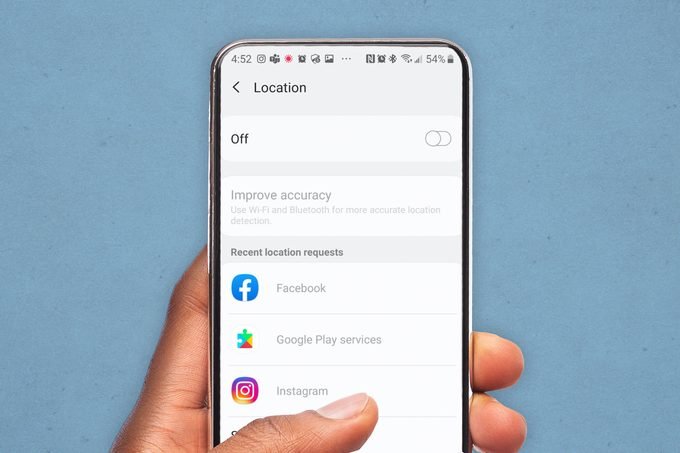In this article, you will learn how to turn on GPS on Android. There are a few different ways to do this, and we will cover them all. First, we will show you how to do it from the Settings menu. Second, we will show you how to do it from the Google Maps app. And lastly, we will show you how to do it from your phone’s location settings. So whether you’re using an Android phone or tablet, we have you covered!
What is GPS and how does it work
GPS, or Global Positioning System, is a technology that allows you to pinpoint your exact location anywhere in the world. It does this by triangulating your position relative to three or more satellites in orbit around the earth. GPS is used in everything from navigation apps to car-tracking devices, and it’s even built into some phones so you can always know where you are.
How to turn on GPS on Android
If you’re not sure how to turn on GPS on your Android device, don’t worry! We’ll show you how to do it in a few different ways. First, we’ll show you how to do it from the Settings menu. Second, we’ll show you how to do it from the Google Maps app. And lastly, we’ll show you how to do it from your phone’s location settings. So whether you’re using an Android phone or tablet, we have you covered!
1. How to turn on GPS on Android from the Settings Menu
- Open the Settings app on your Android device.
- Tap Location.
- Ensure that the Location switch is set to On.
- Tap Mode and select High accuracy.
- If you don’t see Mode, tap Accuracy instead.
Now your GPS will be turned on and ready to use!
2. How to turn on GPS on Android from the Google Maps App
- Open the Google Maps app on your Android device.
- Tap the Menu icon.
- Click Settings.
- Tap Location.
- Ensure that the Location switch is set to On.
Now your GPS will be turned on and ready to use
3. How to turn on GPS on Android from your phone’s location settings
- Open the Settings app on your Android device.
- Tap Security & privacy.
- Tap Location.
- Ensure that the Location switch is set to On.
- Now your GPS will be turned on and ready to use!
Be aware that using GPS can lead to quicker battery drainage, so if you don’t need it, be sure to disable it when you’re done.
4. How to disable GPS on an Android phone or tablet
- Open the Settings app on your Android device.
- Tap Location.
- Turn off the Location switch.
- Your GPS will now be disabled and will no longer use battery power.
FAQs about turning on and disabling GPS on Android devices
Q: Can I still use GPS if my data is turned off?
A: Yes, you can still use GPS with your data turned off. However, you will not be able to use any apps that require an internet connection, such as Google Maps.
Q: Will disabling GPS save battery life?
A: Yes, disabling GPS when you’re not using it can help conserve battery power.
Q: How do I turn on GPS on my Android Wear smartwatch?
A: To turn on GPS on your Android Wear smartwatch, open the Settings app and tap Location. Then, ensure that the Location switch is set to On.
Q: Why can’t I find the Location setting on my Android device?
A: The Location setting may be in a different place depending on your Android device’s manufacturer. Try looking for it in the Security & privacy section or in the Connections section.