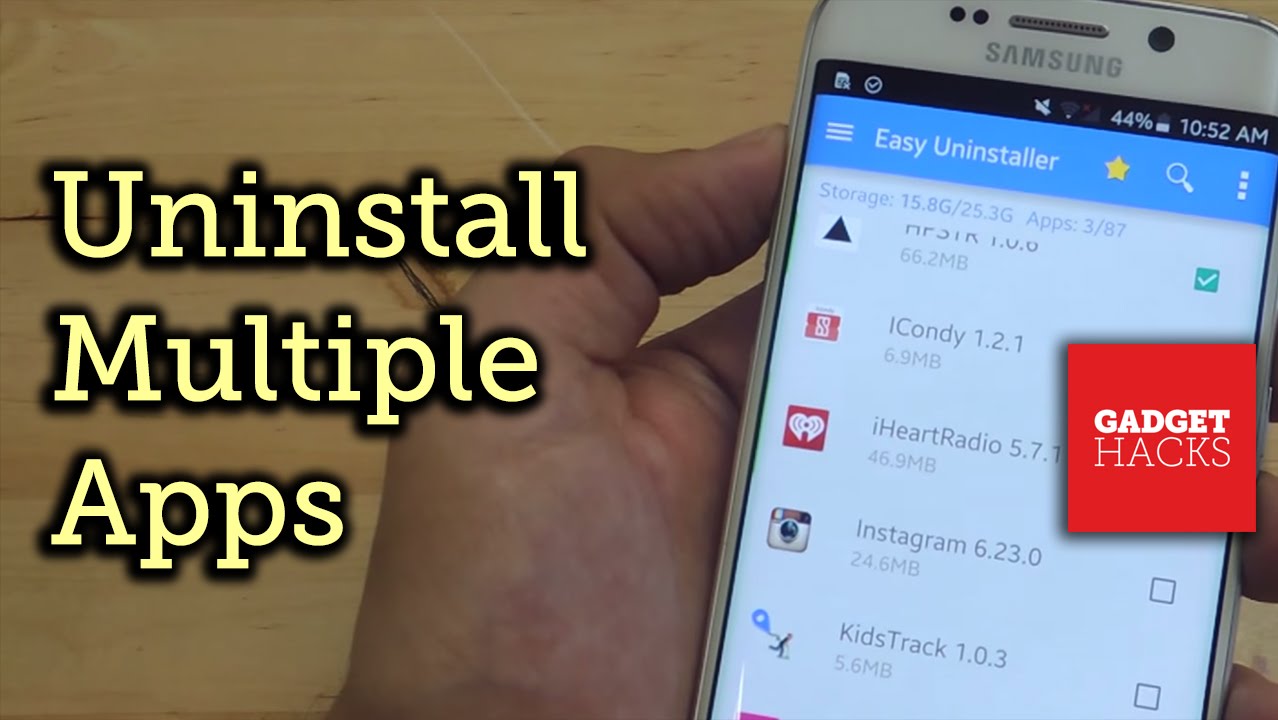If you’re like most people, you probably have quite a few apps installed on your Android phone or tablet. And if you’re like most people, you probably don’t use all of them. In fact, you may only use a handful of them on a regular basis. So why keep the rest of them taking up space? It’s time to delete some apps! Here’s how to do it.
Why delete apps?
There are a few reasons you may want to delete apps from your device. Maybe you’re running out of storage space and need to free up some room. Or maybe you just don’t use an app anymore and want to get rid of it. Whatever the reason, it’s easy to do.
How to delete apps on Android
Deleting an app is simple: just long-press on the app icon and tap “Uninstall.” This will remove the app from your device, but keep in mind that it will also remove any data associated with the app (such as saved game progress or login information).
How to delete multiple pp on Android
If you want to delete multiple apps at once, you can do so from the Settings menu. Just go to “Apps” and tap on the app you want to delete. Then, tap “Uninstall.” This will remove the app from your device, but keep in mind that it will also remove any data associated with the app (such as saved game progress or login information).
What to do with unused apps
If you have an app that you don’t use but don’t want to delete, you can simply disable it. This will prevent the app from running or taking up space on your device, but you can always re-enable it later if you change your mind. To disable an app, go to Settings > Apps and tap on the app you want to disable. Tap “Disable” and confirm your choice.
Alternatives to deleting apps
If you’re worried about losing data or accidentally deleting an important app, there are a few alternative ways to free up space on your device without deleting anything. One option is to move apps to an SD card (if your device has one). This will remove the apps from your internal storage but keep them accessible. Another option is to use cloud storage to back up your data before deleting the app. This way, you can delete the app and still have access to your data if you need it.
Conclusion
Deleting an app is simple: just long-press on the app icon and tap “Uninstall.” This will remove the app from your device, but keep in mind that it will also remove any data associated with the app (such as saved game progress or login information). If you’re sure you want to delete the app, tap “OK” and confirm your choice. The app will be uninstalled and removed from your device.