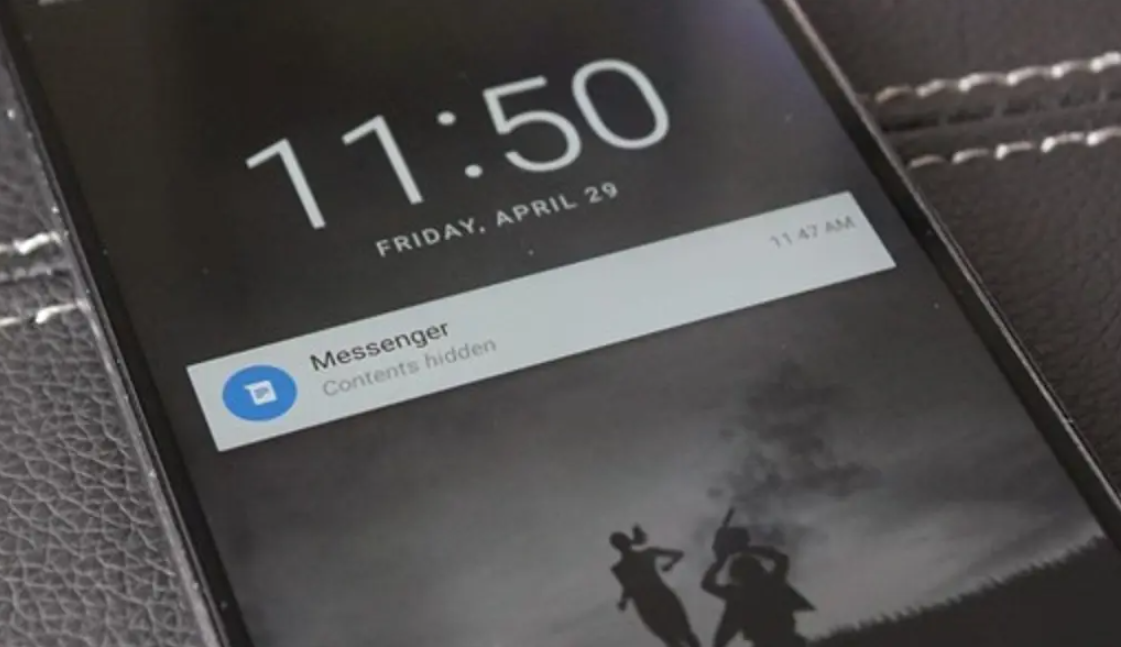It can be really frustrating when you’re trying to focus on something and all of a sudden your phone starts dinging and vibrating with notifications. Especially if your phone is locked and you can’t do anything about it. In this guide, Good2GoApp will show you how to hide notifications on lock screen android.
What are notifications and why would you want to hide them on your lock screen
Notifications are a necessary part of our lives, but that doesn’t mean they can’t be frustrating. If you’re trying to focus on something and you keep getting interrupted by notifications, it can be really frustrating. Especially if your phone is locked and you can’t do anything about it. That’s why you might want to hide notifications on the lock screen of your Android device.
How to hide notifications on the lock screen of an Android device
There are a few different ways to go about hiding notifications on the lock screen of your Android device. You can either disable all notifications, or only disable certain types of notifications. You can also choose to hide sensitive information from showing up in your notifications.
1. To disable all notifications, go to Settings > Sound & Notification > App Notifications. From here, you can toggle off the “Show notifications on lock screen” option.
2. To only disable certain types of notifications, go to Settings > Sound & Notification > App Notifications and select the app you want to change. From here, you can toggle off the “Show notifications on lock screen” option.
3. To hide sensitive information from showing up in your notifications, go to Settings > Sound & Notification > App Notifications and select the app you want to change. From here, you can toggle off the “Show notifications on lock screen” option and select the “Hide sensitive notification content” option.
The benefits of hiding notifications on your lock screen
Hiding notifications on your lock screen has a few benefits. First, it helps to keep your privacy intact. If you’re getting a notification from a sensitive app, like your banking app, you don’t necessarily want everyone who sees your lock screen to know about it. Second, it can help you to focus on what you’re doing. If you’re trying to get work done and you keep getting distracted by notifications, hiding them can be a great way to increase your productivity.
FAQs about hiding notifications on the lock screen of an Android device:
Q: Can I still see my notifications if I hide them on my lock screen?
A: Yes, you can still see your notifications if you hide them on your lock screen. They will just be hidden from view. To access them, you’ll need to unlock your device.
Q: Do all notifications get hidden when I hide them on my lock screen?
A: No, not all notifications get hidden when you hide them on your lock screen. Only the notifications that you’ve selected to be hidden will be hidden.
Q: Can I still access my notifications if I hide them on my lock screen?
A: Yes, you can still access your notifications if you hide them on your lock screen. To do so, you’ll need to unlock your device.
Conclusion
Hiding notifications on the lock screen of your Android device can help you to focus on what you’re doing and keep your privacy intact. There are a few different ways to go about hiding notifications, so be sure to choose the method that works best for you. Thanks for reading!