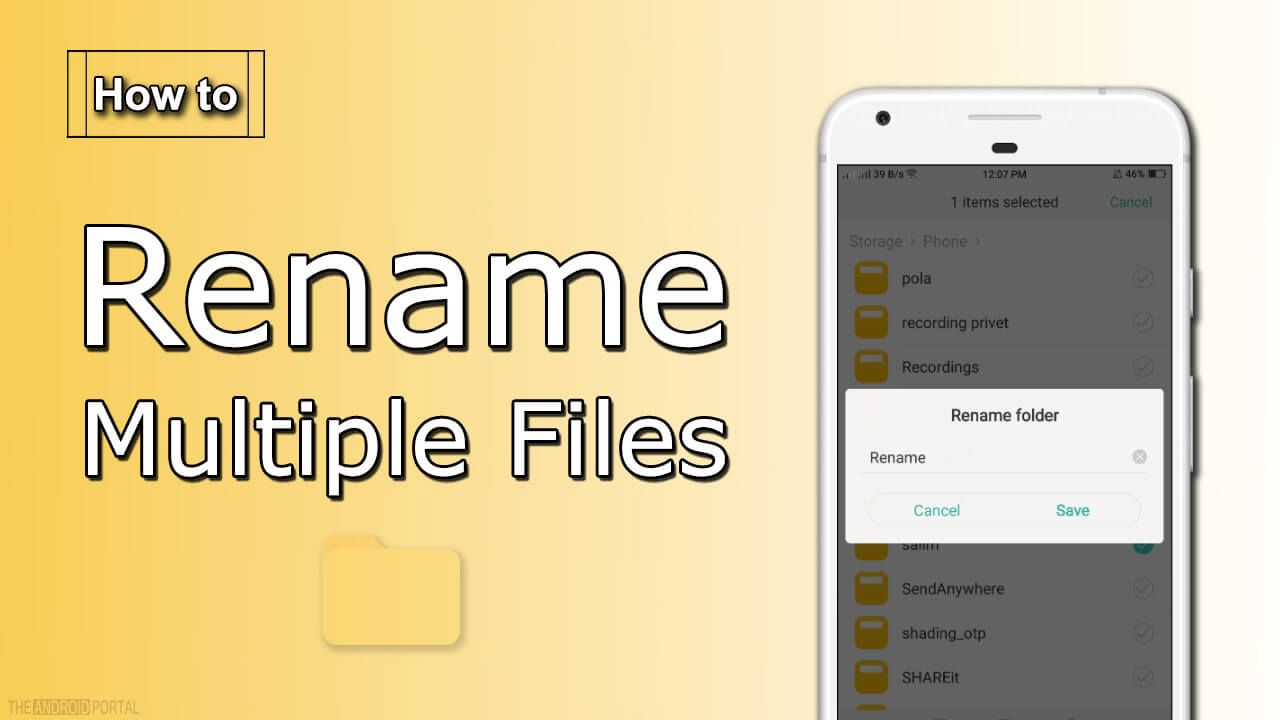Renaming files on Android devices can be a bit confusing since the process is not as straightforward as it is on Windows or Mac. In this article, we will show you how to rename files on Android using both the standard file explorer and a third-party app.
The standard way to rename files on Android
With Android, you can either rename a file using the standard file explorer or by using a third-party app. If you’re not sure how to do either of these things, don’t worry! We’ll walk you through the process step-by-step.
To rename a file using the standard file explorer:
1. Open your Android device’s file explorer (this will typically be called “Files” or “My Files”).
2. Locate the file you want to rename.
3. Tap and hold on the file until a pop-up menu appears.
4. Tap “Rename” in the pop-up menu.
5. Enter the new name for the file and tap “OK.”
Using a third-party app to rename files on Android
To rename a file using a third-party app:
1. Download and install a file explorer app from the Google Play Store (we recommend Solid Explorer or Astro File Manager).
2. Open the file explorer app and locate the file you want to rename.
3. Tap and hold on the file until a pop-up menu appears.
4. Tap “Rename” in the pop-up menu.
5. Enter the new name for the file and tap “OK.”
How to change file extensions on Android
Changing a file’s extension on Android is a bit more complicated than renaming it, but it’s still possible to do. In most cases, you’ll need to download and install a third-party app to change a file’s extension.
To change a file’s extension using a third-party app:
1. Download and install a file explorer app from the Google Play Store (we recommend Solid Explorer or Astro File Manager).
2. Open the file explorer app and locate the file you want to rename.
3. Tap and hold on the file until a pop-up menu appears.
4. Tap “More” in the pop-up menu and select “Rename.”
5. Enter the new name for the file, including the desired extension, and tap “OK.”
6. If prompted, tap “Use this extension” to confirm the change.
How to batch rename files on Android
Batch renaming files on Android is a bit more complicated than renaming a single file. In most cases, you’ll need to download and install a third-party app to batch rename files.
To batch rename files using a third-party app:
1. Download and install a file explorer app from the Google Play Store (we recommend Solid Explorer or Astro File Manager).
2. Open the file explorer app and locate the files you want to rename.
3. Tap and hold on one of the selected files until a pop-up menu appears.
4. Tap “More” in the pop-up menu and select “Rename.”
5. Enter the new name for the files and tap “OK.”
6. If prompted, tap “Apply changes” to confirm the changes.
That’s all there is to renaming and changing file extensions on Android! As you can see, it’s not as difficult as it might seem at first. Just remember to download a third-party app if you want to change a file’s extension or batch rename files.
Conclusion
Renaming files on Android devices can be done in a few different ways, depending on what you’re comfortable with. The standard way to rename a file is to use the file explorer that comes pre-installed on your device. If you want to use a third-party app instead, there are plenty of options available in the Google Play Store.
You can also change a file’s extension using a third-party app, but this process is slightly more complicated. Finally, batch renaming files is possible using certain file explorer apps. We hope this article has helped clear up any confusion about how to rename files on Android!