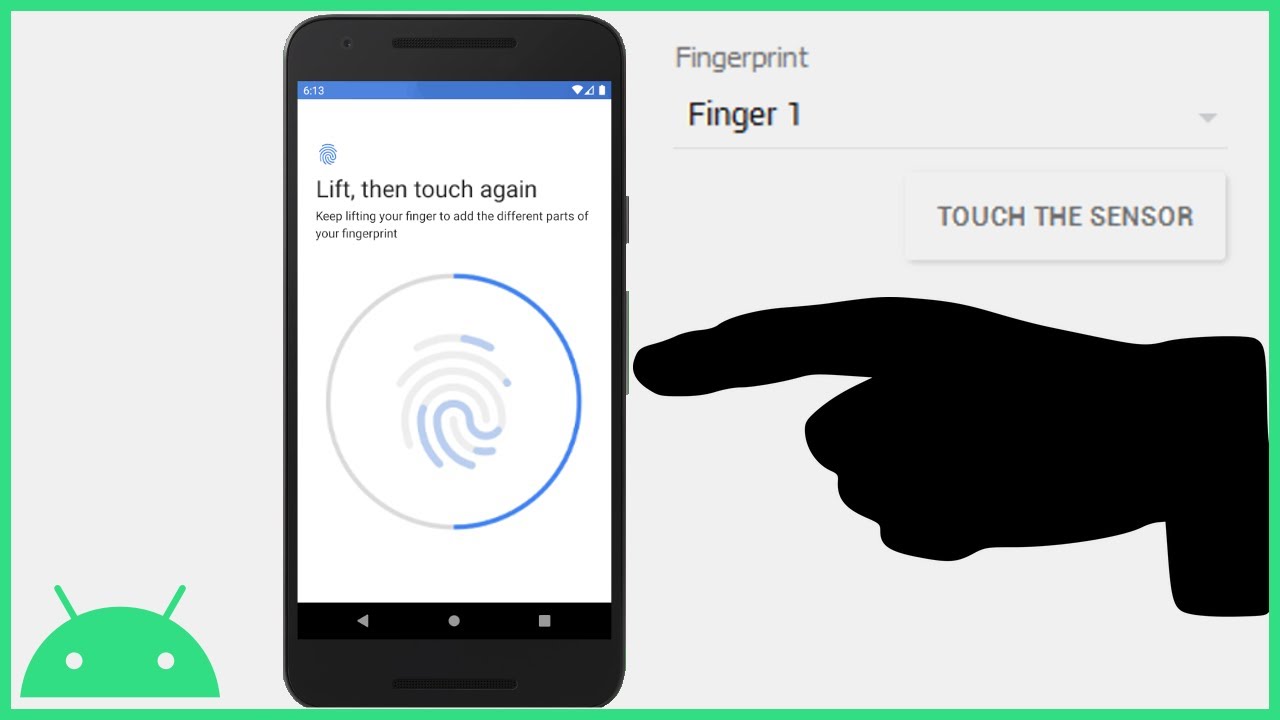If you have ever lost your phone, or had it stolen, you know the panic that sets in. You may even have gone through the ordeal of changing all your passwords and account settings. But what if there was a way to make your phone completely unusable to anyone who didn’t know your fingerprint? There is – and in this article, we will show you how to change fingerprint on Android.
What is fingerprint scanning and how does it work
Fingerprint scanning is a method of biometric authentication that uses the unique patterns of ridges and valleys on your fingertips to verify your identity. When you set up fingerprint scanning on your phone, you are essentially creating a password that only you can use.
Benefits of using fingerprint scanning
There are several benefits to using fingerprint scanning, including:
-Improved security: Fingerprint scanning is more secure than using a PIN or password, as it is much harder to guess someone’s fingerprint than it is to guess a code.
-Convenience: Once you have set up fingerprint scanning, there is no need to remember a PIN or password. You can just unlock your phone with a quick scan of your finger.
-Speed: Fingerprint scanning is much faster than entering a PIN or password, so you can save time when unlocking your phone.
How to change fingerprint on Android
If you want to change the fingerprint that you use to unlock your phone, follow these steps:
1. Go to Settings > Security > Fingerprints.
2. If you have already set up a fingerprint, you will need to delete it before adding a new one. To do this, tap the Delete button next to the fingerprint that you want to remove.
3. Now, tap Add Fingerprint and follow the on-screen instructions to set up your new fingerprint.
Tips for setting up fingerprint scanning
When you are setting up fingerprint scanning, there are a few things to keep in mind:
-Make sure that your finger is dry and clean, as wet or dirty fingers can make it harder for the scanner to read your fingerprint.
-If you have trouble adding your fingerprint, try using a different finger.
-You can usually add multiple fingerprints, so you may want to add more than one in case you can’t always use the same finger (for example, if you wear a ring on one finger).
FAQs about fingerprint scanning
Q: Will everyone be able to see my fingerprint?
A: No, your fingerprint is stored on your device and is not shared with anyone else.
Q: What if I lose my phone?
A: If you lose your phone, anyone who finds it will not be able to unlock it unless they know your fingerprint.
Q: I’m not comfortable using my fingerprint. Can I still use a PIN or password?
A: Yes, you can still use a PIN or password to unlock your phone. Fingerprint scanning is just an additional security measure that you can choose to use if you want.