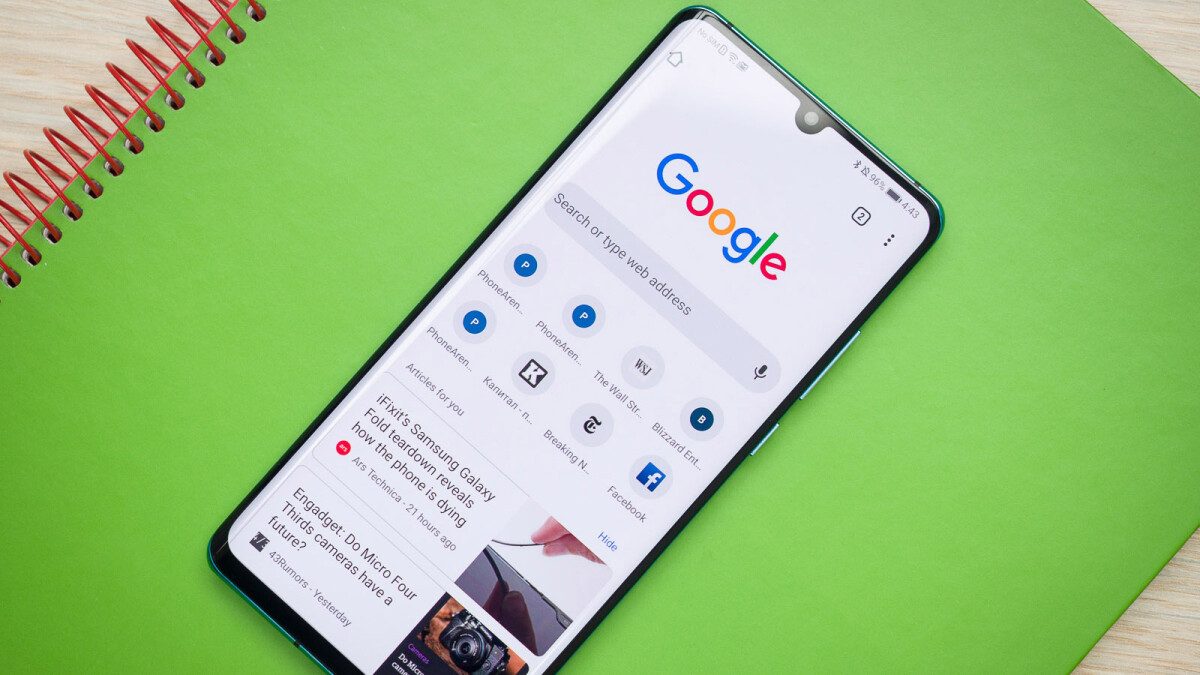It’s no secret that Chrome is one of the most popular browsers in the world. But what happens when you want to delete it from your Android device? Whether you’re trying to free up some space on your phone or you’re simply ready to switch to a different browser, here’s how to delete chrome on android.
What is Chrome and why would you want to delete it
Chrome is a web browser that was developed by Google. It’s available on all major platforms, including Android. Chrome is known for its speed, security, and simple interface.
How to delete Chrome on Android
There are a few reasons why you might want to delete Chrome from your Android device. Maybe you’re trying to free up some space on your phone. Or, you might be ready to switch to a different browser. Whatever the reason, here’s how to delete Chrome on Android.
1. Open the Settings app on your Android device.
2. Tap “Apps” or “Applications.”
3. Find and tap Chrome.
4. Tap “Uninstall.”
5. Confirm that you want to uninstall Chrome.
How to delete chrome using a third-party app
There are a few different apps that can help you delete Chrome from your Android device. We recommend using an app called Easy Uninstaller. This app is free to download and use.
1. Open the Easy Uninstaller app.
2. Select Chrome from the list of installed apps.
3. Tap “Uninstall.”
4. Confirm that you want to uninstall Chrome.
5. Wait for the uninstall process to finish.
Tips for deleting Chrome on Android
Here some tips to keep in mind when you’re deleting Chrome from your Android device:
– If you’re using a third-party app to delete Chrome, make sure you trust the app.
-If you’re trying to free up space on your device, consider deleting other apps that you don’t use.
-You can also clear your cache and cookies to help free up space.
-If you’re having trouble deleting Chrome, try restarting your device.
-If you’re still having trouble, you can contact your device’s manufacturer for help.
Alternative browser Chorme on Android
If you’re deleting Chrome because you want to switch to a different browser, there are a few good alternatives. Mozilla Firefox and Microsoft Edge are both solid options. If you’re looking for something that’s a little different, you can try out Opera or Brave. Antoher browser is Dolphin, which has a built-in ad blocker and flash player. UC Browser is another option that’s popular in some countries.
Conclusion
Deleting Chrome from your Android device is a fairly simple process. If you’re looking to free up space on your phone, consider deleting other apps that you don’t use. You can also clear your cache and cookies to help free up space. If you’re having trouble deleting Chrome, try restarting your device. If you’re still having trouble, you can contact your device’s manufacturer for help.