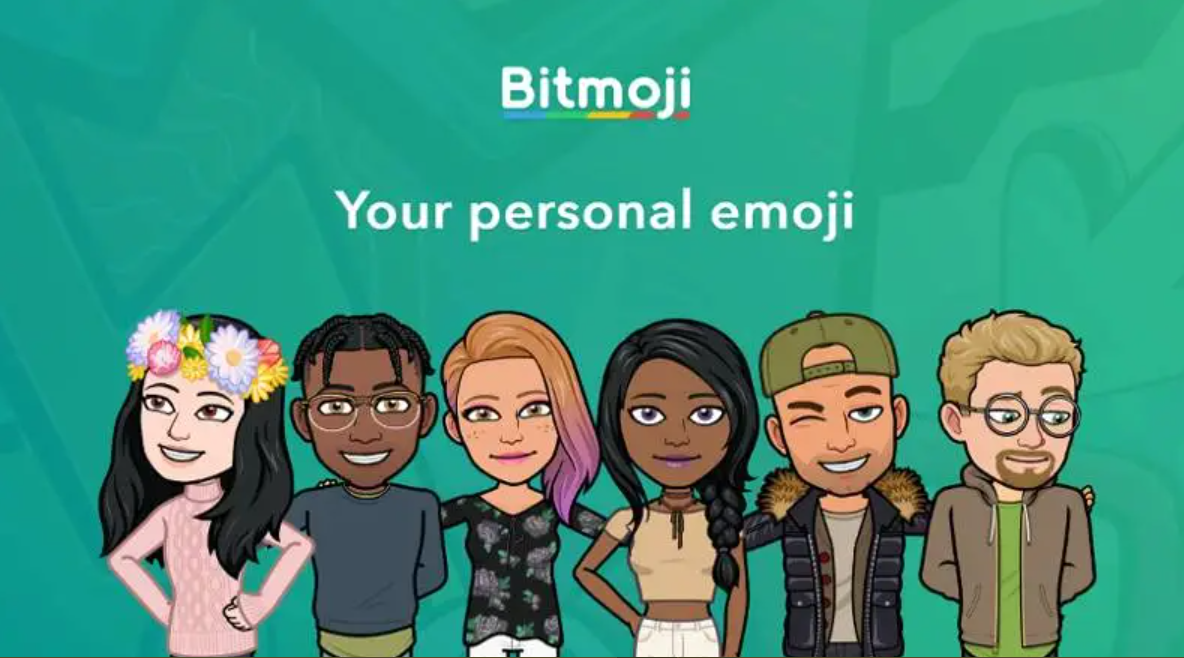If you’re like most people, you probably use emojis all the time in your text messages and social media posts. And if you’re really like most people, you probably wish you could use them in even more places. Well, good news: you can! With the help of a keyboard app called Bitmoji, you can add emoji to just about anywhere on your Android device. In this article, we’ll show you how to add Bitmoji keyboard android.
What is Bitmoji, and how does it work?
Bitmoji is a free app that allows you to create your own personal emoji. You can choose from a wide variety of facial expressions, hairstyles, clothing, and accessories to create a unique character that represents you. Once you’ve created your Bitmoji, you can use it in any app that supports emoji keyboard.
The benefit using Bitmoji Keyboard is you can use in any app, not just in social media. It depends on how the app is designed to support keyboard or not. You should check with the app developer whether Bitmoji Keyboard is available as one of the keyboards.
How to add Bitmoji keyboard android
To add Bitmoji keyboard android:
1. Open the Google Play Store on your device and search for “Bitmoji Keyboard.”
2. Install the app and open it.
3. Create your Bitmoji character.
4. Tap the menu button in the top-right corner of the screen and select “Keyboard Settings.”
5. Select “Enable Bitmoji Keyboard.”
6. Tap “OK” when prompted.
7. Open the app where you want to use your Bitmoji and tap the keyboard button.
8. Select “Bitmoji Keyboard” from the list of available keyboards.
9. Tap the emoji button to access your Bitmojis.
How to use Bitmoji keyboard android
Here’s a quick tutorial on how to use Bitmoji Keyboard on Android. For this example, we’ll be using the Google Hangouts app:
1. Open Hangouts and tap the compose message button.
2. Tap the keyboard button in the bottom-right corner of the screen.
3. Select “Bitmoji Keyboard” from the list of available keyboards.
4. Tap the emoji button to access your Bitmojis.
5. Find the perfect Bitmoji for your conversation and tap it to insert it into your message.
6. Repeat steps 4-5 until you’ve used all the Bitmojis you want, then tap the send button to send your message.
And that’s all there is to it! With Bitmoji Keyboard, you can add emoji to any app on your Android device. So go forth and start expressing yourself.
Alternative Bitmoji keyboard on Android
If you’re not satisfied with the Bitmoji keyboard, there are other emoji keyboard apps available on the Google Play Store. Here are a few of our favorites:
– Emoji Keyboard Pro
– Facemoji Emoji Keyboard
– SwiftKey Keyboard
– Gboard – the Google Keyboard
Whichever keyboard you choose, we hope you have fun adding emoji to your text messages and social media posts.
Conlcusion
Adding Bitmoji Keyboard to your Android device is a great way to add more emoji to your conversations. With Bitmoji Keyboard, you can create your own personal emoji that represent you. You can use Bitmojis in any app that supports emoji keyboard. In this article, we’ve shown you how to add Bitmoji keyboard and how to use it. We’ve also listed some alternative emoji keyboard apps that you might want to try. So go forth and start expressing yourself with emoji.