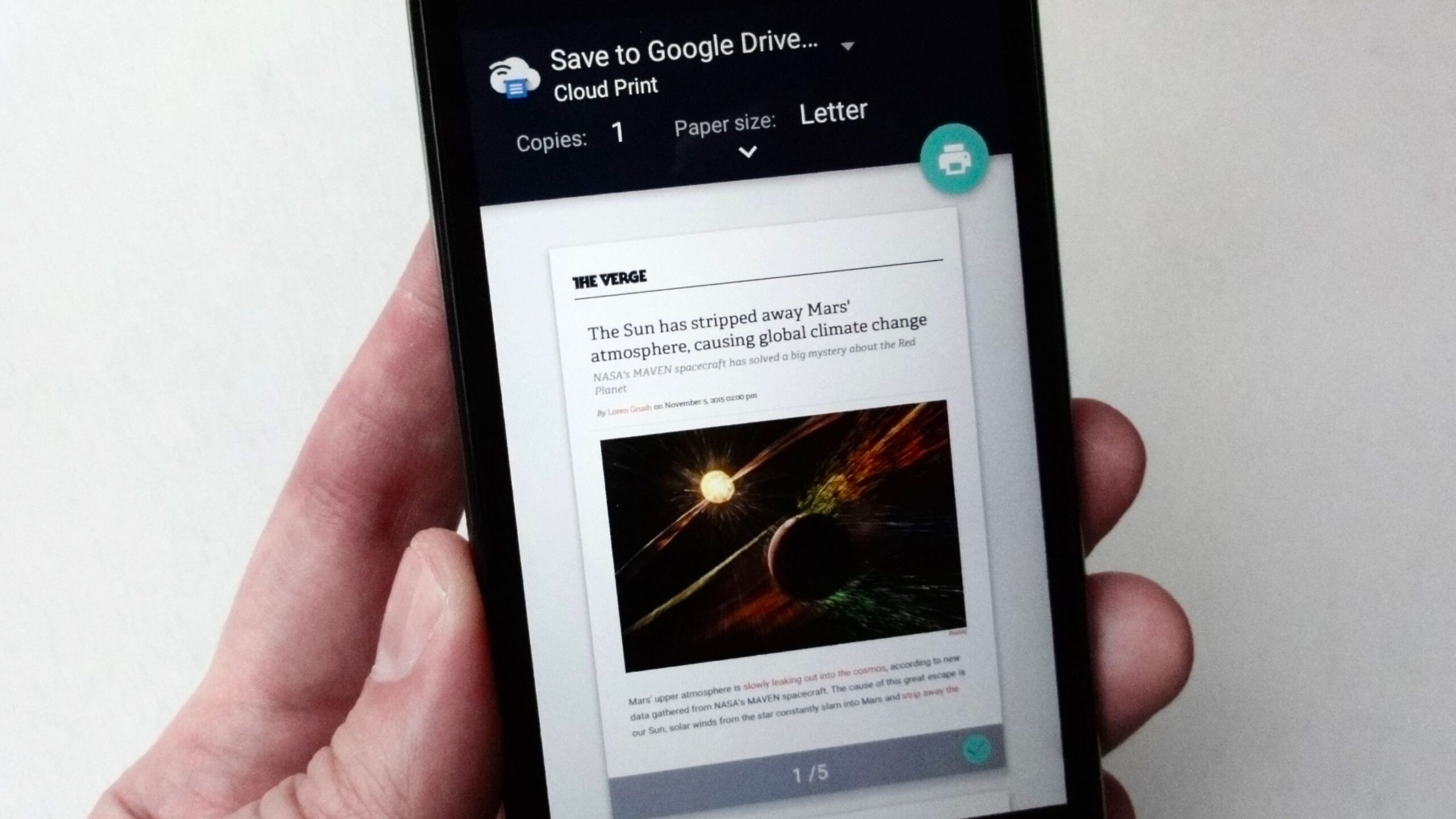It can be really frustrating when you need to print a PDF from your Android phone or tablet, and you can’t seem to find a way to do it. It seems like such a simple task, but for some reason it’s not as easy as it should be.
Don’t worry, though – we’re here to help. In this article, we’ll show you how to print PDFs from your Android device, no matter what type of printer you have. We’ll also give you a few tips on how to make the process as easy as possible. Let’s get started!
What is a PDF and how do you create one?
A PDF, or Portable Document Format, is a file type that allows you to share documents without losing formatting. This means that no matter what device or program someone is using to view the document, it will look the same.
Creating a PDF from scratch can be done using a number of different programs, but the easiest way to do it is to use an existing document such as a Word document or Excel spreadsheet. To save as a PDF in Microsoft Office programs, go to File > Save As and select PDF from the drop-down menu. For other programs, check the File > Save As options or look for an Export to PDF option in the Print menu.
You can also convert an image into a PDF. This can be useful if you want to send a photo or screenshot but don’t want the recipient to be able to modify it. To do this, open the image in an editing program such as Photoshop or GIMP and select File > Save As. In the drop-down menu, select PDF as the file type.
How to print a PDF from your Android device
Once you have your PDF ready to go, printing it from your Android device is relatively simple. The first thing you’ll need to do is make sure that your printer is turned on and connected to the same Wi-Fi network as your Android device.
Next, open the app that you want to print from. This could be a file manager app, an email app, or even a social media app like Facebook or Twitter. Find the PDF that you want to print and open it.
Once the PDF is open, look for a share icon or button. This will usually be an icon that looks like a paper airplane or an arrow pointing out of a box. When you tap this button, you should see the option to print.
If you don’t see the option to print, tap the menu icon (three dots in a row) and look for a Print option in there. If you still can’t find it, try searching for how to print in the app’s settings.
When you select the Print option, you’ll be given a few different choices, such as the printer to use and the number of copies. Once you’ve made your selections, tap the Print button and your PDF will start printing!
Tips for making the process as easy as possible
Here are a few tips to make printing PDFs from your Android device as easy as possible:
– Use a file manager app: If you’re having trouble finding the print option in your other apps, try using a file manager app like Google Files or Solid Explorer. These apps will let you find and open PDFs so that you can print them without any hassle.
– Connect to Wi-Fi: Make sure that both your Android device and your printer are connected to the same Wi-Fi network. This will ensure that the print job goes smoothly.
– Use a cloud service: If you’re having trouble getting your PDF to print, try uploading it to a cloud service like Google Drive or Dropbox and then printing it from there.