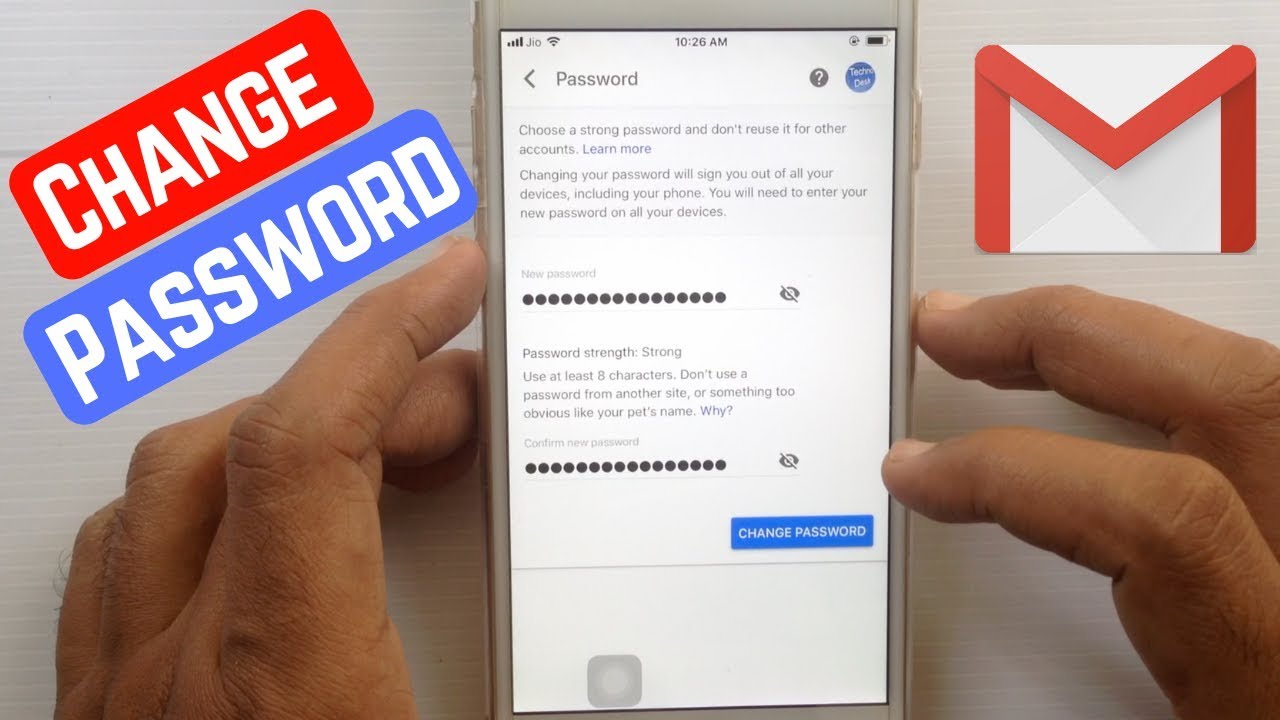If you have an iPhone, and you use Gmail as your email service, then you may have wondered how to change your Gmail password on your iPhone. The good news is that it’s actually quite easy to do. In this article, we will walk you through the process of how to change your Gmail password on your iPhone. Let’s get started!
The importance of changing your Gmail password regularly:
It is important to change your password regularly, for both security and privacy reasons. If you use the same password for multiple accounts, a hacker could easily gain access to all of your accounts if they were to crack just one password. By changing your passwords regularly, you make it much more difficult for hackers to gain access to your accounts. Additionally, if you think that your Gmail account may have been hacked, then changing your password is the first step you should take in order to regain control of your account.
How to change your Gmail password on a PC:
If you want to change your Gmail password on a computer, the process is actually quite simple. Just follow these steps:
1. Log into your Gmail account.
2. Click on the gear icon in the top right-hand corner of the screen, and then select “Settings.”
3. Scroll down to the “Accounts and Import” section, and click on “Change password.”
4. Enter your current password, and then enter your new password twice.
5. Click on “Change Password,” and you’re all set!
How to change your Gmail password on an iPhone:
If you want to change your Gmail password on your iPhone, the process is similar to changing it on a computer. Just follow these steps:
1. Open the Settings app on your iPhone.
2. Scroll down and tap on “Mail, Contacts, Calendars.”
3. Scroll down and tap on “Accounts.”
4. Tap on the Gmail account that you want to change the password for.
5. Tap on “Password.”
6. Enter your new password, and then tap on “Done.”
7. You’re all set!
What to do if you can’t remember your Gmail password:
If you can’t remember your Gmail password, don’t worry – there are ways to reset it. Just follow these steps:
1. Go to the Gmail login page, and click on “Forgot Password?”
2. Enter the email address that you use to log into Gmail.
3. Google will send you a password reset link to the email address you entered.
4. Click on the link, and follow the instructions to reset your password.
5. Once you’ve reset your password, be sure to update it in any other apps or services that use Gmail (such as your iPhone’s Mail app).
Tips for creating a strong and secure Gmail password:
When creating a new password, there are a few things you should keep in mind in order to make it strong and secure:
– Use a mix of letters, numbers, and symbols.
– Avoid using easily guessed words like “password” or your name.
– Make it at least 8 characters long.
– Use a different password for each account.
By following these tips, you can be sure that your Gmail password will be both strong and secure.
Conclusion
Changing your Gmail password regularly is important for both security and privacy reasons. In this article, we have walked you through how to change your Gmail password on a PC and an iPhone. If you can’t remember your current password, don’t worry – there are ways to reset it. Finally, when creating a new password, be sure to use a mix of letters, numbers, and symbols, and make it at least 8 characters long.