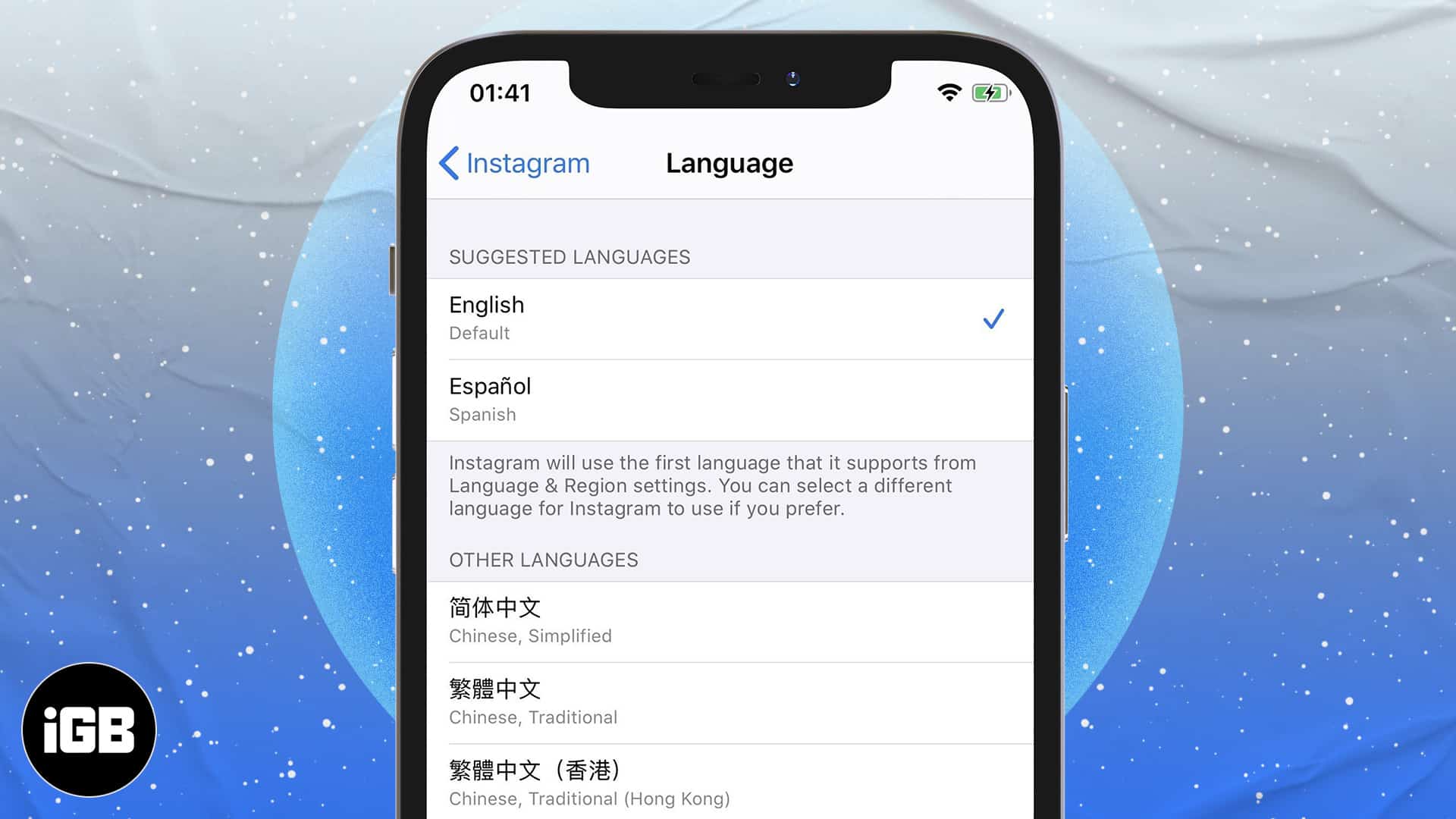Apple’s iPhone is a marvel of technology. It can do so many things, and one of its most impressive features is that it can be customized to fit the user’s needs. One way this customization can take place is by changing the language on the iPhone. This guide will show you how to change the language on your iPhone, no matter what country you’re in.
The many languages that the iPhone supports
One of the great things about the iPhone is that it supports a lot of different languages. This means that no matter where you are in the world, you can probably find a language option that suits you. To see all of the languages that the iPhone supports, go to Settings > General > Language & Region. Here, you’ll find a list of all of the languages that you can use on your iPhone.
How to change the language on your iPhone
To change the language on your iPhone, simply tap on the language that you want to use. Your iPhone will then reboot and display all of its content in your chosen language. Keep in mind, though, that not all apps support all languages. So if you choose a language for your iPhone that isn’t supported by an app, the app might not work properly.
The benefits of changing the language on your iPhone
There are a few benefits to changing the language on your iPhone. First, it can be helpful if you’re traveling to a country where you don’t speak the primary language. If your iPhone is set to the local language, you’ll be able to better communicate with people and get around more easily.
Second, changing the language on your iPhone can also help you learn a new language. If you’re studying a foreign language, you can set your iPhone to that language and use it as a tool to help you learn. You’ll be surprised how quickly you pick up new words and phrases just by using your iPhone as you normally would.
Tips for changing the language on your iPhone
Here are a few tips to keep in mind when changing the language on your iPhone:
1. Make sure you know how to use the new language before you change your iPhone’s language. This way, you won’t be stuck with an unusable phone if you can’t figure out how to change it back.
2. Check which apps support your chosen language before making the switch. As mentioned earlier, not all apps support all languages, so you’ll want to make sure that the apps you use regularly will still work after you change the language on your iPhone.
3. If you’re traveling, research how to say basic phrases in your chosen language. This way, you’ll be able to communicate with people even if you can’t read all of the text on your iPhone.
FAQs about changing the language on your iPhone
Q: Can I change the language back to English?
A: Yes, you can change the language back to English at any time by going to Settings > General > Language & Region and tapping on English.
Q: Will I lose any data if I change the language on my iPhone?
A: No, you won’t lose any data if you change the language on your iPhone. However, keep in mind that some apps might not work properly if they don’t support the new language.
Q: Can I change the language for specific apps?
A: No, you can’t change the language for specific apps. The language you choose will be applied to your entire iPhone.
>wrap up article with a brief conclusion