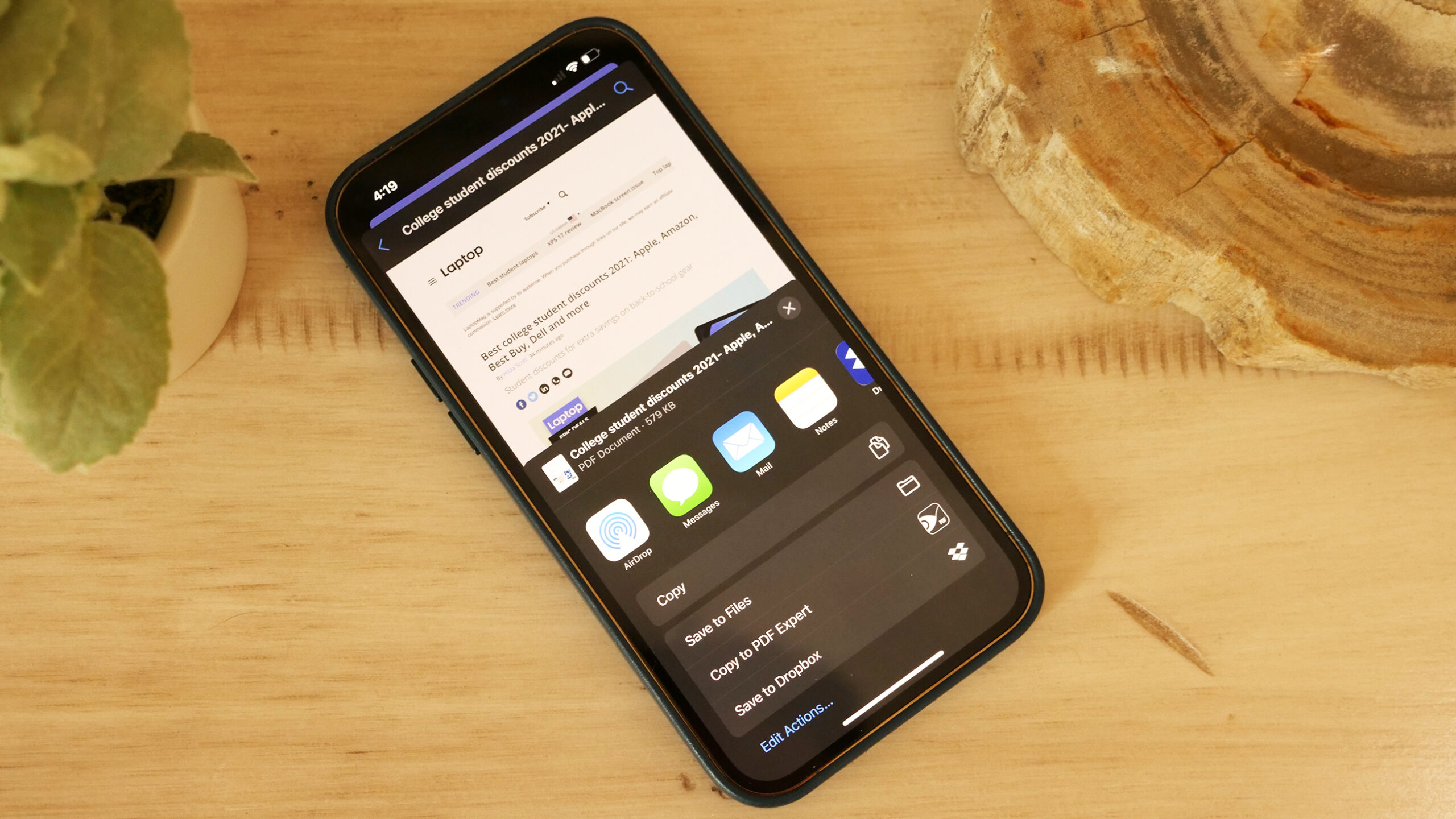It can be really handy to be able to create PDFs on your iPhone. This way, you can have all of your documents in one place, and you can access them from anywhere. There are a few different ways to create PDFs on your iPhone. In this article, we’ll show you how to create PDFs using the built-in Apple apps, as well as how to create PDFs using third-party apps.
How to create a PDF on iPhone
Creating PDFs on your iPhone is easy, and there are a few different ways to do it. In this article, we’ll show you how to create PDFs using the built-in Apple apps, as well as how to create PDFs using third-party apps.
How to create a PDF on your iPhone using the built-in Apple apps
If you have an iPhone, you probably already have the apps that you need to create a PDF. The built-in Apple apps allow you to create PDFs from photos, emails, web pages, and more.
To create a PDF from a photo:
1. Open the Photos app and select the photo that you want to convert to a PDF.
2. Tap the share button .
3. Scroll down and tap Create PDF.
4. Tap Done when you’re finished.
To create a PDF from an email:
1. Open the Mail app and find the email that you want to convert to a PDF.
2. Tap the share button .
3. Scroll down and tap Create PDF.
4. Tap Done when you’re finished.
To create a PDF from a web page:
1. Open the Safari app and navigate to the web page that you want to convert to a PDF.
2. Tap the share button .
3. Scroll down and tap Create PDF.
4. Tap Done when you’re finished.
How to create a PDF on your iPhone using a third-party app
There are also a number of third-party apps that allow you to create PDFs on your iPhone. Some of these apps are free, and some of them are paid.
PDF Converter by Readdle is a popular free app that allows you to create PDFs from photos, emails, web pages, and more.
To use PDF Converter:
1. Download the app from the App Store.
2. Open the app and select the type of file that you want to convert to a PDF.
3. Select the file that you want to convert.
4. Tap Convert, and then tap Save as PDF.
5. Tap Done when you’re finished.
PDF Expert is a popular paid app that allows you to create PDFs from photos, emails, web pages, and more.
To use PDF Expert:
1. Download the app from the App Store.
2. Open the app and select the type of file that you want to convert to a PDF.
3. Select the file that you want to convert.
4. Tap Convert, and then tap Save as PDF.
5. Tap Done when you’re finished.
How to edit a PDF on your iPhone
Once you’ve created a PDF, you might want to edit it. You can do this using the built-in Apple apps, or you can use a third-party app.
To edit a PDF using the built-in Apple apps:
1. Open the PDF that you want to edit in the Preview app.
2. Tap the share button .
3. Scroll down and tap Markup as PDF.
4. Make your changes, and then tap Done when you’re finished.
To edit a PDF using a third-party app:
1. Open the PDF that you want to edit in thePDF Expert app.
2. Tap the pencil button in the top-right corner of the screen.
3. Make your changes, and then tap Done when you’re finished.
Conclusion
PDFs are a great way to share documents, and they can be created on your iPhone in a few different ways. In this article, we’ve shown you how to create PDFs using the built-in Apple apps and how to use third-party apps. We’ve also shown you how to edit PDFs on your iPhone. Which of these methods do you prefer? Let us know in the comments below.