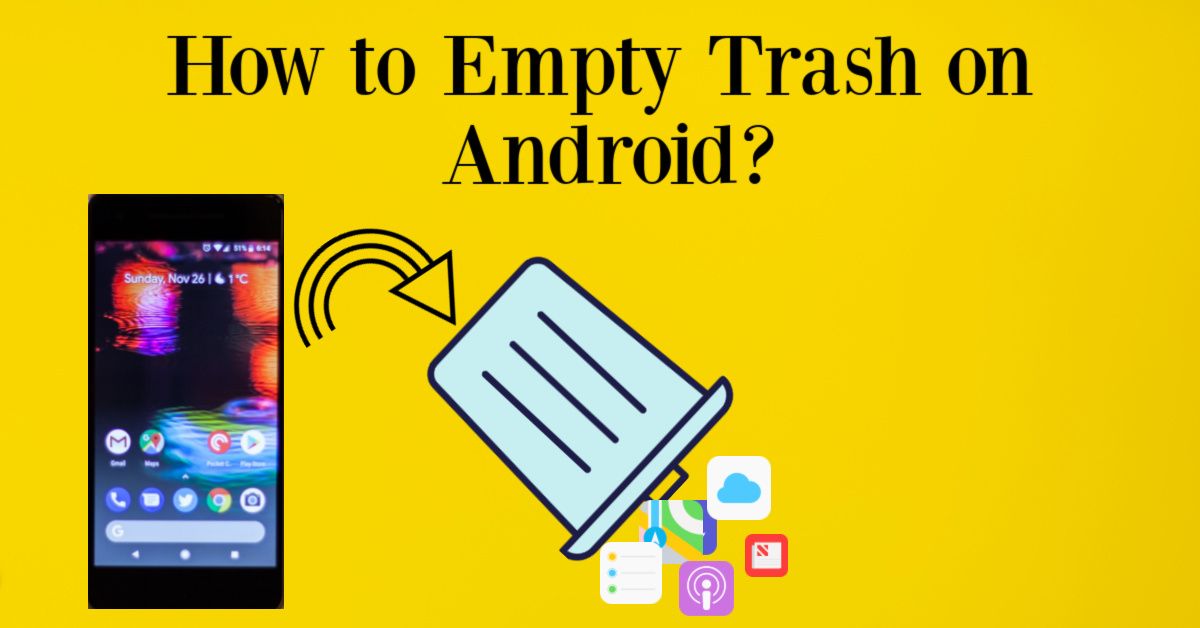It’s inevitable that your Android device will eventually fill up with files and folders you no longer need. When this happens, it’s important to know how to delete them in order to free up space. This guide will show you how to empty the trash can on your Android device, as well as how to delete specific files and folders.
How to Empty Trash on Android
To delete all files and folders from the trash, open the Trash folder and tap on the Menu icon. Tap on Empty Trash, then confirm by tapping OK.
To delete specific items from the trash, open the Trash folder and long press on the item you want to delete. A pop-up menu will appear, allowing you to either Restore or Delete the selected item. Choose Delete to permanently remove it from the trash.
By following these steps, you can keep your Android device running smoothly by periodically clearing out the trash.
Clearing the cache and data of Android apps can free up valuable storage space and improve app performance. This guide will show you how to clear the cache and data of individual apps, as well as how to clear the cache and data for all apps at once.
How to Clear Android App Cache and Data
To clear the cache and data for an individual app, go to Settings > Apps and select the app you want to clear. Tap on Storage, then tap Clear Cache or Clear Data.
To clear the cache and data for all apps at once, go to Settings > Storage. Tap on Cached data or stored data, then tap OK to confirm.
By following these steps, you can clear the cache and data for individual apps or for all apps at once. This can help to free up valuable storage space and improve app performance.
How to Delete Downloaded Files on Android
If you’ve ever downloaded a file on your Android device and no longer need it, deleting it can be a bit tricky. The standard Delete function doesn’t work for downloaded files, so you’ll need to use a different method.
The easiest way to delete a downloaded file is to open the Downloads app and tap on the file you want to delete. A pop-up menu will appear, allowing you to either Delete or Share the selected file. Choose Delete to remove the file from your device.
If you can’t find the file in the Downloads app, it may be stored in a different location. To find out where a file is stored, long press on the file and choose the Properties option. A pop-up window will appear showing the file’s location. Once you know where the file is stored, you can delete it by opening that location and tapping on the Delete icon.
By following these steps, you can delete any downloaded files from your Android device. This can help to free up storage space and keep your device running smoothly.
Conclusion
Follow this guide to learn how to empty the trash can on your Android device. You can delete specific files and folders, or you can delete all files and folders at once. This can help to keep your device running smoothly.