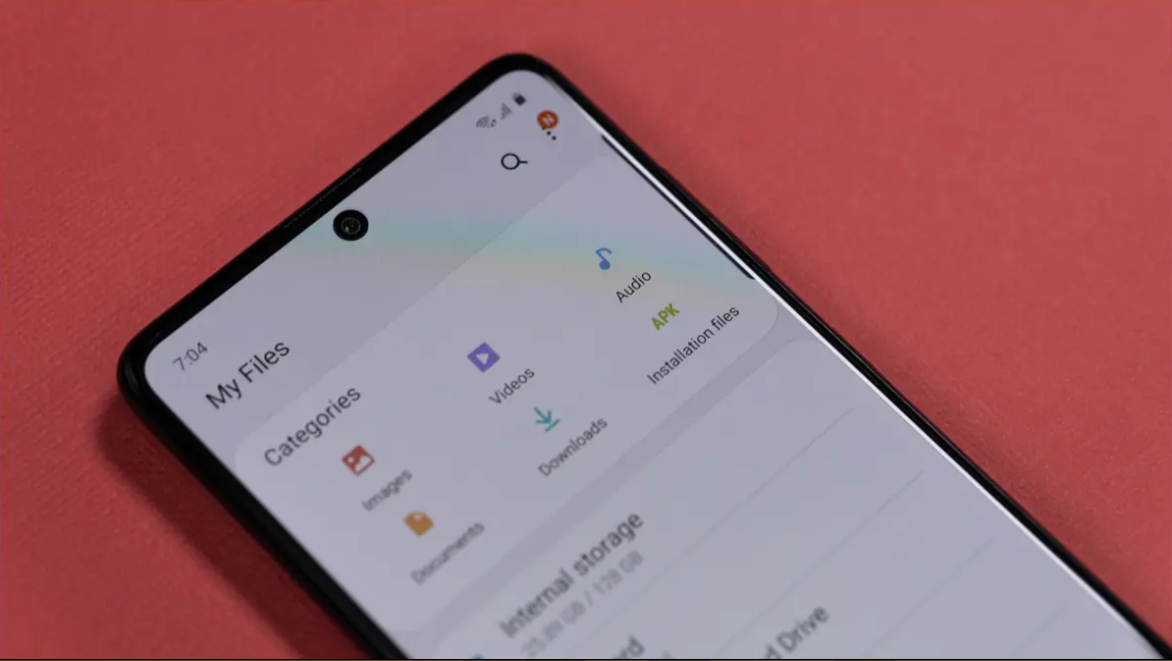Most people have files on their smartphones that they would rather not have anyone see. Whether it’s personal photos or sensitive work documents, it’s important to know how to delete files on Android so that they’re gone for good. In this brief article, we will show you how to erase files from your Android device so that they can never be recovered.
What are the different ways to delete files on Android devices
In this day and age, most of us have files on our smartphones that we would rather not have anyone see. Whether it’s personal photos or sensitive work documents, it’s important to know how to delete files on Android so that they’re gone for good. In this brief article, we will show you how to erase files from your Android device so that they can never be recovered.
How to delete files on Android using a file manager
If you want to delete a single file or multiple files, you can do so using a file manager app. There are many different file manager apps available on the Google Play Store, but we recommend ES File Explorer. Once you have installed the app, open it and navigate to the location of the files that you want to delete. Press and hold on the file or files that you want to delete, and select the “Delete” option from the menu that appears. Confirm your selection, and the files will be permanently deleted from your Android device.
How to use system settings to delete files on Android
In addition to using a file manager app, you can also delete files on Android using the system settings. To do this, go to the “Settings” menu and select “Storage & USB,” or simply “Storage.” You should see an option here for deleting cached data. Note that some of your cached data may be useful and important, so only delete it if you’re sure that you don’t need it. Once you’ve selected the “Delete cached data” option, confirm your selection and all of your cached data will be deleted.
How to delete files on Android using a third-party app
There are also many third-party apps that can be used to delete files on Android. One of the most popular is called CCleaner. Once you have installed and opened CCleaner, tap on the “Analyze” button to scan your device for unnecessary files. After the scan is complete, tap on the “Clean” button to delete the files. You can also use CCleaner to delete cached data, as well as files in the trash folder.
How to delete files on Android using a computer
If you want to delete a large number of files, or if you want to delete files that are stored on the internal storage of your device, it may be easier to connect your Android device to a computer and use a file explorer program to delete the files. To do this, simply connect your Android device to your computer using a USB cable, and then open the file explorer program on your computer. Navigate to the location of the files that you want to delete, and then delete them like you would any other file on your computer.
Conclusion
The above are five different ways that you can use to delete files on Android. Whether you want to delete a single file or multiple files, these tips will help you get the job done quickly and easily. So if you’re looking to protect your privacy and keep your data safe from prying eyes, be sure to try out these methods today!