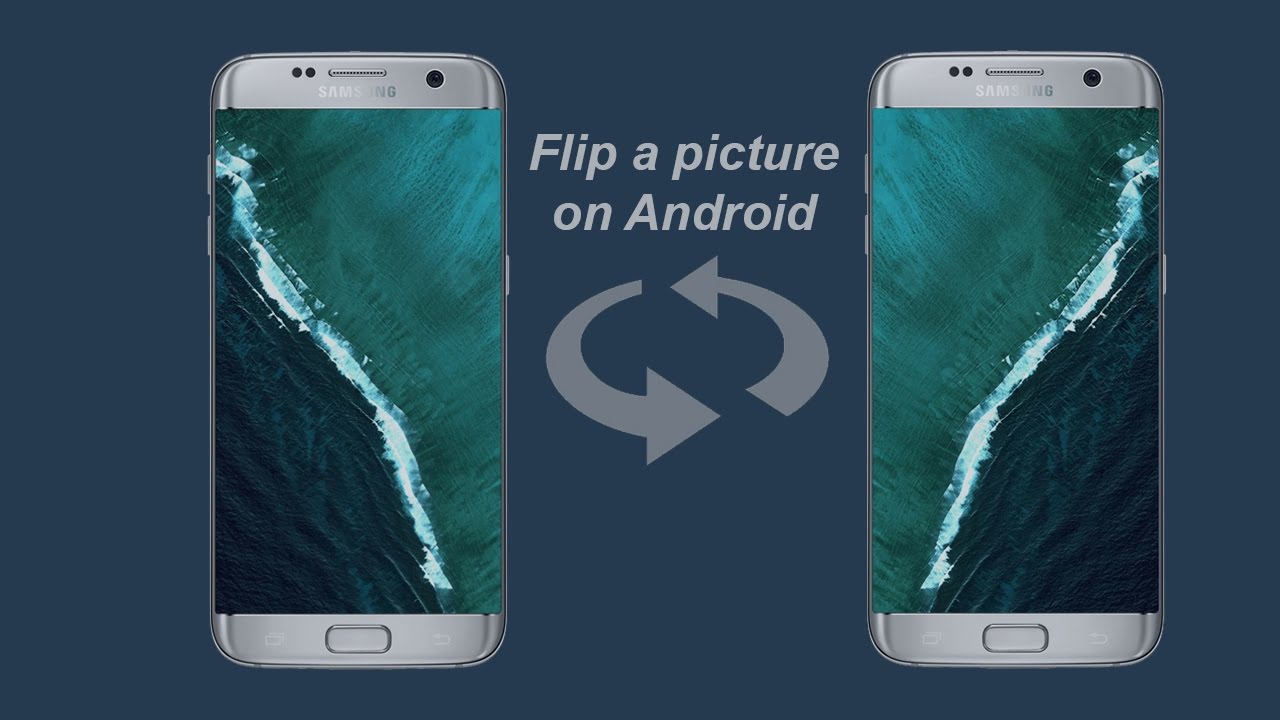In this article, we will show you how to flip a picture on Android. This is a very simple process that can be completed in just a few steps. We will also provide some tips on how to get the best results from flipping your pictures.
How to flip a picture on Android
Assuming that you have an Android device, there are a few ways that you can go about flipping a picture. The most common method is to use an app, but there are also a few ways that you can do it without one.
If you want to use an app to flip your pictures, there are a number of them available on the Google Play Store. We would recommend using an app like “Flip My Photo” or “Picasa”. Both of these apps are free to download and easy to use.
If you don’t want to use an app, then you can also flip your pictures using the built-in photo editor on your device. To do this, open the photo that you want to flip in the photo editor and tap on the “Edit” icon. Then, tap on the “Rotate” icon and select the “Flip Horizontal” or “Flip Vertical” option.
Tips and tricks for flipping pictures
There are a few things that you can do to get the best results from flipping your pictures. Here are a few tips:
– When flipping a picture, make sure that you match the orientation of the photo to the orientation of the object in the photo. For example, if you are flipping a picture of a building, make sure that the building is facing the right way.
– When flipping a picture, try to use an app or photo editor that has an undo feature. This will allow you to undo any mistakes that you make while flipping the picture.
– If you are using an app to flip your pictures, try to use one that has a preview feature. This will allow you to see how the picture will look before you save it.
– When flipping a picture, make sure that you save the flipped version in a separate file. This will help you to keep the original picture intact.
How to save your flipped pictures
Once you’ve flipped your picture, you can save it to your device by tapping on the “Save” icon. If you want to share your flipped picture with others, you can do so by tapping on the “Share” icon.
How to share your flipped pictures
There are a number of ways that you can share your flipped pictures with others. Here are a few methods that you can use:
– Email – You can email your flipped picture to your friends and family by tapping on the “Share” icon and selecting the “Email” option.
– SMS – You can also share your flipped picture via SMS by tapping on the “Share” icon and selecting the “SMS” option.
– Social media – You can share your flipped picture on social media by tapping on the “Share” icon and selecting the social media site that you want to share it on.
Conclusion
Flipping pictures on Android devices is a simple process that can be completed in just a few steps. In this article, we have provided instructions on how to flip a picture using an app or the built-in photo editor on your device. We have also provided some tips and tricks for getting the best results from flipping your pictures.