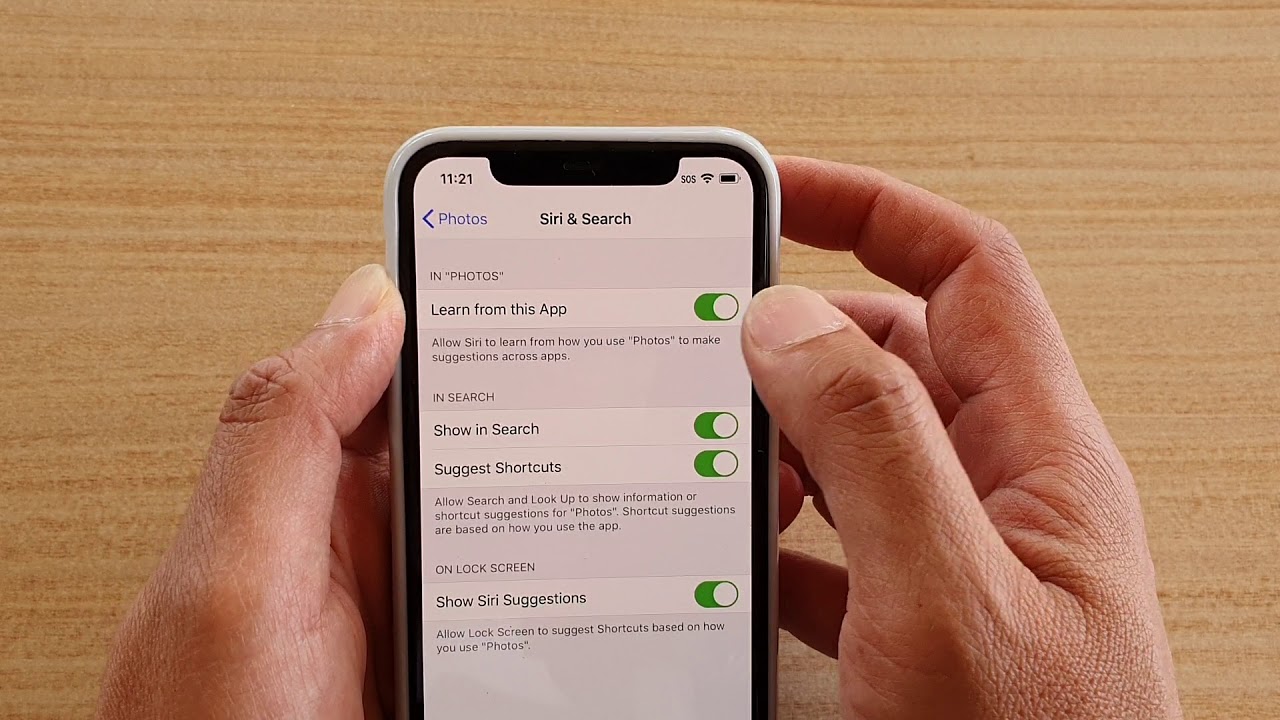The iPhone 11 has many new features, including an updated camera and a new processor. But one of the most talked-about features is its updated voice assistant, Siri. Siri was first introduced on the iPhone 4S in 2011 and has been included on every iPhone since then. But how do you activate it? In this article, we’ll show you how to activate Siri on your iPhone 11.
What is Siri and what can it do for you?
Siri is a voice assistant that helps you with tasks on your iPhone. You can ask it questions, like “What’s the weather like today?” or “How many miles are in a marathon?” and it will answer you. You can also tell Siri to do things for you, like call someone or send a text message. Siri uses artificial intelligence (AI) to understand what you’re saying and figure out how to help you.
How to activate Siri on your iPhone 11
1. Go to Settings > Siri & Search.
2. Turn on Listen for “Hey Siri” and Allow Siri When Locked.
3. Press and hold the Side button, then say “Hey Siri.”
Some of the things you can ask Siri to do for you
– Call someone: “Call mom.”
– Send a message: “Text John that I’ll be there in 5 minutes.”
– Email someone: “Email my boss about the meeting.”
– Set a timer: “Set a timer for 5 minutes.”
– Set an alarm: “Wake me up at 7am tomorrow.”
– Check the weather: “What’s the weather like today?”
– Check the news: “What’s in the news?”
– Find a restaurant: “Find a sushi restaurant near me.”
– Get directions: “How do I get to the airport?”
– Search the web: “Search for how to make a cake.”
– Play music: “Play some music.”
How to use Siri’s voice recognition feature
Siri can recognize your voice and respond to you accordingly. This is how it knows when you’re talking to it and when you’re not. To use this feature, go to Settings > Siri & Search and turn on Voice Recognition. Once it’s on, Siri will be able to recognize your voice and respond to you.
Some of the new features in Siri on the iPhone 11
– You can now ask Siri to show you your photos from a certain time period or location.
– Siri can now suggest apps that you might want to use based on your usage patterns.
– You can now ask Siri to show you how to do something, like how to tie a tie.
– Siri can now translate words and phrases into different languages.
How to change Siri’s settings on your iPhone 11
1. Go to Settings > Siri & Search.
2. Tap on the toggle next to each setting to turn it on or off.
3. To change the language that Siri uses, tap on Language and select the language you want to use.
4. To change the voice that Siri uses, tap on Voice and select the voice you want to use.
Tips using Siri on iPhone 11
– You can activate Siri by saying “Hey Siri” or by pressing and holding the Side button.
– If you want to use Siri hands-free, make sure to turn on the Listen for “Hey Siri” setting.
– You can ask Siri to do things for you, like call someone or send a message.
– To use Siri’s voice recognition feature, go to Settings > Siri & Search and turn on Voice Recognition.
– You can change Siri’s settings by going to Settings > Siri & Search.
Conclusion
Now that you know how to activate Siri on your iPhone 11, put it to good use! Siri can help you with a variety of tasks, like calling someone or sending a text message. You can also ask it questions about the weather or news. Be sure to explore all of Siri’s features and see what works best for you.