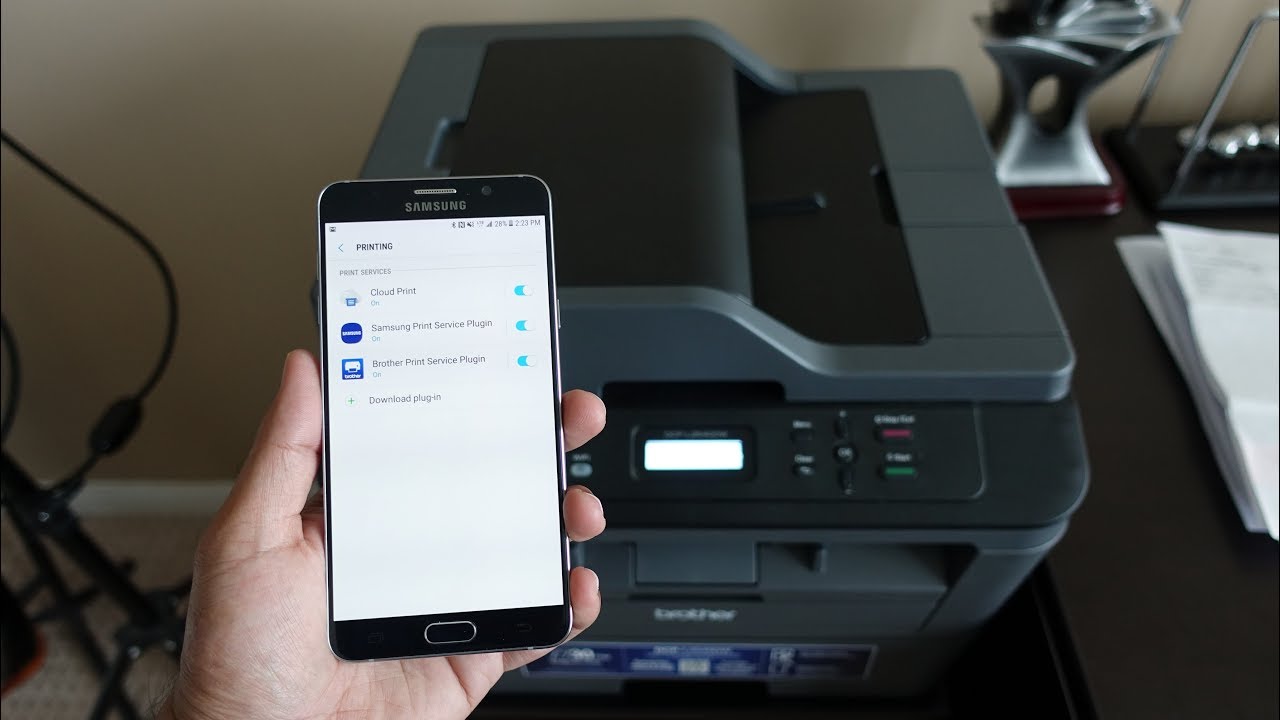If you want to be able to print documents from your Android phone or tablet, you need to add a printer to the device. This process is relatively simple, and can be accomplished in a few minutes. In this article, we will show you how to add a printer to Android.
What you need to add a printer to Android
In order to add a printer to your Android device, you will need:
-An Android phone or tablet
-A printer that is compatible with your Android device. Most printers will work with Android, but if you are unsure, you can check the list of supported printers here.
-A USB cable (if your printer is not wireless)
How to add printer to android
Adding a printer to your Android device is relatively simple. Just follow these steps:
1. Connect your Android device to the printer using a USB cable. If your printer is wireless, you can skip this step.
2. Open the Settings app on your Android device.
3. Tap “Connections.”
4. Tap “More connection settings.”
5. Tap “Printing.”
6. Tap the menu icon (three dots) in the top right corner of the screen.
7. Tap “Add service.” This will open a list of printing services that you can add to your device.
8. Select the printing service that you want to use and tap “Add.”
9. Follow the instructions on the screen to set up the printing service.
10. Once you have added the printing service, you can add printers to it by tapping the “Add printer” button.
How to print documents from your Android device
Once you have added a printer to your Android device, you can print documents by following these steps:
1. Open the document that you want to print.
2. Tap the menu icon (three dots) in the top right corner of the screen.
3. Tap “Print.”
4. Select the printer that you want to use and tap “OK.”
5. Follow the instructions on the screen to complete the printing process.
Tips for printing with Android devices
Here are a few tips to help you get the most out of printing with your Android device:
-Make sure that your printer is turned on and connected to the same Wi-Fi network as your Android device before you try to print.
-If your printer is not appearing in the list of available printers, make sure that it is compatible with your Android device and that you have installed the correct printing service.
-Some apps may not support printing. In these cases, you can usually share the document to another app that does support printing, such as Google Drive or Microsoft Word.
-If you are having difficulty printing, you can try clearing the cache and data for the printing service app. To do this, go to Settings > Apps > Printing Service and tap “Clear cache” and “Clear data.”
With these steps, you should now be able to add a printer to your device and print documents from it. Remember to check compatibility before you buy a new printer, and if you have any trouble printing, try clearing the cache and data for the printing service app.
Conclusion
Adding a printer to Android is relatively simple- just follow these steps. Once you have added it, you can print documents from your Android device by opening the document and tapping the “Print” button. If you are having difficulty printing, try clearing the cache and data for the printing service app.