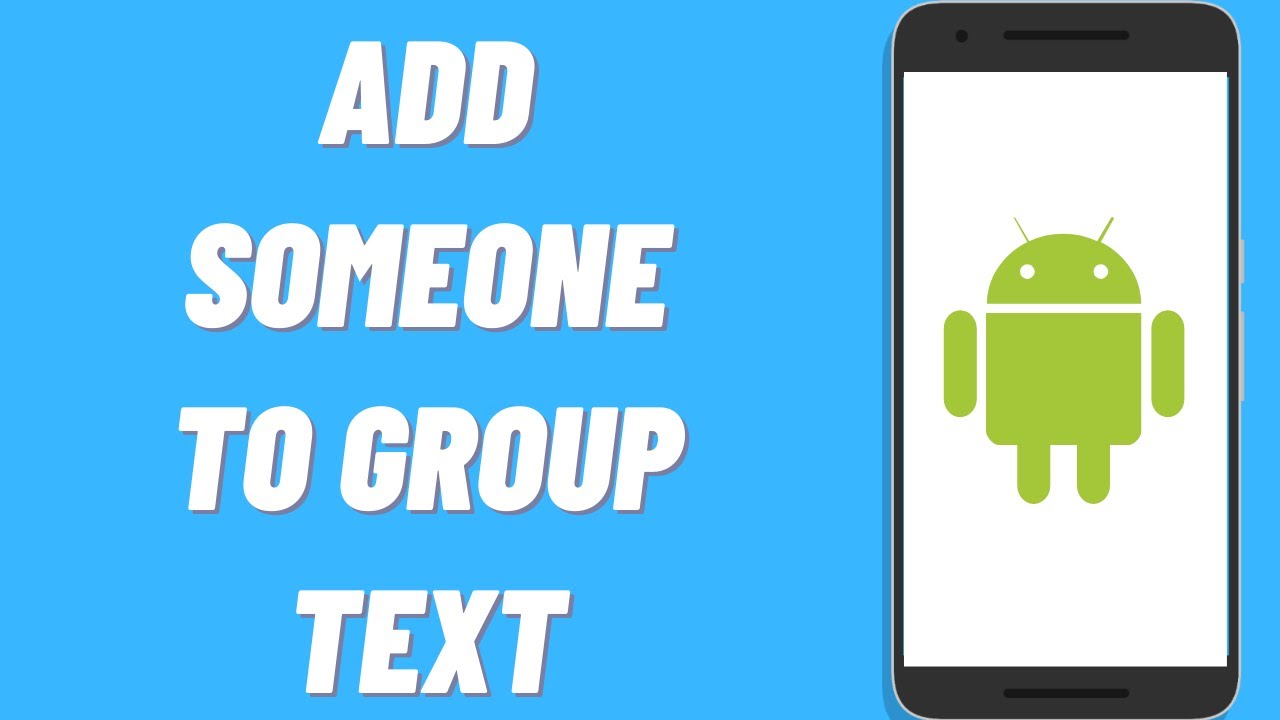It can be difficult to keep track of all the people you’re trying to communicate with at once, especially if they’re all in different places. Group texting can help make this process a little bit easier by allowing you to send one message to multiple people simultaneously.
What is a Group Text and how does it work
Group texting is a feature that allows you to send one message to multiple people simultaneously. This can be useful for coordinating plans with friends or family, or keeping people updated on a situation. To send a group text, simply create a new message and add the contacts you want to include in the “To:” field.
How to add someone to a Group Text on Android
Adding someone to a group text is simple- just follow these steps and you’ll be good to go:
1) Open the Messages app and find the conversation that you want to add the person to.
2) Tap the ‘+’ symbol at the top right corner of the screen.
3) Select ‘Add participants’.
4) Enter the phone number of the person that you want to add, or select them from your contacts list.
5) Tap ‘Done’ when you’re finished.
Now, all of the messages sent in that conversation will be visible to everyone in the group. Keep in mind that anyone added to the conversation will be able to see any past messages that have been sent- so if you want to keep something private, it’s probably best not to add them to the group chat.
How to remove someone from a Group Text on Android
Removing someone from a group text is just as easy as adding them. Here’s how to do it:
1) Open the Messages app and select the conversation that you want to remove the person from.
2) Tap the ‘-‘ symbol at the top right corner of the screen.
3) Select the person that you want to remove from the conversation.
4) Tap ‘Remove’ when you’re finished.
5) Now, the person you removed will no longer be able to see messages sent in that conversation.
You can also remove yourself from a group text by selecting ‘Leave conversation’ from the menu. This will remove you from the conversation, but it won’t delete the conversation itself.
The benefit add someone to a Group
As an added bonus, you can easily add people to a group text on Android. This can be helpful for coordinating with friends and family, or keeping people updated on a situation. To add someone to a group text, simply open the conversation and tap the “Add participants” option in the menu.
Conclusion
Group texting can be a great way to keep in touch with friends and family, or to stay updated on a situation. It’s simple to add someone to a group text on Android- just follow the steps in this article and you’ll be good to go. You can also remove someone from a group text if you need to, and you can even add yourself to a group text if you want to. Thanks for reading!