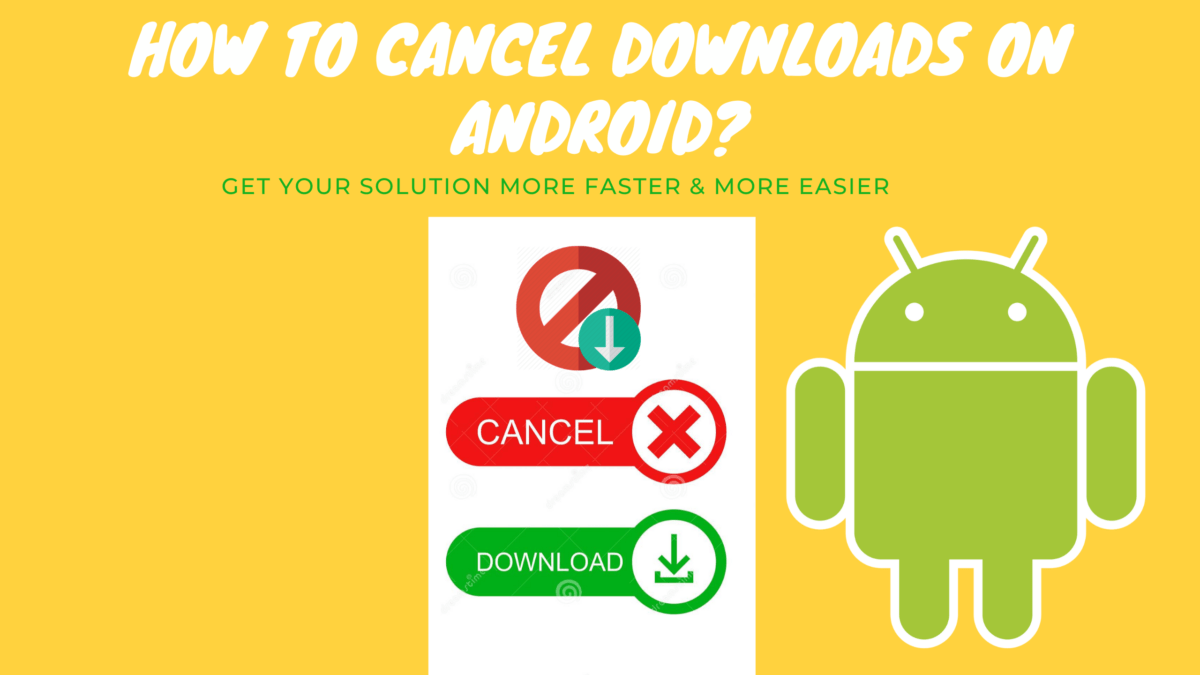It can be frustrating when you are in the middle of a download on your Android phone and it suddenly interrupts. Maybe you have to leave for an appointment, or the battery dies. Whatever the reason, there may come a time when you want to cancel the download before it is finished. This article will show how to do that.
How to cancel a download in the middle of it
If you need to cancel a download on your Android phone, there are a few different ways to do it. The method you use will depend on what type of phone you have and what version of the Android operating system it is running.
One way to cancel a download is to go to the Settings app and then tap on Applications. From there, find the Downloads folder and tap on it. This will show you a list of all the files that are currently downloading. Tap on the one you want to cancel and then hit the Cancel button.
Another way to cancel a download is to go to the notification bar and look for the download progress bar. Once you find it, simply swipe it away to cancel the download.
If you are using an older version of Android, you may have to go into the Settings app and then tap on Storage. From there, find the Downloads folder and delete the file that is downloading.
No matter what method you use, make sure to check that the download has actually been cancelled before you close out of the app or turn off your phone. Otherwise, the download may resume once your phone is turned back on or connected to Wi-Fi.
Reasons why you might want to cancel a download
There are a few different reasons why you might want to cancel a download on your Android phone. Maybe you no longer need the file, or perhaps the download is taking too long and you want to try again later. In some cases, cancelling a download can even help to fix an error that was causing it to fail.
How to find the file that is downloading on your Android phone
If you can’t find the file that is downloading on your Android phone, it may be hidden from view. To unhide it, go to the Settings app and then tap on Storage. From there, find the Downloads folder and tap on it. Then, tap on the Menu icon and select Show Hidden Files.
You should now be able to see the file that was previously hidden. If you still can’t find it, try using a file manager app to look for it on your phone’s internal storage.
Different ways to cancel a download depending on your phone’s operating system
Different phones have different ways of cancelling downloads. For example, on Samsung phones running Android Nougat or later, you can long-press on a download in progress and then select Cancel from the pop-up menu.
If you are using a phone with a stock version of Android, such as the Google Pixel, you can go to the Settings app and then tap on Network & Internet. From there, tap on Data Saver and enable the toggle for Turn On Data Saver. This will stop any active downloads from continuing in the background.
Tips for avoiding interrupted downloads in the future
There are a few things you can do to avoid interrupted downloads in the future. First, make sure your phone is connected to a stable Wi-Fi network before starting a download. Second, try downloading files during off-peak hours when there is less traffic on the network. And finally, consider using a download manager app to help manage your downloads and prevent them from being interrupted.
Conclusion
In this article, we’ve shown you how to cancel a download on your Android phone. We’ve also looked at some of the reasons why you might want to do this and some tips for avoiding interrupted downloads in the future.