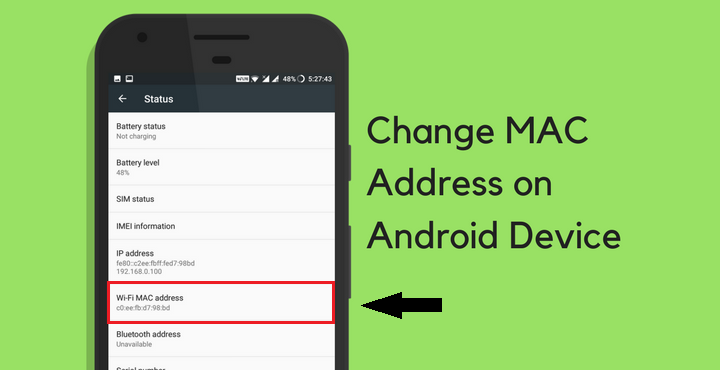Did you know that your Android device has a unique MAC address? This number is assigned to your device by the manufacturer and is used to identify it on a network. If you want to change your MAC address for privacy reasons, there are a few ways to do it. In this article, we will show you how to change your MAC address on Android using three different methods.
What is a MAC address and why would you want to change it
A MAC (Media Access Control) address is a unique identifier assigned to your device by the manufacturer. It is used to identify your device on a network. Your MAC address can be used to track your online activity, so changing it can improve your privacy.
How to change MAC address using built-in features
Android devices come with a few built-in features that you can use to change your MAC address. One way to do this is by using the Android Developer options. To access these options, you need to go to Settings > About phone > Software information > More and tap on the Build number seven times. This will enable the Developer options menu.
Once you have enabled the Developer options, you can go to Settings > Developer options and scroll down to the Networking section. Here, you will see an option called “MAC randomization”. Tap on it and select “All interfaces”. This will randomize your MAC address each time you restart your device.
How to change your MAC address on Android using a VPN
One way to change your MAC address is by using a VPN. A VPN (Virtual Private Network) encrypts your traffic and routes it through a server in another location. This means that your ISP (Internet Service Provider) will see the IP address of the server instead of your own. Many VPN providers also allow you to choose your own MAC address.
How to change your MAC address on Android using WifiSpoof
Another way to change your MAC address is by using a tool called WifiSpoof. This app allows you to change your MAC address without root access. However, it only works on rooted devices. To use WifiSpoof, simply download and install the app, then open it and select the network you want to connect to. Under the “Advanced Options” menu, select “Change MAC Address”. Enter the new MAC address you want to use and hit “Apply”.
FAQs about changing MAC addresses
Q: Can anyone see my MAC address?
A: Yes, your MAC address can be seen by anyone on the same network as you. However, it is not typically used to track your online activity.
Q: Will changing my MAC address improve my privacy?
A: Yes, changing your MAC address can improve your privacy as it makes it more difficult to track your online activity.
Q: How often should I change my MAC address?
A: There is no need to change your MAC address frequently. However, if you are concerned about someone tracking your online activity, you may want to consider changing it every now and then.
Pros and cons of changing your MAC address
Pros:
– Can improve your privacy
– Makes it more difficult to track your online activity
Cons:
– Requires root access on your device
– Only works on rooted devices
– May not be compatible with all networks
Final thoughts
Changing your MAC address is a good way to improve your privacy and security. However, it is important to note that this process is not without its risks. Be sure to research the pros and cons of changing your MAC address before you proceed.