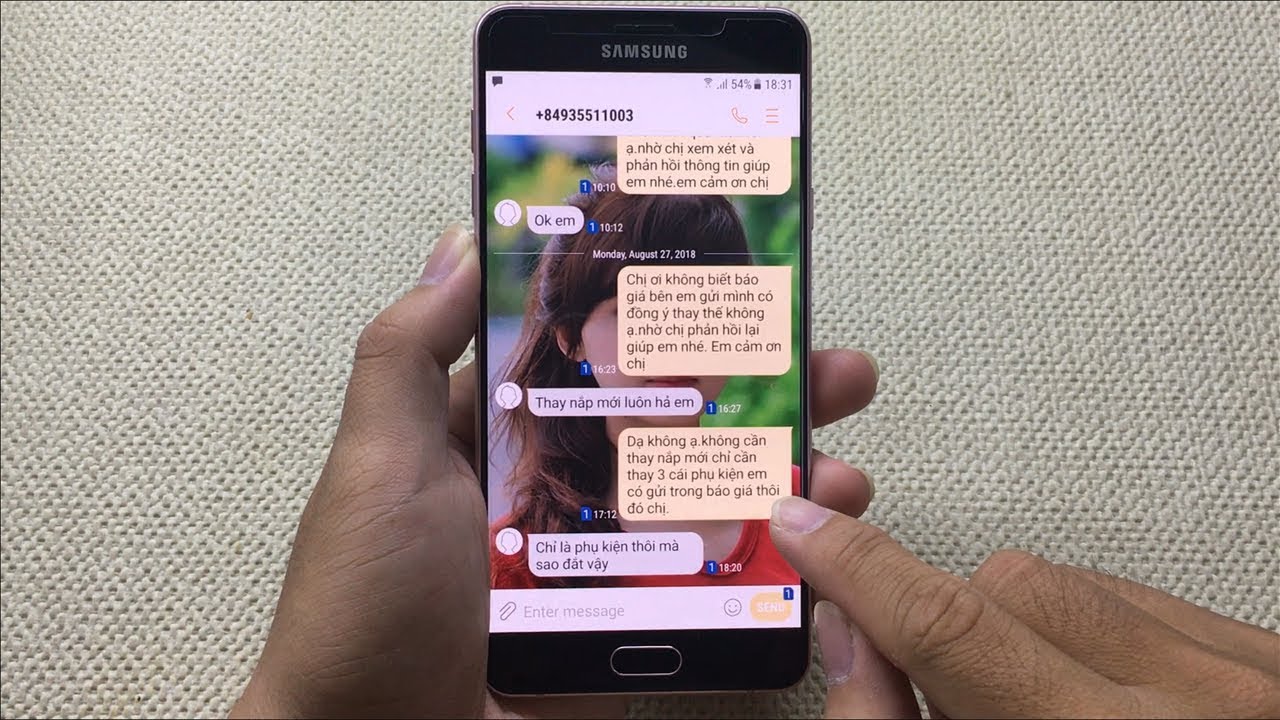Changing the text color on your Android device is a simple way to add some customization and personality to your phone. It can also be helpful for making text more visible in difficult lighting conditions or for highlighting important information. In this article, we will show you how to change the text color on your Android device.
The different ways to change text color on Android
There are a few different ways that you can change the text color on your Android device. The most common way is to use a text color resource. You can also use the setTextColor() method or the setTextAppearance() method.
How to change the text color on your Android device
To change the text color on your Android device, you will need to use a text color resource. A text color resource is an XML file that contains one or more colors. To create a text color resource, create a new file in your project’s res/values folder and name it “colors.xml”. Then add the following code:
<color name=”textColor”>#ff000000</color>
You can replace the “#ff000000” color value with any other color value.
Another way how to change text color on Android
Another way how to change text color on Android is to use the setTextColor() method or the setTextAppearance() method. The setTextColor() method takes an int argument that specifies the color of the text. The setTextAppearance() method takes a Context and an int argument that specifies the text appearance.
To use the setTextColor() method, you need to first get a reference to the TextView object. You can do this in the activity’s onCreate() method:
- TextView textView = (TextView) findViewById(R.id.text_view);
- Then you can call the setTextColor() method on the TextView object:
- textView.setTextColor(Color.RED);
- You can replace the Color.RED color value with any other color value.
To use the setTextAppearance() method, you need to first get a reference to the TextView object. You can do this in the activity’s onCreate() method:
- TextView textView = (TextView) findViewById(R.id.text_view);
- Then you can call the setTextAppearance() method on the TextView object:
- textView.setTextAppearance(this, android.R.style.TextAppearance_Large);
- You can replace the “android.R.style.TextAppearance_Large” value with any other text appearance value.
Benefits of changing text color
Changing the text color on your Android device can be helpful for making text more visible in difficult lighting conditions or for highlighting important information. It can also add some customization and personality to your phone.
Tips for changing text color
When you are choosing a text color, you will want to make sure that it is high contrast so that it is easy to read. You may also want to consider using a darker color for night time use.
Conclusion
Changing the text color on your Android device is a simple way to add some customization and personality to your phone. It can also be helpful for making text more visible in difficult lighting conditions or for highlighting important information.
In this article, we showed you how to change the text color using a text color resource. We also showed you how to use the setTextColor() method and the setTextAppearance() method.