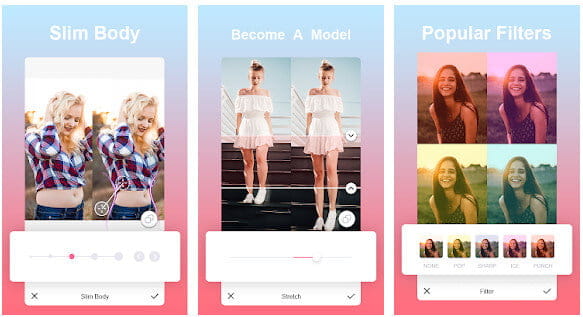If you want to create a collage of your favorite memories, then you should know how to combine photos on Android. This way, you can easily merge multiple pictures into one and make a beautiful collage. In this article, we will show you how to combine photos on Android using built-in tools and third-party app. Let’s get started!
What are the best ways to combine photos on Android devices
There are several ways to combine photos on Android devices. You can use built-in tools or third-party apps to do the job. Here are the best ways to do it:
1. Use the Gallery app: The Gallery app comes pre-installed on most Android devices. It allows you to easily merge multiple photos into one. Just open the Gallery app, select the photos you want to merge, and tap the Combine button. The photos will be merged into one JPEG file.
2. Use a third-party app: If you want more options for merging photos, then you can use a third-party app like PicCollage or PhotoGrid. These apps offer many more features than the Gallery app, such as the ability to add text, stickers, and frames to your collage.
3. Use an online service: If you don’t want to install any additional apps, then you can use an online service like PicMonkey or Canva. These services allow you to create photo collages for free. Just upload the photos you want to merge and start creating your collage.
4. Use Photoshop: Photoshop is a popular image editing software from Adobe. It offers a wide range of features for merging photos, such as the ability to add text, shapes, and masks. If you’re familiar with Photoshop, then this would be the best option for you.
How to use the built-in tools to combine photos on Android
To use the built-in tools to combine photos on Android, follow these steps:
1. Open the Gallery app and select the photos you want to merge.
2. Tap the Combine button and the photos will be merged into one JPEG file.
3. If you want to edit the photo, you can tap the Edit button and make changes to the photo.
4. When you’re done editing the photo, tap the Save button to save it to your device.
How to use a third-party app to combine photos on Android
If you want more options for merging photos, then you can use a third-party app like PicCollage or PhotoGrid. These apps offer many more features than the Gallery app, such as the ability to add text, stickers, and frames to your collage. To use a third-party app to combine photos on Android, follow these steps:
1. Download and install the app from the Google Play Store.
2. Open the app and select the photos you want to merge.
3. Choose how you want to arrange the photos and make any other changes you want.
4. When you’re done, tap the Save button to save the collage to your device.
Conclusion
So there you have it! These are the best ways to combine photos on Android devices. Whether you want to use the built-in tools or a third-party app, you now have the knowledge to do it. Go out and start creating beautiful collages of your favorite memories!