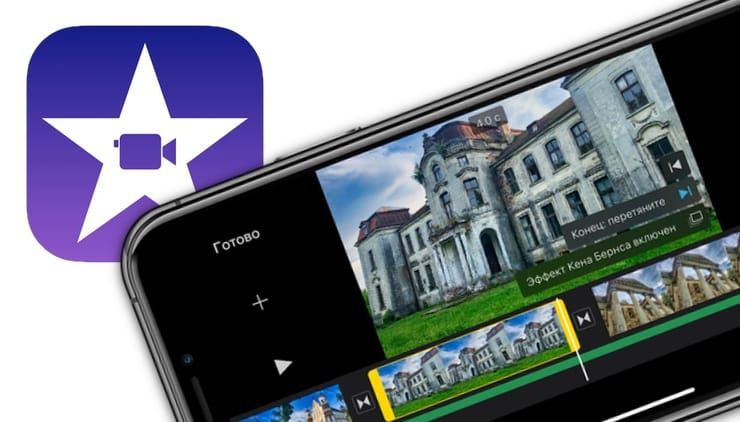Combining two videos on an iPhone is a fairly simple process, but it can be a little tricky if you don’t know how to do it. In this article, we will show you how to combine two videos on your iPhone in just a few easy steps.
How to combine videos on iPhone using iMovie
There are a few different ways that you can go about combining two videos on your iPhone. The first way is to use an app called iMovie. This app is a free app that you can download from the App Store.
1. Once you have downloaded and installed iMovie, open the app and tap on the “Projects” tab at the bottom of the screen.
2. Tap on the “+” button in the top-left corner of the screen.
3. Tap on “Create Movie.”
4. Tap on the “Settings” button in the top-right corner of the screen.
5. Tap on “Video Resolution.”
6. Select the resolution that you want to use for your video.
7. Tap on the “Done” button in the top-right corner of the screen.
8. Tap on the “Camera” button in the bottom-left corner of the screen.
9. Tap on the “Video” button.
10. Select the video that you want to use.
11. Tap on the “Use” button in the top-right corner of the screen.
12. Repeat steps 9-11 for the second video that you want to use.
13. Tap on the “Projects” tab at the bottom of the screen.
14. Select the project that you want to use.
15. Tap on the “Edit” button in the top-right corner of the screen.
16. Tap on the video that you want to move.
17. Tap and hold on the video and drag it to the desired location.
18. Tap on the “Done” button in the top-left corner of the screen.
19. Tap on the “Share” button in the bottom-left corner of the screen.
20. Select how you want to share your video.
How to combine two videos on iPhone using Splice
Another way to combine videos on your iPhone is to use an app called Splice. This app is a paid app that you can download from the App Store.
1. Once you have downloaded and installed Splice, open the app and tap on the “Create New Project” button.
2. Tap on the “+” button in the top-left corner of the screen.
3. Select the video that you want to use.
4. Tap on the “Add” button in the top-right corner of the screen.
5. Repeat steps 3-4 for the second video that you want to use.
6. Tap on the “Edit” button in the bottom-right corner of the screen.
7. Tap on the video that you want to move.
8. Tap and hold on the video and drag it to the desired location.
9. Tap on the “Done” button in the top-left corner of the screen.
10. Tap on the “Share” button in the bottom-left corner of the screen.
11. Select how you want to share your video.
Conclusion
There you have it! Those are the simple steps that you need to follow in order to combine two videos on your iPhone. If you found this article helpful, be sure to check out our other articles for more tips and tricks on how to use your iPhone. Thanks for reading!