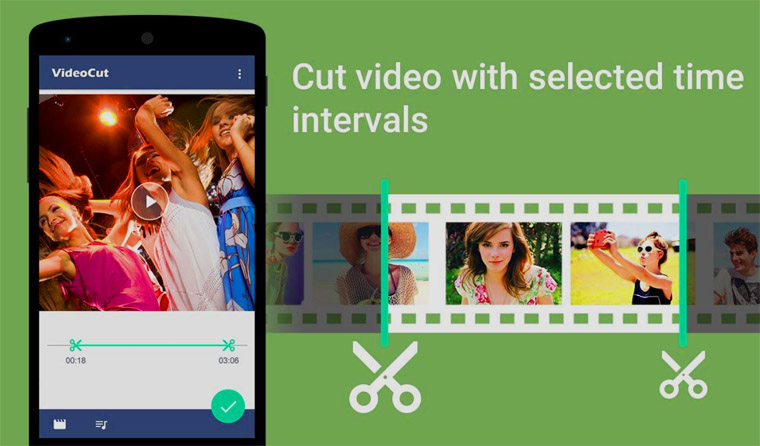There are a lot of ways to cut a video on Android, and the best way for you may depend on the type of video you want to cut. If you just need to trim off the beginning or end of a video, most devices come with a basic video editor that will do the trick. But if you want to do more complex editing, such as splitting or combining videos, you’ll need to download an app from the Google Play store. In this article, we will show you how to cut a video on android in many different ways.
How To Cut a Video on Android
1. Trimming a video
If you just need to trim off the beginning or end of a video, most devices come with a basic video editor that will do the trick. For example, on an iPhone, you can use the Photos app to trim videos. To do this, open the Photos app and locate the video you want to trim. Tap the video to open it, then tap the Edit button in the top-right corner of the screen.
You’ll see a timeline at the bottom of the screen with yellow markers on each end. To trim the video, simply drag one of these markers to the desired location, then tap Done in the top-right corner when you’re finished.
2. Splitting a video into multiple parts
If you want to split a video into multiple parts, you’ll need to download an app from the Google Play store. We recommend using FilmoraGo, which is a free app with lots of great features for editing videos. Once you’ve installed the app, open it and tap the Projects tab at the bottom of the screen.
Next, tap the “+” button in the middle of the screen, then select Import from Gallery. Choose the video you want to split into multiple parts, then tap Done in the top-right corner of the screen.
You’ll now see your video on the timeline. To split it into multiple parts, simply tap the video and drag it to the desired location. When you’re finished, tap the Export button in the top-right corner to save your changes.
3. Combining multiple videos
If you want to combine multiple videos into one, you can do so using FilmoraGo or another similar app. To do this, just import all of the videos you want to combine into the app and add them to the timeline. Once they’re all in place, tap the Export button in the top-right corner to save your new video.
4. Adding effects and transitions
If you want to add effects or transitions to your video, you can do so using FilmoraGo or another similar app. Just tap the Effects tab at the bottom of the screen, then browse through the available options and tap to add them to your video. Tap Export button in the top-right corner to save your changes.
Conclusion
Cutting a video on Android can be done in a variety of ways, depending on what you want to do with the video. If you just need to trim off the beginning or end, most devices come with a basic video editor that will do the trick. But if you want to split or combine videos, or add effects and transitions, you’ll need to download an app from the Google Play store. In this article, we showed you how to cut a video on Android in many different ways.