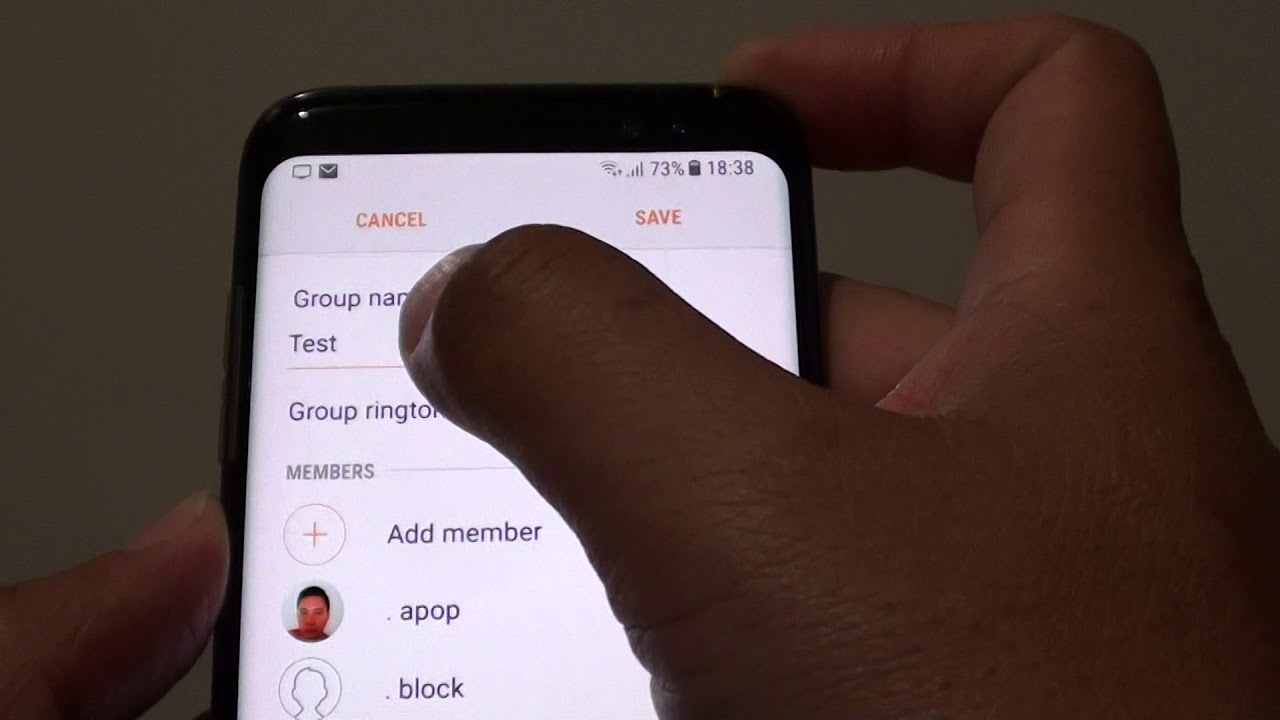If you’re like most people, you probably spend a good chunk of your day in group chats. Whether it’s for work, school, or just catching up with friends, group chats can be a great way to stay connected. But what do you do when the conversation starts to go off track? Or when someone in the group is no longer necessary? Deleting a group chat on Android is actually pretty easy. In this article, we’ll show you how to delete a group chat on android.
What is a group chat and why would you want to delete one?
If you’re in a group chat that’s starting to go off the rails, or if someone in the group is no longer necessary, you may want to delete the chat. Deleting a group chat on Android is actually pretty easy. In this article, we’ll show you how to delete a group chat on android.
How do you delete a group chat on Android devices?
When you delete a group chat, all of the messages in the chat will be deleted. This means that you won’t be able to go back and review the conversation later. If you’re sure that you want to delete the chat, follow these steps:
1. Open the Messages app on your Android device.
2. Find the group chat that you want to delete and tap on it.
3. Tap on the menu icon (three dots) in the top right corner of the screen.
4. Tap on “Delete chat.”
5. Confirm that you want to delete the chat by tapping on “Delete Chat” again.
And that’s it! The group chat will now be deleted from your Messages app. Keep in mind that, when you delete a group chat, everyone in the chat will be notified that the chat has been deleted.
What are the consequences of deleting a group chat?
There are a few things to keep in mind before you delete a group chat. First, consider whether or not you really need to delete the chat. If there’s just one person in the group who is causing problems, you may be able to kick them out of the group without deleting the entire chat. To do this, go to the group chat and tap on the menu icon (three dots). Then, tap on “Group info.” From here, you can tap on the person’s name and select “Remove from group.”
Are there any other ways to handle a problematic group chat besides deleting it altogether?
Another thing to keep in mind is that, once you delete a group chat, there is no way to get it back. So if you think you might want to review the conversation later, you may want to consider backing up the chat before you delete it. To back up a chat, go to the chat and tap on the menu icon (three dots). Then, tap on “More,” and select “Export chat.” You can then choose how you want to export the chat, such as through email or WhatsApp.
Finally, keep in mind that deleting a group chat will not delete the messages from everyone’s individual chat history. So if you want to make sure that the messages are really gone, you’ll need to delete the chat from everyone’s individual chat history. To do this, go to the individual chat history for each person in the group and delete the messages from there.
Conclusion
Deleting a group chat can be a helpful way to clean up your Messages app and get rid of old conversations. Just remember to consider all of your options before you delete a group chat, as it cannot be undone.