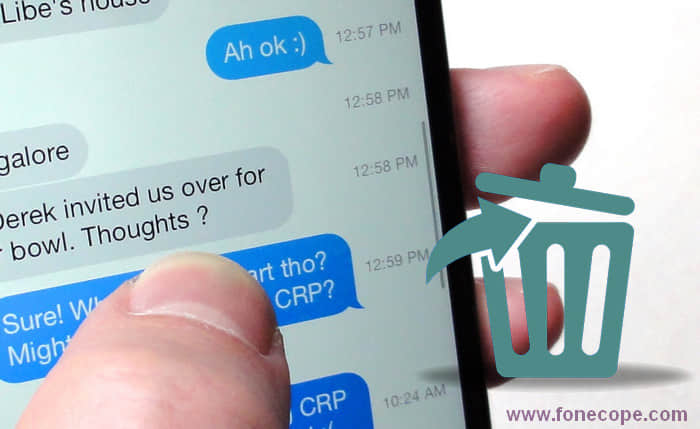It can be quite tedious to delete text messages one at a time. If you have multiple text messages that you need to delete, it can be even more of a hassle. However, there are ways to delete multiple text messages on Android devices without having to go through each one individually. In this article, we will discuss how to do just that.
Deleting text messages one at a time
To delete a single text message on your Android device, start by opening the Messages app. Then, find the conversation that contains the message you want to delete. Once you have found the conversation, tap on it to open it. Next, long press on the message you want to delete. A pop-up menu will appear with several options. Tap on the Delete option. A confirmation message will appear asking if you are sure you want to delete the selected message. Tap on Yes to confirm and delete the message.
Deleting all text messages at once
If you want to delete all of the text messages in your inbox, there is an easy way to do so. Start by opening the Messages app. Then, tap on the More options menu icon in the top-right corner of the screen. A menu will appear with several options. Tap on the Delete all messages option. A confirmation message will appear asking if you are sure you want to delete all messages. Tap on Yes to confirm and delete all messages in your inbox.
Deleting text messages from a specific conversation
To delete text messages from a specific conversation, start by opening the Messages app. Then, find the conversation that contains the messages you want to delete. Once you have found the conversation, tap on it to open it. Next, tap on the More options menu icon in the top-right corner of the screen. A menu will appear with several options. Tap on the Delete conversation option. A confirmation message will appear asking if you are sure you want to delete the selected conversation. Tap on Yes to confirm and delete the conversation.
Bulk delete text messages on Android
If you need to delete multiple text messages, there is a way to do so in bulk. Start by opening the Messages app. Then, tap on the More options menu icon in the top-right corner of the screen. A menu will appear with several options. Tap on the Select conversations option. A list of all your conversations will appear. Select the conversations that you want to delete by tapping on the checkbox next to each one. Once you have selected all of the conversations you want to delete, tap on the Delete option at the top of the screen. A confirmation message will appear asking if you are sure you want to delete the selected conversations. Tap on Yes to confirm and delete the conversations.
Delete old text messages on Android
If you want to delete old text messages, there is an easy way to do so. Start by opening the Messages app. Then, tap on the More options menu icon in the top-right corner of the screen. A menu will appear with several options. Tap on the Delete old messages option. A confirmation message will appear asking if you are sure you want to delete all messages older than 30 days. Tap on Yes to confirm and delete all old messages.
Conclusion
In this article, we’ve discussed how to delete multiple text messages on Android. We’ve also covered how to delete all text messages at once and how to delete text messages from a specific conversation. Additionally, we’ve gone over how to bulk delete text messages on Android and how to delete old text messages.