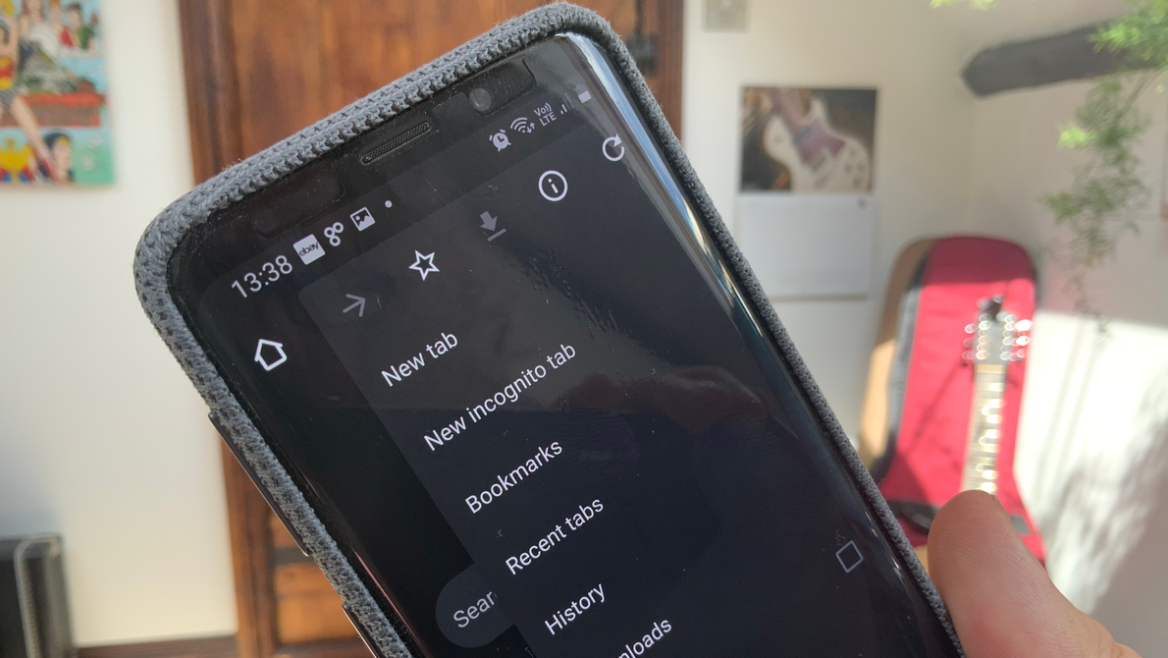If you’re like most people, you probably have a lot of bookmarks stored in your web browser. However, if you’ve ever tried to find a particular bookmark on your Android phone, you know that it can be difficult to track them all down. In this article, we’ll show you how to find your bookmarks on Android and how to organize them for easy access.
Why it’s important to organize your bookmarks
Organizing your bookmarks is important because it makes it easier to find the ones you need. You can organize them by topic, by website, or by date. You can also use tags to help you find bookmarks more easily.
How to find bookmarks on Android
There are a few different ways to find your bookmarks on Android. The easiest way is to open your web browser and look for the bookmark icon. This icon looks like a bookmark with a plus sign in the middle. Tapping on this icon will bring up a list of all of your bookmarks.
If you don’t have your web browser open, you can still find your bookmarks by opening the “Browser” app. This app is usually located in the “Apps” folder on your home screen. Once you open the Browser app, tap on the menu icon in the top-right corner. This icon looks like three vertical dots. From the menu, select “Bookmarks.” This will bring up a list of all of your bookmarks.
Once you have your bookmarks open, you can tap on any of them to go to that website. You can also long-press on a bookmark to bring up more options. From here, you can edit the bookmark, delete it, or share it with someone else.
How to create folders and sub-folders for bookmarks
If you want to organize your bookmarks into folders, you can do that by creating folders in the Browser app. To create a folder, open the Browser app and tap on the menu icon in the top-right corner. This icon looks like three vertical dots. From the menu, select “New Folder.”
Enter a name for the folder and tap “OK.” The folder will now appear in your bookmark list. To add bookmarks to the folder, long-press on a bookmark and select “Move to Folder.” Select the folder you want to add the bookmark to and tap “OK.”
You can also create sub-folders by long-pressing on a folder and selecting “New Folder.” Enter a name for the sub-folder and tap “OK.” The sub-folder will now appear in the folder you selected.
Conclusion
Organizing your bookmarks is a great way to keep your web browsing organized and efficient. By taking a few minutes to organize your bookmarks, you’ll be able to find the ones you need more easily. And, if you ever need to access a bookmark on your Android phone, you’ll know exactly where to find it.