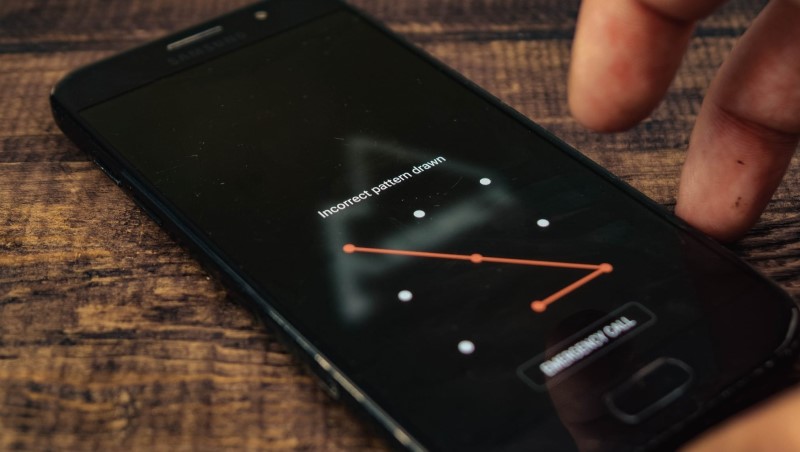When your Android phone is locked and you can’t seem to unlock it no matter how many times you try, the last resort solution would be a hard reset. This will erase all the data on your phone, so be sure to back up your files before proceeding. To hard reset your Android phone, follow this tutorial.
What is a hard reset and why would you need to do it
A hard reset is a last resort solution to fix your Android phone when it’s locked and you can’t seem to unlock it no matter how many times you try. This will erase all the data on your phone, so be sure to back up your files before proceeding.
How to back up your Android phone before doing a hard reset
Backing up your Android phone is simple and can be done in a few ways. One way is to use Google’s built-in backup feature. Another way is to connect your phone to a computer and copy your files over manually.
How to hard reset your Android phone
To hard reset your Android phone, follow these steps:
1. Turn off your phone
2. Press and hold the volume up and power buttons simultaneously
3. Use the volume buttons to navigate to the “wipe data/factory reset” option and press the power button to select it
4. Confirm your selection by selecting “Yes”
5. Your phone will now reset and all of your data will be erased
How to hard reset Android phone using PC
If you can’t seem to hard reset your phone using the steps above, then you can try doing it using a computer. To do this, you’ll need to download and install the Android SDK on your computer. Once you have the Android SDK set up, follow these steps:
1. Connect your Android phone to your computer using a USB cable
2. Open a command prompt and navigate to the “platform-tools” directory within the Android SDK folder
3. Type the following command into the command prompt and press Enter: adb reboot recovery
4. Your phone will now reboot into recovery mode. From here, use the volume buttons to navigate to the “wipe data/factory reset” option and press the power button to select it
5. Confirm your selection by selecting “Yes”
6. Your phone will now reset and all of your data will be erased.
What to do after you’vehard reset your Android phone
After you’ve hard reset your Android phone, you’ll need to set it up again from scratch. This includes putting in your personal information, downloading your apps, and restoring your backups.
FAQs about hard resetting your Android phone
Here are some frequently asked questions about hard resetting your Android phone:
Q: Will I lose all my data if I hard reset my phone?
A: Yes, a hard reset will erase all of the data on your phone. Be sure to back up your files before proceeding.
Q: How do I back up my Android phone?
A: There are a few ways to back up your Android phone. One way is to use Google’s built-in backup feature. Another way is to connect your phone to a computer and copy your files over manually.
Q: What should I do after I hard reset my phone?
A: After you’ve hard reset your Android phone, you’ll need to set it up again from scratch. This includes putting in your personal information, downloading your apps, and restoring your backups.
Conclusion
In this article, we’ve shown you how to hard reset your Android phone when it’s locked and you can’t seem to unlock it. We’ve also included some FAQs about hard resetting your Android phone. Be sure to back up your files before proceeding with a hard reset as this will erase all the data on your phone.