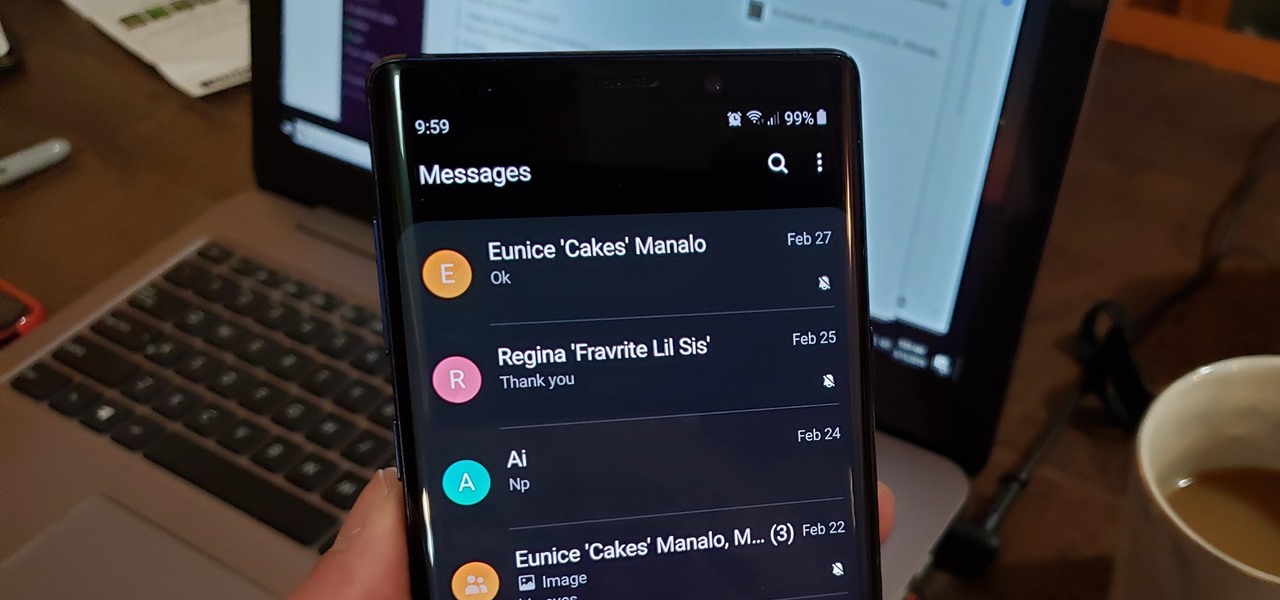Muting text messages on Android is a great way to ensure that you’re not disturbed by notifications during important meetings or when you’re trying to get some sleep. Muting text messages can also help to conserve your battery life if you’re not expecting an important message and don’t want your phone to light up with a notification every time someone sends you a message.
There are two ways to mute text messages on Android – either through the settings of your messaging app, or by using the built-in Do Not Disturb mode on your device. In this article, we’ll show you how to do both.
What is Do Not Disturb mode on Android and how does it work?
Do Not Disturb mode is a feature on your Android device that allows you to mute all incoming notifications, calls, and texts. This can be useful if you’re trying to get some peace and quiet or if you need to focus on something important. When Do Not Disturb mode is enabled, all incoming notifications will be silenced and your phone will not vibrate or make any sounds. You can also choose to have incoming calls go straight to voicemail, or allow calls from certain contacts through.
How to mute text messages on Android using the settings of your messaging app
Most messaging apps will have a setting that allows you to mute notifications for a specific period of time. For example, in the WhatsApp app you can go to Settings > Notifications and select the ‘Do not disturb’ option. Here you can choose how long you want to mute notifications for, as well as whether you want to allow calls from certain contacts through.
How to mute text messages on Android using the built-in Do Not Disturb mode
Do Not Disturb mode is a feature that is built into your Android device, and can be found in the settings menu. To access it, go to Settings > Sound > Do Not Disturb. Here you can choose how long you want to mute notifications for, as well as whether you want to allow calls from certain contacts through.
When is it best to use Do Not Disturb mode on Android?
Do Not Disturb mode can be useful in a variety of situations, such as when you’re trying to get some sleep, when you’re in an important meeting, or when you need to focus on something.
How to customize the settings for Do Not Disturb mode on Android
The settings for Do Not Disturb mode can be customized in the Settings menu. To access it, go to Settings > Sound > Do Not Disturb. Here you can choose how long you want to mute notifications for, as well as whether you want to allow calls from certain contacts through.
Conclusion
There are two ways to mute text messages on Android – either through the settings of your messaging app, or by using the built-in Do Not Disturb mode on your device. In this article, we’ll show you how to do both. Muting text messages can help to conserve your battery life if you’re not expecting an important message and don’t want your phone to light up with a notification every time someone sends you a message.