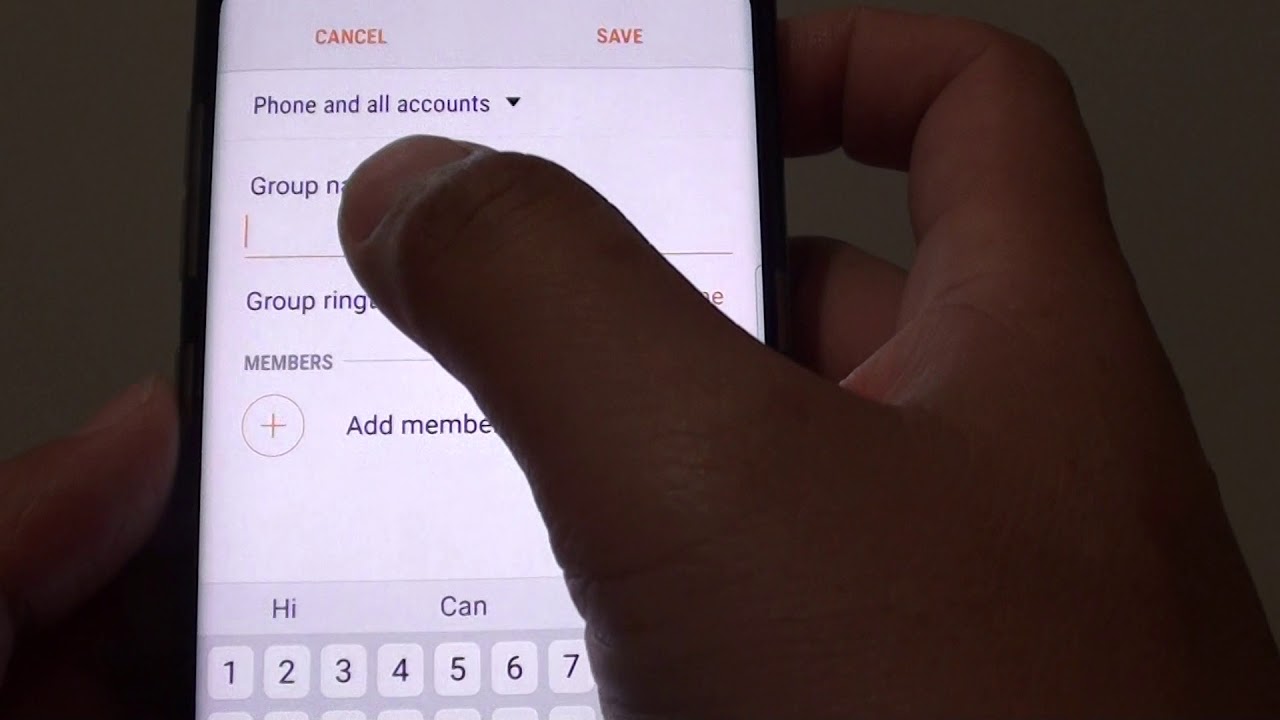When sending a group text on Android, the process is a little different than on other platforms. You have to first create the group, and then add the contacts you want to include in the group. Once the group is created, you can name it whatever you want. In this article, we will explore how to name a group text on Android.
What is a group text and how does it work
A group text is a message that is sent to multiple recipients at the same time. It is a convenient way to stay in touch with family, friends, and co-workers. Group texts can be sent from most Android smartphones and tablets.
How to create a group text on Android
To create a group text on Android, open the Messages app and tap on the Compose icon. Then, tap on the Groups icon (it looks like two silhouettes). Tap on the New Group button and give your group a name. Then, add the contacts you want to include in the group. Once the group is created, you can start sending messages to everyone in the group.
How to name a group text on Android
If you want to change the name of a group text on Android, open the Messages app and tap on the group text you want to rename. Then, tap on the Group info icon (it looks like a gear). Tap on the group name and enter a new name for the group.
How to add contacts to a group text on Android
You can add contacts to a group text at any time. To do this, open the Messages app and tap on the group text you want to add contacts to. Then, tap on the Group info icon (it looks like a gear). Tap on the Add Members button and select the contacts you want to add.
How to remove contacts from a group text on Android
If you need to remove someone from a group text, open the Messages app and tap on the group text you want to remove them from. Then, tap on the Group info icon (it looks like a gear). Tap on the Remove Members button and select the contact you want to remove.
How to delete or leave a group text on Android
1. Open the Messages app and tap on the group text you want to delete.
2. Tap on the Group info icon (it looks like a gear).
3. Tap on the Delete Group button and confirm your decision by tapping on the Delete button.
4. How to leave a group text on Android
If you want to leave a group text, open the Messages app and tap on the group text you want to leave. Then, tap on the Group info icon (it looks like a gear). Tap on the Leave Group button and confirm your decision by tapping on the Leave button.
Conclusion
Group texts are a great way to stay in touch with multiple people at the same time. By following the steps above, you can easily create, name, and manage your group texts on Android.