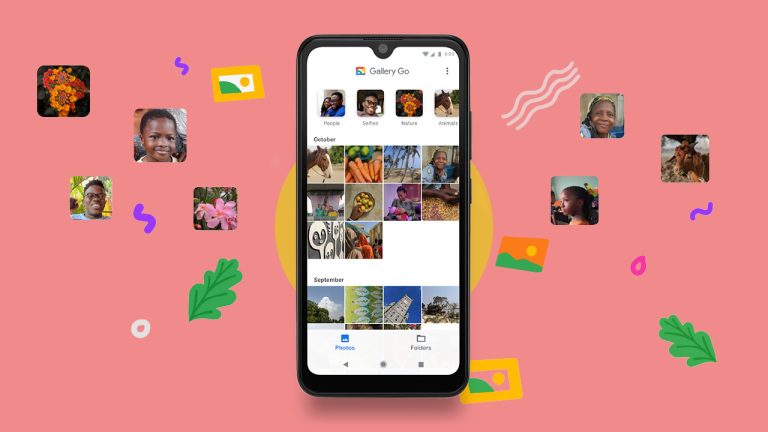Most people take photos with their smartphones and never think about how to organize them. As a result, they have huge photo galleries that are difficult to navigate. If you’re one of those people, don’t worry – there’s a solution. In this article, we’ll show you how to organize your photos on the Android Gallery app.
Organizing your photos on the Android Gallery app is easy once you know how. With a few simple steps, you can tidy up your photo gallery and make it much easier to find the photos you’re looking for. Let’s get started!
How to organize photos on Android Gallery
If you’ve got a lot of photos in your gallery, the first thing you’ll want to do is delete any that you don’t want. To do this, open the Gallery app and tap on the photo you want to delete. Then, tap the trash can icon at the bottom of the screen. The photo will be deleted from your gallery.
Delete unwanted photos
The next step is to create folders and albums to organize your photos. To do this, open the Gallery app and tap on the menu icon in the top-right corner of the screen. Then, tap on “Create album.” You can give your album a name and add photos to it by tapping on the “+” sign.
Create folders and albums
Once you’ve created some albums, you can add captions and tags to your photos. This will help you organize your photos even further and make them easier to find later on. To add a caption or tag to a photo, open the Gallery app and tap on the photo you want to caption or tag. Then, tap on the pencil icon at the bottom of the screen. From here, you can add a caption or tag to the photo.
Add captions and tags
The last step is to share your photos with others. To do this, open the Gallery app and tap on the photo you want to share. Then, tap on the share icon at the bottom of the screen. From here, you can choose how you want to share the photo. For example, you can share it via email, social media, or a messaging app.
Share photos with others
Organizing your photos on Android Gallery is easy once you know how. By following these simple steps, you can tidy up your photo gallery and make it much easier to find the photos you’re looking for.
Conclusion
In this article, we’ve shown you how to organize your photos on the Android Gallery app. We’ve also shared some tips for adding captions and tags to your photos, and for sharing them with others. Give these tips a try and see how they can help you tidy up your photo gallery.