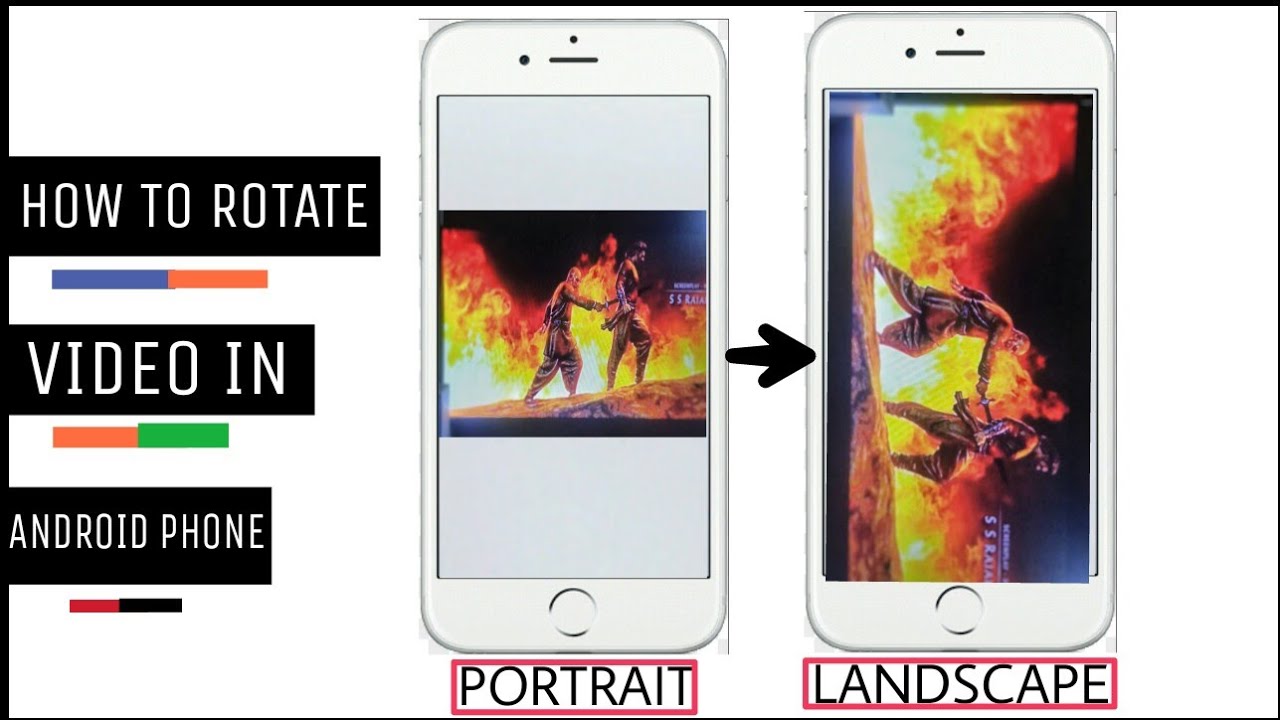Did you know that you can rotate videos on your Android phone? It’s a great way to fix any botched video recordings, or to change the orientation of a video clip if it doesn’t fit with how you want to use it. In this article, we’ll show you how to rotate a video on Android using two different methods.
What is Android and how does it work
Android is a mobile operating system developed by Google. It is based on a modified version of the Linux kernel and other open source software, and is designed primarily for touchscreen mobile devices such as smartphones and tablets.
Android’s user interface is mainly based on direct manipulation, using touch gestures that loosely correspond to real-world actions, such as swiping, tapping and pinching, to manipulate on-screen objects, along with a virtual keyboard for text input.
In addition to touchscreen devices, Google has further developed Android TV for televisions, Android Auto for cars, and Wear OS for wrist watches, each with a specialized user interface.
How To Rotate A Video On Android
There are two ways to rotate a video on your Android phone: using the native video app or a third-party rotator app.
To rotate a video using the native video app:
1. Open the video in the app.
2. Tap on the pencil icon in the bottom right corner of the screen.
3. Tap on the Rotate button.
4. Select the desired rotation angle.
5. Tap on Save in the top right corner of the screen.
To rotate a video using a third-party rotator app:
1. Download and install a video rotator app from the Google Play Store, such as Video Rotate & Flip or Rotate My Video.
2. Open the app and tap on Add Video to select the video you want to rotate.
3. Tap on the Rotate button and select the desired rotation angle.
4. Tap on the Save button in the top right corner of the screen.
The Benefits Of Using A Rotating Video App
There are a few benefits of using a rotating video app over the native video app:
1. You have more control over the rotation angle.
2. You can preview the rotated video before saving it.
3. You can save the rotated video in a format other than MP4 (for example, GIF or AVI).
4. Some apps allow you to rotate videos in batches, which can save you time if you have multiple videos to rotate.
5. Some apps allow you to rotate videos stored on online services, such as Dropbox or Google Drive.
Different Ways To Use A Rotated Video
There are a few different ways you can use a rotated video:
1. As is: You can leave the video in its rotated state and view it as-is. This may be useful if you want to show the video to someone in its rotated state (for example, if it’s a upside-down video of a cat).
2. Re-encode: You can re-encode the video so that it’s permanently in the desired rotation. This is useful if you want to ensure that the video always plays in the correct orientation, regardless of where it’s viewed.
3. Trim and save: You can trim the video to remove the portion that’s in the wrong orientation, and then save it in the desired rotation. This is useful if you only need a small section of the video in the correct orientation.
Conclusion
Rotating videos on Android phones is a simple process, and there are a few benefits to using a rotating video app over the native video app. Whether you want to view the video in its rotated state, re-encode it so that it’s always in the correct orientation, or trim and save a section of the video in the desired rotation, there’s an app that can help you.