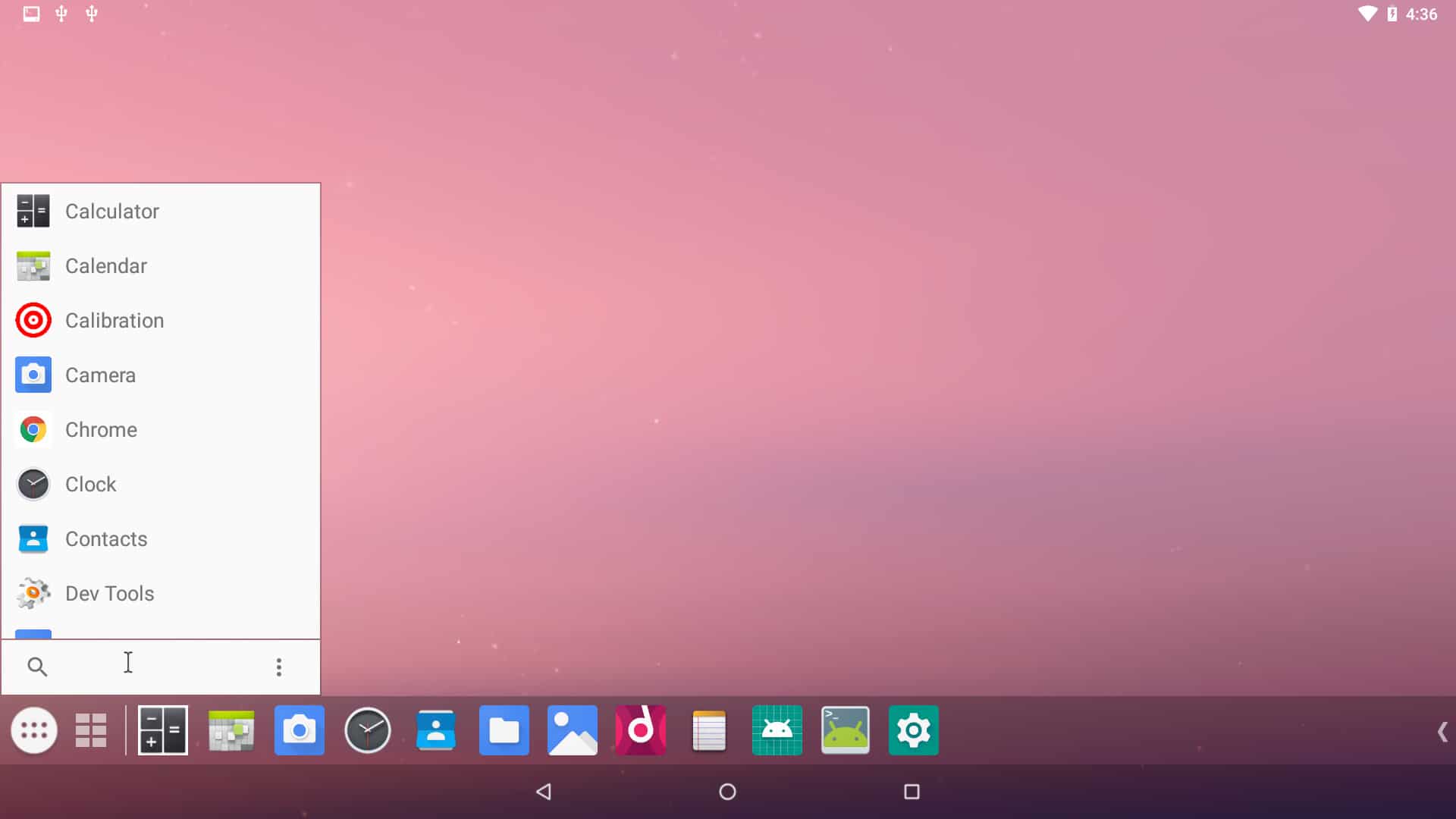Android devices have come a long way in recent years, and can now be used to run a wide variety of software. In this article, we’ll show you how to run ISO files on Android devices using a few different methods.
What are ISO files and how do they work?
ISO files are images of optical discs, such as CDs or DVDs. They contain all of the data from the disc, and can be used to create an exact copy of the original disc. When you mount an ISO file, it will appear as a new drive on your computer, and you can access the contents just like you would with a physical disc.
How to run ISO files on Android using emulator software
The easiest way to run ISO files on Android is to use an emulator. Emulators allow you to run other operating systems on your device, and there are a number of them available for Android. We recommend using either the ExaGear or Limbo PC Emulator apps.
To use ExaGear, first download and install the app from the Google Play Store. Then, open the app and follow the instructions to mount your ISO file. Once it’s mounted, you’ll be able to access the contents of the ISO file as if it were a physical disc.
Limbo PC Emulator is a bit more complicated to use, but it’s also free. To use Limbo, first download and install the app from the Google Play Store. Then, open the app and follow the instructions to create a virtual machine. Once you’ve created the virtual machine, you can mount your ISO file and access the contents.
How to run ISO files on Android using a dedicated app
There are a few apps that are specifically designed for running ISO files on Android. One of the most popular is MagicISO. To use MagicISO, first download and install the app from the Google Play Store. Then, open the app and follow the instructions to mount your ISO file. Once it’s mounted, you’ll be able to access the contents of the ISO file as if it were a physical disc.
How to run ISO files on Android using the command line
If you’re comfortable using the command line, you can also use it to run ISO files on Android. First, you’ll need to install the ISO Master app from the Google Play Store. Then, open a terminal emulator and type the following commands:
- su
- isoinfo -d -i /path/to/file.iso
This will display information about the ISO file. The next step is to create a mount point for the file. To do this, type the following command:
- mkdir /mnt/iso
- Now, you can mount the ISO file by typing the following command:
- mount -o loop /path/to/file.iso /mnt/iso
You should now be able to access the contents of the ISO file as if it were a physical disc.
FAQs about running ISO files on Android devices
Q: Do all Android devices support running ISO files?
A: No, not all Android devices support running ISO files. However, most recent devices should have no problem running them.
Q: Is there a way to run ISO files on Android without root?
A: Yes, there are a few apps that will allow you to mount ISO files without root. However, we recommend using an emulator if you don’t want to root your device.
Q: What’s the best way to run ISO files on Android?
A: The best way to run ISO files on Android will depend on your needs. If you want the easiest solution, we recommend using an emulator. Want a free solution? We recommend using the Limbo PC Emulator. If you need to mount multiple ISO files at once, we recommend using the MagicISO app.