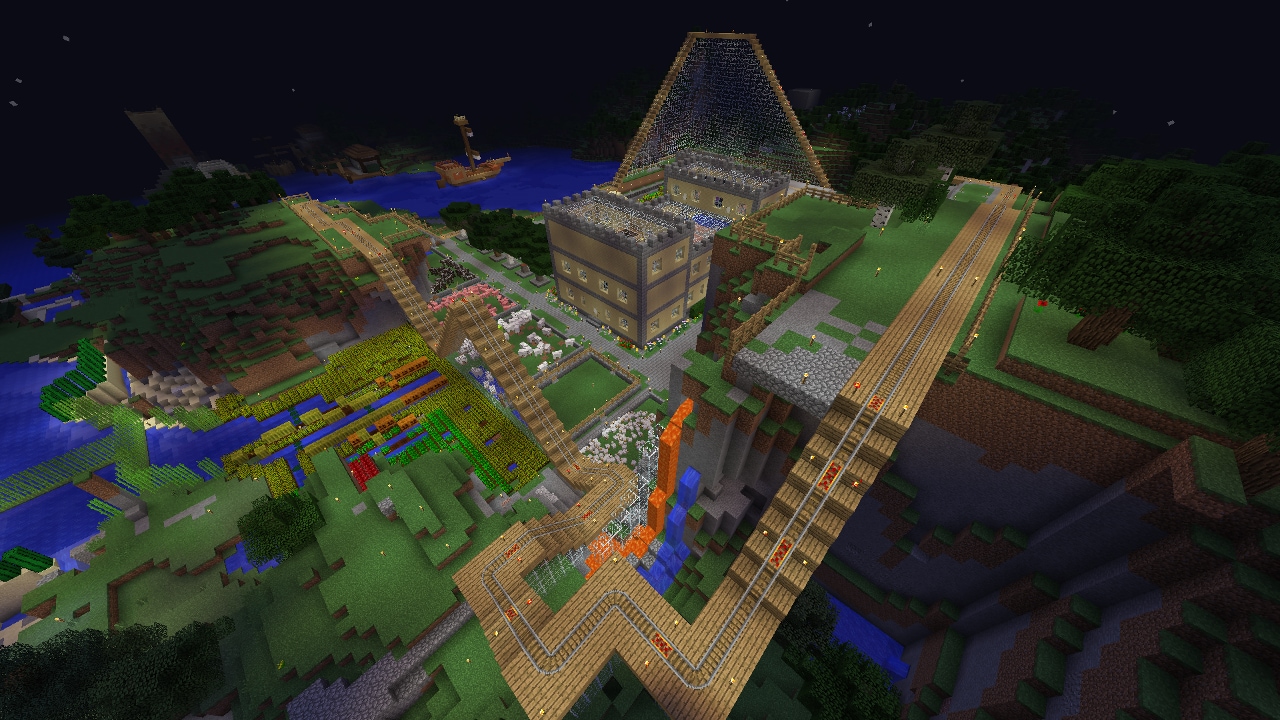Taking a screenshot in Minecraft is a great way to capture your world, or record a video of your game-play. There are many ways to take a screenshot in Minecraft, and this article will show you how to do it using the most popular methods.
Different way to screenshot Minecraft
Taking a screenshot in Minecraft is easy, and there are many ways to do it. The most popular method is to use the Print Screen key on your keyboard, which will take a screenshot of your entire screen. You can also use the Snipping Tool, which is a built-in Windows program that allows you to capture specific areas of your screen. If you’re using a Mac, you can use the Grab application to take screenshots.
How to take a screenshot on a PC
To take a screenshot on a PC, simply press the “Print Screen” key on your keyboard. This will take a picture of your entire screen and save it to your clipboard. You can then paste this image into an image editing program like Paint or Photoshop.
How to take a screenshot on an iPhone
To take a screenshot on an iPhone, press the “Home” button and the “Sleep/Wake” button at the same time. This will take a picture of your screen and save it to your Camera Roll.
How to take a screenshot on an Android phone
To take a screenshot on an Android phone, press the “Volume Down” and “Power” buttons at the same time. This will take a picture of your screen and save it to your Gallery.
How to take a screenshot on a Mac
Finally, to take a screenshot on a Mac, open the Grab application and select the “Capture” menu. Then, choose either “Selection”, “Window”, or “Screen”. This will allow you to capture a specific area of your screen, a window, or your entire screen. Once you’ve made your selection, simply click the “Capture” button and your screenshot will be saved to your desktop.
Another way to screenshot Minecraft
There are also other ways to take screenshots in Minecraft. For example, you can use a third-party application like Steam or Fraps to take screenshots. Alternatively, you can use a mod like the Better Screenshots Mod to take more detailed screenshots.
Here’s how to use Better Screenshots Mod:
-Install the mod and launch Minecraft.
-Press F2 to take a screenshot.
-Your screenshot will be saved in the “screenshots” folder in your Minecraft directory.
As you can see, there are many ways to take screenshots in Minecraft. So, whether you’re wanting to capture your world or just record a video of your game-play, taking a screenshot is easy.
Conclusion
Screenshotting in Minecraft is a great way to either capture your world or record game-play. There are many ways to take screenshots, but we have found the most popular and easiest methods for you. All of these methods can be used on different devices, so no matter what kind of phone or computer you have, you’ll be able to screenshot your Minecraft world!