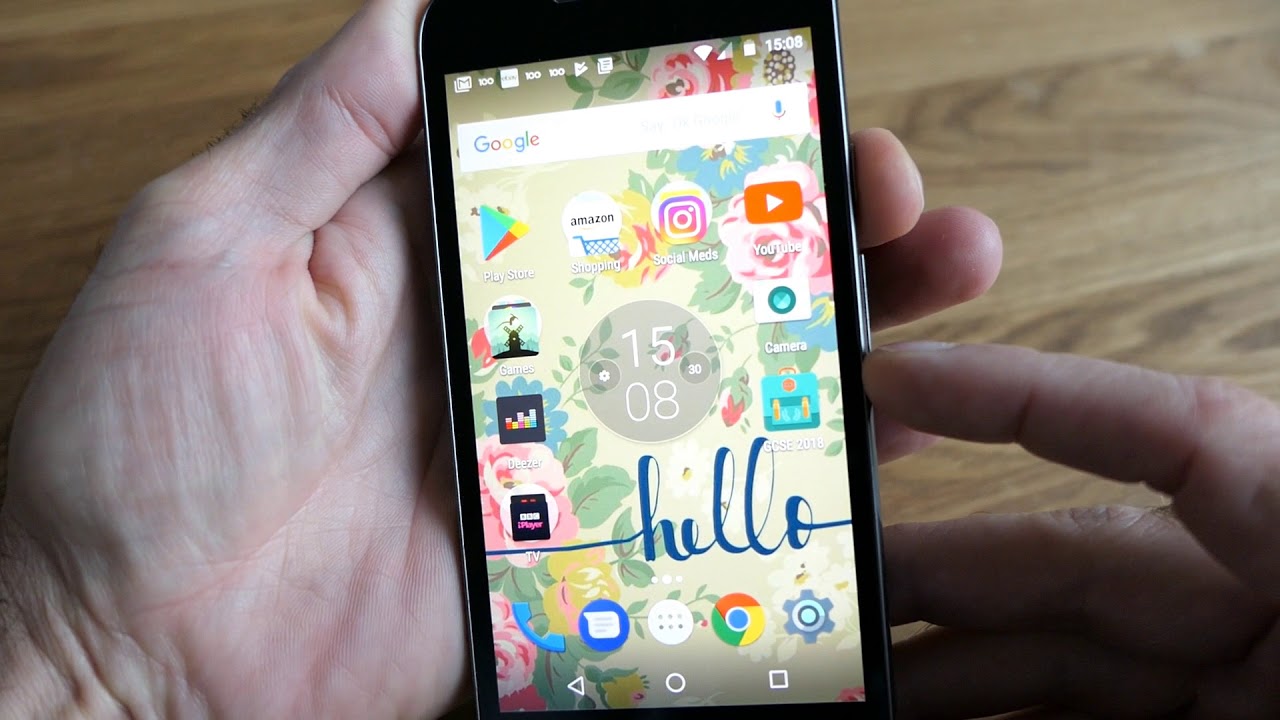Motorola phones are known for their simple, easy-to-use interface. But even the simplest of tasks can be confusing if you don’t know how to do it. One such task is taking a screenshot.
Taking a screenshot on a Motorola phone is relatively simple once you know how to do it. In this article, we will show you how to take screenshots on Motorola phones using both the hardware and software methods. We will also provide some troubleshooting tips in case you run into any problems.
What is a screenshot
A screenshot is an image that captures the contents of your screen. Screenshots are often used to show someone else what you see on your screen, or to capture an error message or other important information.
How to take a screenshot on Motorola phones
There are two ways to take a screenshot on Motorola phones: using the hardware method or the software method.
– Hardware method
The hardware method is the most common way to take a screenshot on Motorola phones. To do this, simply press and hold the power button and the volume down button at the same time. After a few seconds, you should hear a camera shutter sound and see an animation indicating that a screenshot has been taken.
– Software method
The software method is a little more complicated, but it can be useful if you’re having trouble with the hardware method. To take a screenshot using the software method, you’ll need to download and install the Android SDK on your computer. Once you’ve done that, connect your Motorola phone to your computer using a USB cable. Then, open the Android SDK and run the “adb shell screencap” command. This will take a screenshot of your phone’s screen and save it to your computer.
Troubleshooting tips
If you’re having trouble taking a screenshot on your Motorola phone, there are a few things you can try:
– Make sure you’re pressing the power button and volume down button at the same time.
– Try using the software method if the hardware method isn’t working.
– Restart your phone and try again.
Additional resources
If you’re still having trouble taking a screenshot on your Motorola phone, we recommend checking out the following resources:
– The Android Developer website has a helpful guide on taking screenshots with the Android SDK.
– The Motorola support website has an article with troubleshooting tips for taking screenshots.
– The XDA Developers forum is a great place to ask questions and get help from other Motorola users.
Conclusion
In this article, we have shown you two ways to take screenshots on Motorola phones: the hardware method and the software method. We have also provided some troubleshooting tips in case you run into any problems.
We hope this information was helpful and that you are now able to take screenshots on your Motorola phone without any trouble. If you have any questions or comments, please let us know.