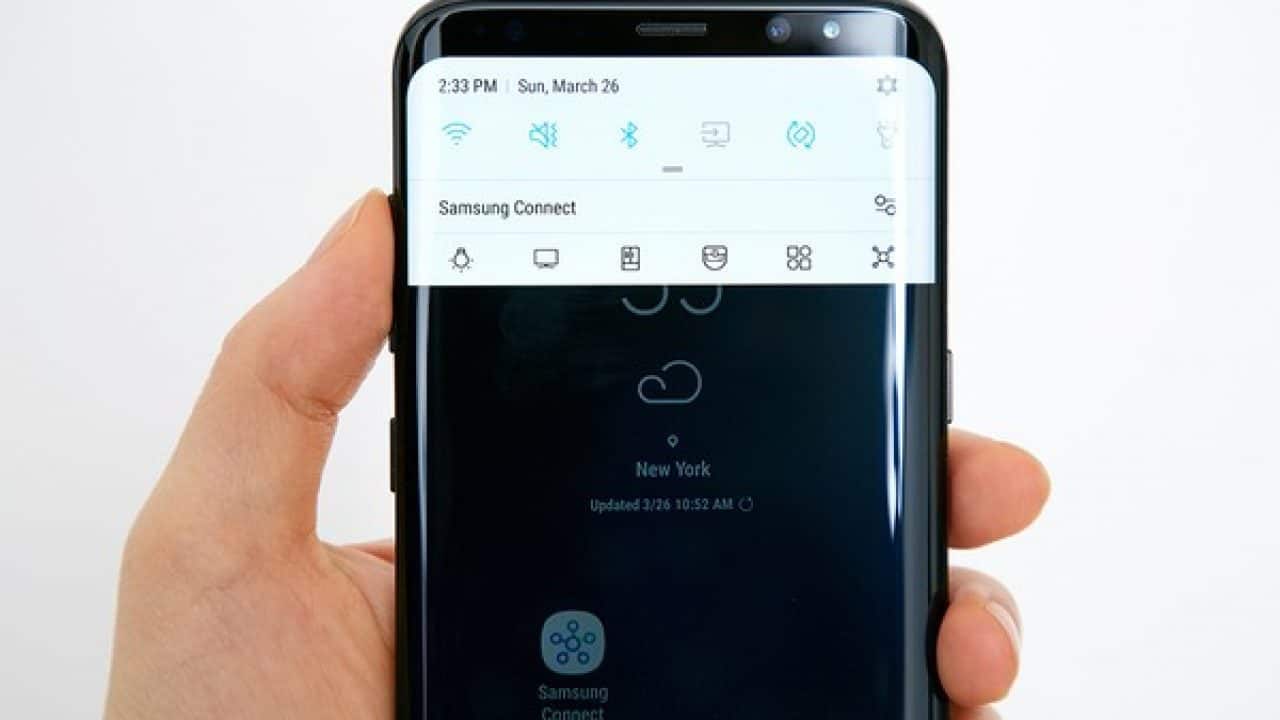The Samsung Galaxy S8 has a lot of features that make it one of the best smartphones on the market. One of these features is the ability to screenshot. Here we will show you how to screenshot on Samsung Galaxy S8. We share hw to edit and share screenshot on Samsung s8.
The different way to screenshot on Samsung S8
There are many different ways to screenshot the Samsung Galaxy S8. The first way is to use the physical buttons on the phone. To do this, simply press and hold the power button and the volume down button at the same time. This will take a screenshot of whatever is currently on your screen.
The second way to take a screenshot is by using the palm swipe feature. To do this, simply place your hand horizontally across the screen and then quickly swipe it from one side to the other. This will also take a screenshot of whatever is currently on your screen.
Another way to screenshot on Samsung S8
The Samsung Galaxy S8 also includes a Smart Select feature that allows you to capture a specific part of the screen. To do this, open the app you want to screenshot and then use the blue selector box to select the area of the screen you want to capture. Once you have selected the area, tap on the “Capture” button and your screenshot will be taken.
How to edit and share your screenshots
Once you have taken a screenshot, you can edit it by going into the photo editor app. From here, you can crop, rotate, or even add text or drawings to your screenshot. Once you are done editing, you can then share your screenshot with others via email, social media, or even a file-sharing app.
Tips and tricks for taking better screenshots
There are a few things you can do to take better screenshots on your Samsung Galaxy S8. First, make sure that the screen you want to screenshot is visible and not obscured by any other windows or apps. Second, if you want to capture something specific, like a text message or an email, you can use the scrolling screenshot feature.
To do this, simply press and hold the power button and the volume down button at the same time, and then tap on the “Scroll Capture” icon that appears. This will allow you to take a screenshot of an entire page, no matter how long it is.
Conclusion
The Samsung Galaxy S8 has a lot of features that make it one of the best smartphones on the market. One of these features is the ability to screenshot. There are many different ways to screenshot on the Samsung Galaxy S8, so find the one that works best for you and start capturing those important moments.