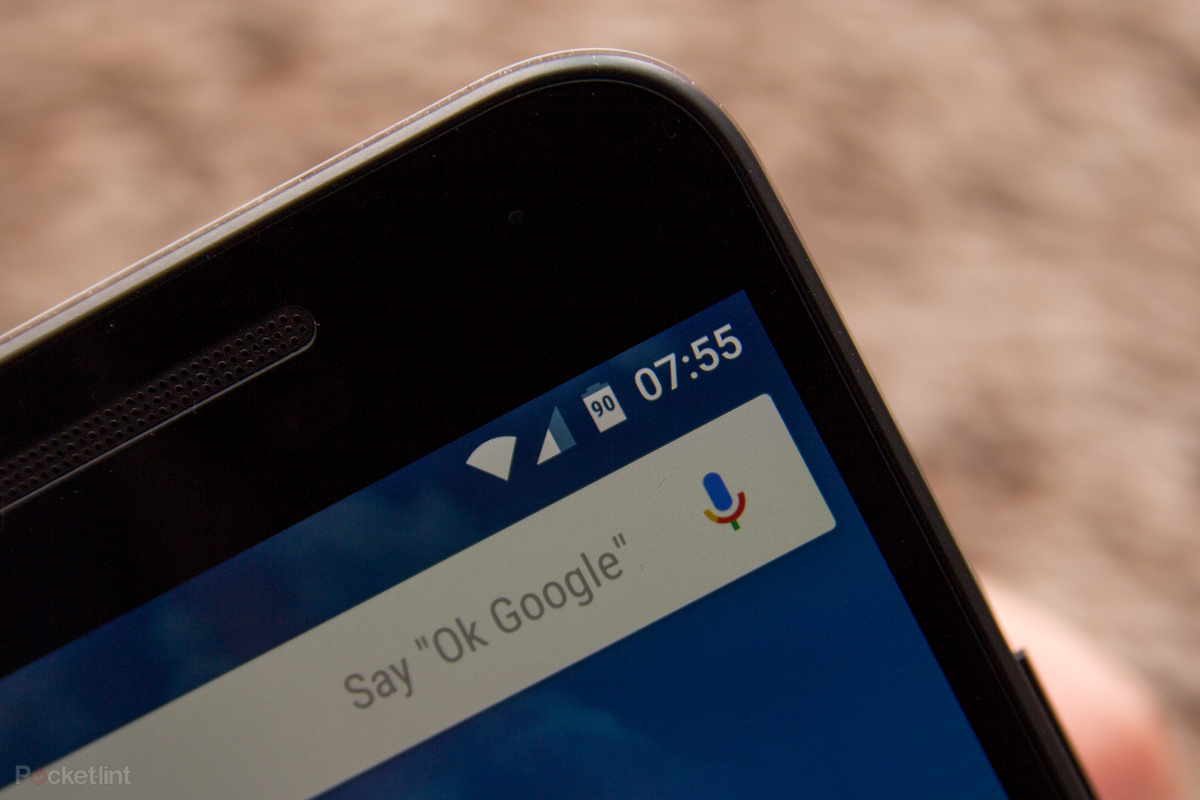It can be frustrating when your phone dies and you don’t know how much battery you have left. In this article, we will show you how to display the battery percentage on your Android device.
Why you might want to show the battery percentage on your Android device
The battery percentage is a great way to quickly see how much juice your phone has left. If you’re trying to conserve battery, or if you’re in a situation where you need to know how long your phone will last, the battery percentage can be very helpful.
How to show the battery percentage on different Android devices
There are a few different ways to display the battery percentage on Android devices. Some phones have this feature built in, while others may require a third-party app.
Using built-in features
Some Android devices have a built-in feature that allows you to show the battery percentage. To access this feature, go to Settings and select “Display.” Then, look for the option to “show battery percentage.” If this option is available on your device, it will be listed here.
If you don’t see the “show battery percentage” option in your display settings, your device might not have this feature built in. However, you may still be able to access it by downloading a third-party app from the Google Play Store.
Using a third-party app
There are a variety of apps available that can show the battery percentage on your Android device. To find one that works for your phone, search the Google Play Store for “battery percentage.” Or, try one of these popular apps:
– Battery Widget Reborn
1. Download Battery Widget Reborn from the Google Play Store.
2. Open the app and grant it access to your device’s settings.
3. Tap the “show battery percentage” option.
4. You should now see the battery percentage in the status bar of your Android device.
– AccuBattery
1. Download AccuBattery from the Google Play Store.
2. Open the app and grant it access to your device’s settings.
3. Tap the “show battery percentage” option.
4. You should now see the battery percentage in the status bar of your Android device.
– Battery Saver Pro
1. Download Battery Saver Pro from the Google Play Store.
2. Open the app and grant it access to your device’s settings.
3. Tap the “show battery percentage” option.
4. You should now see the battery percentage in the status bar of your Android device.
– Battery Percentage Enabler
1. Download Battery Percentage Enabler from the Google Play Store.
2. Open the app and grant it access to your device’s settings.
3. Tap the “show battery percentage” option.
4. You should now see the battery percentage in the status bar of your Android device.
These are just a few of the many apps available that can show the battery percentage on your Android device. Try out a few and see which one you like the best.
How to hide the battery percentage on your Android device
If you no longer want to see the battery percentage on your Android device, you can easily disable it. For built-in features, simply go back to your display settings and turn off the “show battery percentage” option. If you’re using a third-party app, you’ll need to disable it or uninstall it completely. Once you’ve done this, the battery percentage will no longer be displayed on your device.
Conclusion
If you’re looking for a way to quickly see how much battery life you have left on your Android device, then we’ve got the answer. In this article, we’ve shown you how to show the battery percentage on different Android devices. Whether your phone has a built-in feature or you need to download a third-party app, we’ve got you covered. Give it a try and see how much battery life you really have left.