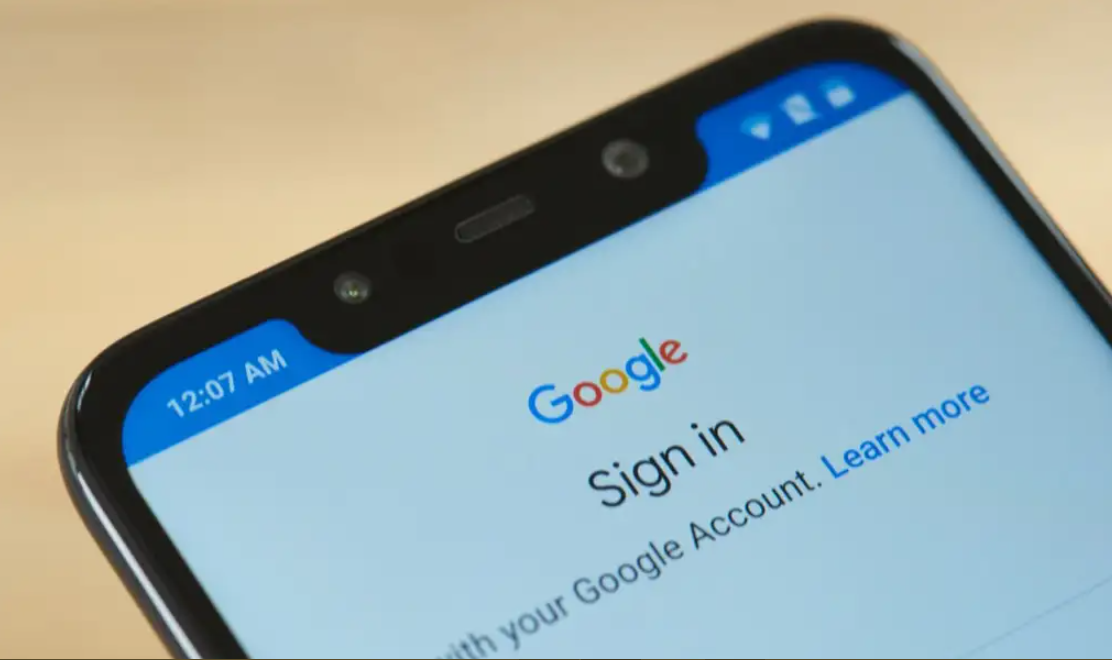Most people take for granted the ability to quickly and easily access the internet on their phones. However, for those who are not familiar with how to sync a Google account in Android, the process can seem daunting. In this article, we will outline the steps necessary to syncing a Google account in Android, as well as some of the benefits of doing so.
How to create a Google account
Creating aGoogle account is easy and only requires a few minutes of your time. You can create a new account directly from your phone by going to Settings > Accounts & Sync > Add Account > Google. Alternatively, you can create an account online by visiting theGoogle Accounts website. Once you have created your account, you will need to enter your username and password into the appropriate fields in the Accounts & Sync settings on your phone.
How to sync a Google account in Android
Once you have entered your account information, you will be able to choose which types of data you would like to sync with your Google account. This includes items such as your contacts, email, calendar, and bookmarks. You can also choose to sync all of your data automatically or only select items that you want to sync manually.
Benefits of syncing a Google account in Android
There are several benefits to syncing a Google account in Android. First, it allows you to back up important data such as your contacts and calendar events. This is especially useful if you ever lose your phone or have to factory reset it. Additionally, syncing your data with your Google account makes it easy to access on other devices. For example, if you sync your contacts with your Google account, you will be able to easily access them on your computer or tablet.
How to use a Google account on your phone
In addition to the benefits of syncing your data, a Google account also allows you to use several other features on your phone. For example, you can use the Google Play Store to download apps and music. You can also use Google Maps for navigation and turn-by-turn directions. Additionally, many phones come with pre-installed Gmail and YouTube apps that require a Google account in order to function.
Tips for using your Google account on your phone
If you are having trouble using your Google account on your phone, there are a few things you can try. First, make sure that you have entered the correct username and password in the Accounts & Sync settings. If you are still having trouble, you can try removing and re-adding your account by going to Settings > Accounts & Sync > Remove Account. Finally, if you are still having problems, you may need to factory reset your phone.
How to delete a Google account
If you decide that you no longer want to use a Google account on your phone, you can delete it by going to Settings > Accounts & Sync > Remove Account. Keep in mind that this will delete all of the data associated with your account, so be sure to back up any important data before deleting your account.
Conclusion
Syncing a Google account in Android is an easy way to back up important data and access it on other devices. Additionally, a Google account allows you to use several other features on your phone. If you are having trouble using your Google account, there are a few things you can try, such as removing and re-adding your account or factory resetting your phone.