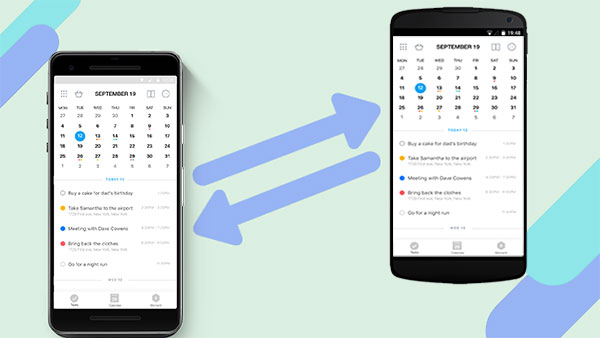If you’re someone who likes to keep their life organized and in one place, then you probably rely heavily on your calendar app. And if you’ve recently switched from one Android device to another, you might be wondering how you can transfer your calendar over as well.
Luckily, it’s not as difficult as it sounds. In this article, we’ll show you how to transfer your calendar from one Android device to another in just a few easy steps. Keep reading to learn more.
Why you might want to transfer your calendar from one Android device to another
There are a few reasons why you might want or need to transfer your calendar from one Android device to another. Maybe you’ve just upgraded to a new phone and want to make sure all of your important events and appointments are transferred over.
Or, maybe you’re sharing a calendar with someone else and need to add their events to your device. Whatever the reason, it’s actually quite easy to transfer a calendar from one Android to another.
How to transfer calendar from Android to Android
There are two main ways that you can transfer your calendar from one Android device to another: using Google Calendar or by exporting and importing your calendar files.
If you’re using Google Calendar, the process is pretty simple. Just sign into your account on both devices and all of your events will be automatically synced between them. If you’re not using Google Calendar, you can still export and import your calendar files.
To do this, you’ll need to first export your calendar from your old device as an ICS file. You can usually do this by going into the Settings of your calendar app and selecting the option to Export. Once you’ve exported the file, you’ll need to transfer it to your new device.
You can do this via email, Bluetooth, or by using a USB cable. Once the file has been transferred, you’ll need to import it into your new device’s calendar app. Again, you can usually do this by going into the Settings of the app and selecting the Import option.
Tips and tricks for making the process easier
Here are a few tips and tricks to make the process of transferring your calendar from one Android device to another even easier:
– If you’re using Google Calendar, make sure you’re signed into the same account on both devices. This will ensure that all of your events are automatically synced between them.
– If you’re not using Google Calendar, export your calendar as an ICS file. This is a universal file type that can be imported into most calendar apps.
– Transfer the ICS file to your new device via email, Bluetooth, or by using a USB cable.
– Once the file has been transferred, import it into your new device’s calendar app.
Conclusion
Now that you know how to transfer your calendar from one Android device to another, the process should be a breeze. Just follow the steps we outlined in this article and you’ll have your calendar up and running on your new device in no time. If you’re not using Google Calendar, export your calendar as an ICS file so you can import it into your new device’s calendar app.