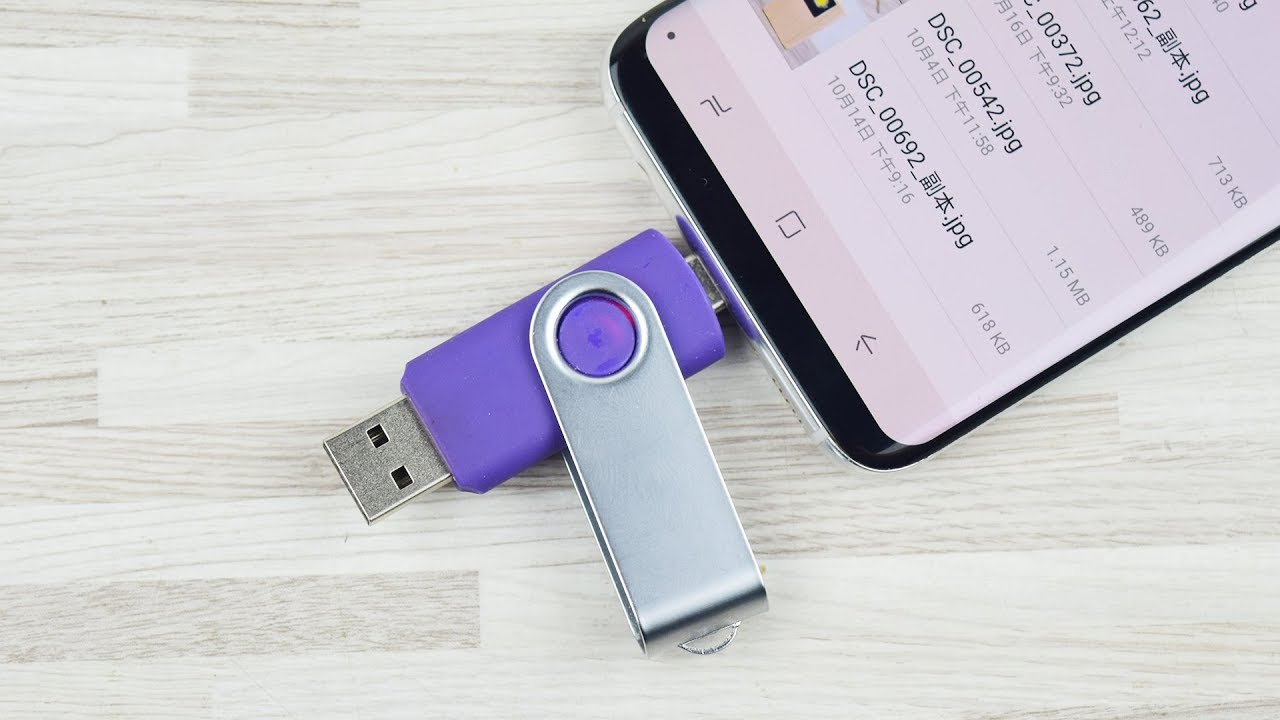When it comes time to transfer photos from your Android phone to a USB flash drive, there are a few different ways you can do it. You can use a USB cable, or if your phone has NFC capabilities, you can use Android Beam to transfer the files. Another option is to use an app like AirDroid to wirelessly transfer the photos.
If you’re looking for a quick and easy way to transfer photos from your Android phone to a USB flash drive, then using a USB cable is the best option. Simply connect the two devices using a micro-USB cable, and then open up the File Manager app on your Android phone.
How to Transfer Photos from Android to USB with Coolmuster Android Assistant
If you want to transfer photos from your Android phone to a USB flash drive with Coolmuster Android Assistant, then follow these steps:
1. Download and install the Coolmuster Android Assistant software on your computer.
2. Connect your Android phone to the computer with a USB cable.
3. Launch the Coolmuster Android Assistant software, and click on the “Photos” tab.
4. Select the photos you want to transfer to the USB flash drive, and click on the “Export” button.
5. Choose a location on your computer to save the transferred photos, and then click on the “Start Transfer” button to begin transferring the photos to your USB flash drive.
How to Transfer Photos from Android to USB via OTG Cable
If you want to transfer pictures from your Android phone to a USB flash drive using an OTG cable, then follow these steps:
1. Connect the OTG cable to your Android phone and USB flash drive.
2. Open the File Manager app on your Android phone, and navigate to the folder where your pictures are stored.
3. Select the pictures you want to transfer, and then tap on the “Copy” button.
4. Navigate to the OTG drive, and then tap on the “Paste” button to copy the selected photos to your USB flash drive.
How to Transfer Photos from Android to USB via Drag and Drop
1. Connect your Android phone to the computer with a USB cable.
2. Open the File Manager app on your Android phone, and navigate to the folder where your pictures are stored.
3. Select the pictures you want to transfer, and then drag them over to the USB flash drive window.
4. Drop the pictures into the USB flash drive window to copy them over.
5. Eject the USB flash drive from your computer, and then unplug it from your Android phone.
Conclusion
There are a few different ways that you can transfer photos from your Android phone to a USB flash drive. The easiest way is to use a USB cable, but if you want to use an OTG cable or wirelessly transfer the photos, that option is also available. Whichever method you choose, make sure that you have backed up your photos before you transfer them, as any pictures that are not copied over could be lost during the transfer process.