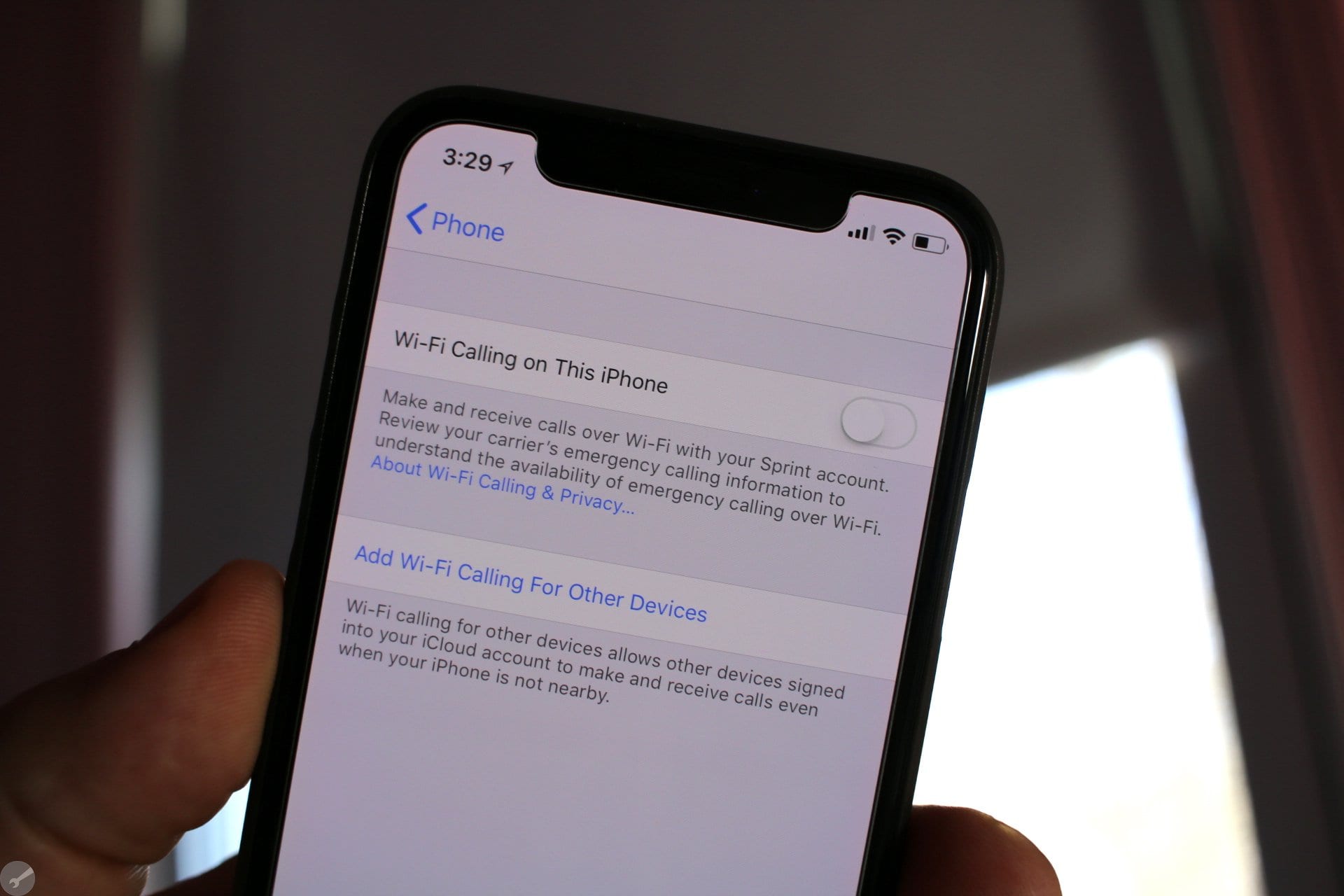WiFi calling is a great feature for when you don’t have cell service, but there may be times when you want to disable WiFi calling on your Android phone. Maybe you’re in an area with poor reception and don’t want to use up your data plan, or maybe you’re having issues with WiFi calling and want to troubleshoot. Whatever the reason, here’s how to turn off WiFi calling on Android.
What is WiFi calling and how does it work?
WiFi calling is a feature that allows you to make and receive calls (and sometimes texts and other data) over an available WiFi connection instead of using your cellular connection. This can be really useful in areas where cell service is poor or nonexistent. When you’re connected to WiFi, your phone will indicate that it’s making a “WiFi call.”
To use WiFi calling, you’ll need a compatible Android phone and carrier, as well as a strong WiFi signal. Once everything is set up, calls should seamlessly transition between cellular and WiFi without any intervention from you.
How to enable or disable WiFi calling on Android
Whether you want to enable or disable WiFi calling, the process is pretty much the same. Just follow these steps:
- Open the Phone app
- Tap the Menu icon (the three vertical dots in the upper-right corner)
- Tap Settings
- Tap Calls
- Tap More settings
- Tap Voice over WiFi Calling or Make calls with WiFi Calling
- Slide the toggle to On or Off as desired
If you’re not seeing the option for Voice over WiFi Calling or Make calls with WiFi Calling, it’s possible that your carrier doesn’t support the feature, or that your phone isn’t compatible.
Reasons why you might want to turn off WiFi calling
WiFi calling is a great feature, but there are a few reasons why you might want to disable it.
If you’re in an area with good cell reception, you probably don’t need to worry about using up your data plan. In fact, you might even see cheaper rates for calls made over WiFi.
Another reason to disable WiFi calling is if you’re having issues with call quality or dropped calls. If this is the case, try troubleshooting by moving closer to the router or restarting your phone. You can also try contacting your carrier for help.
4. Troubleshooting tips for WiFi calling
- If you’re having trouble with WiFi calling, there are a few things you can do to try and fix the issue.
- First, make sure you’re connected to a strong and stable WiFi signal. If you’re not, move closer to the router or try connecting to a different network.
- Next, restart your phone. This can sometimes fix minor glitches that may be causing problems with WiFi calling.
If you’re still having trouble, contact your carrier for help. They may be able to offer additional troubleshooting tips or help you determine if there’s an issue with your account or phone.
Conclusion
Whether you’re having trouble with call quality or you just want to save on data, here’s how to turn off WiFi calling on Android. You can either disable the feature entirely or choose which calls go over WiFi. If you’re not seeing the option for Voice over WiFi Calling or Make calls with WiFi Calling, it’s possible that your carrier doesn’t support the feature, or that your phone isn’t compatible.