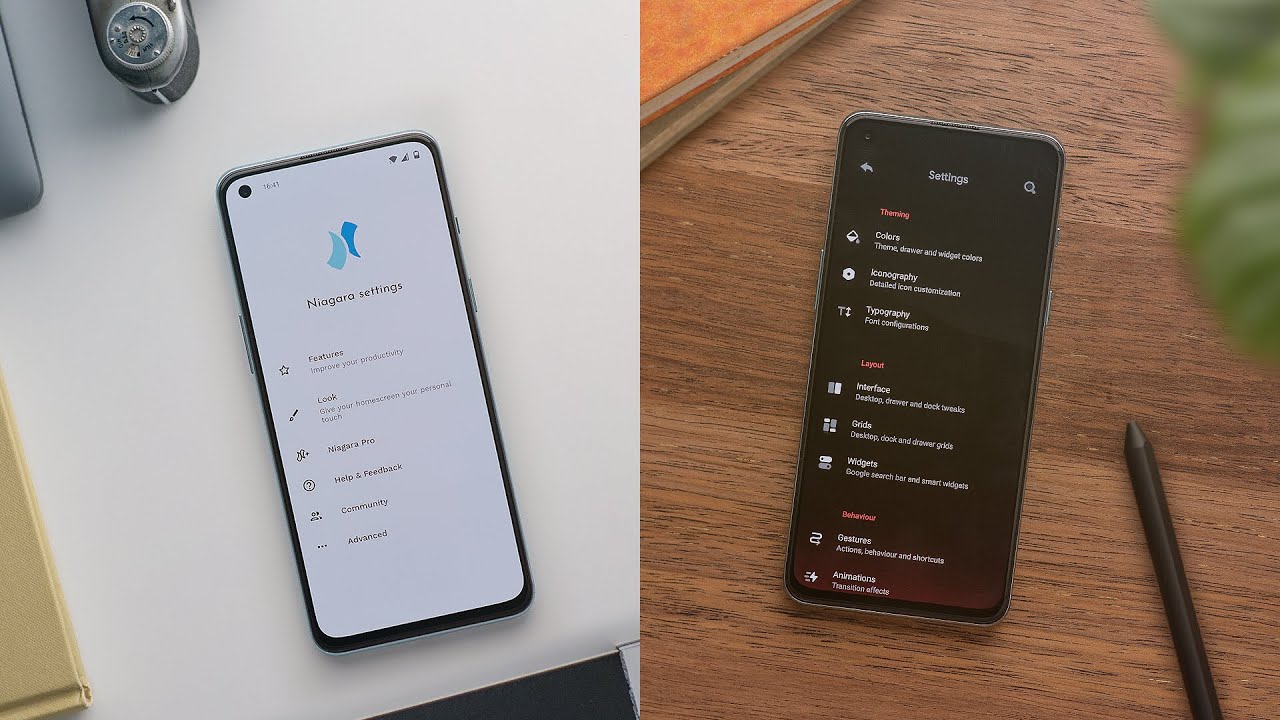How to uninstall launcher in android? In this article, we will provide you with a step-by-step guide on how to uninstall the launcher on your Android device. First, we’ll take a look at what a launcher is and why you might want to uninstall it. Then, we’ll show you how to uninstall launcher in android and how to install a new one. Finally, we’ll give you some tips on how to choose the right launcher for you.
What is a launcher and why would you want to uninstall it?
A launcher is a piece of software that allows you to customize the look and feel of your home screen. You can use a launcher to change the layout of your home screen, the way your app icons look, the way your widgets look, and even the way your device’s menus look. Some launchers also allow you to add new features to your device, like support for icon packs or custom themes.
How to uninstall the stock launcher on your Android device
If you’re not happy with the way your home screen looks, or if you want to add new features to your device, you might want to uninstall your current launcher and install a new one. Likewise, if you’re experiencing problems with your launcher, uninstalling it and reinstalling it might help solve those problems.
To uninstall a launcher on your Android device, you’ll need to go to your device’s Settings menu and find the “Apps” or “Applications” section. Once you’re in the Apps menu, find the launcher that you want to uninstall and tap on it. On the next screen, tap the “Uninstall” button. Confirm that you want to uninstall the launcher by tapping “OK” on the popup window.
How to install a new launcher on your Android device
Once you’ve uninstalled your old launcher, you can install a new one by going to the Google Play Store and searching for “launcher.” There are many different launchers available, so take some time to look through them and find one that you like. Once you’ve found a launcher that you want to try, tap on the “Install” button and follow the prompts to install it on your device.
Tips for choosing the right launcher for you
When you’re choosing a launcher, there are a few things you should keep in mind. First, think about what kind of features you want. Some launchers offer a lot of customization options, while others focus on simplicity. Second, consider how easy the launcher is to use.
You don’t want something that’s so complicated that you can’t figure out how to use it. Finally, make sure that the launcher is compatible with your device. Not all launchers work with all devices, so check to see if the one you’re interested in is compatible with yours before you install it.
Conclusion
Uninstalling a launcher on your Android device is a simple process. To uninstall a launcher, go to your device’s Settings menu and find the “Apps” or “Applications” section. Once you’re in the Apps menu, find the launcher that you want to uninstall and tap on it. On the next screen, tap the “Uninstall” button. Confirm that you want to uninstall the launcher by tapping “OK” on the popup window.