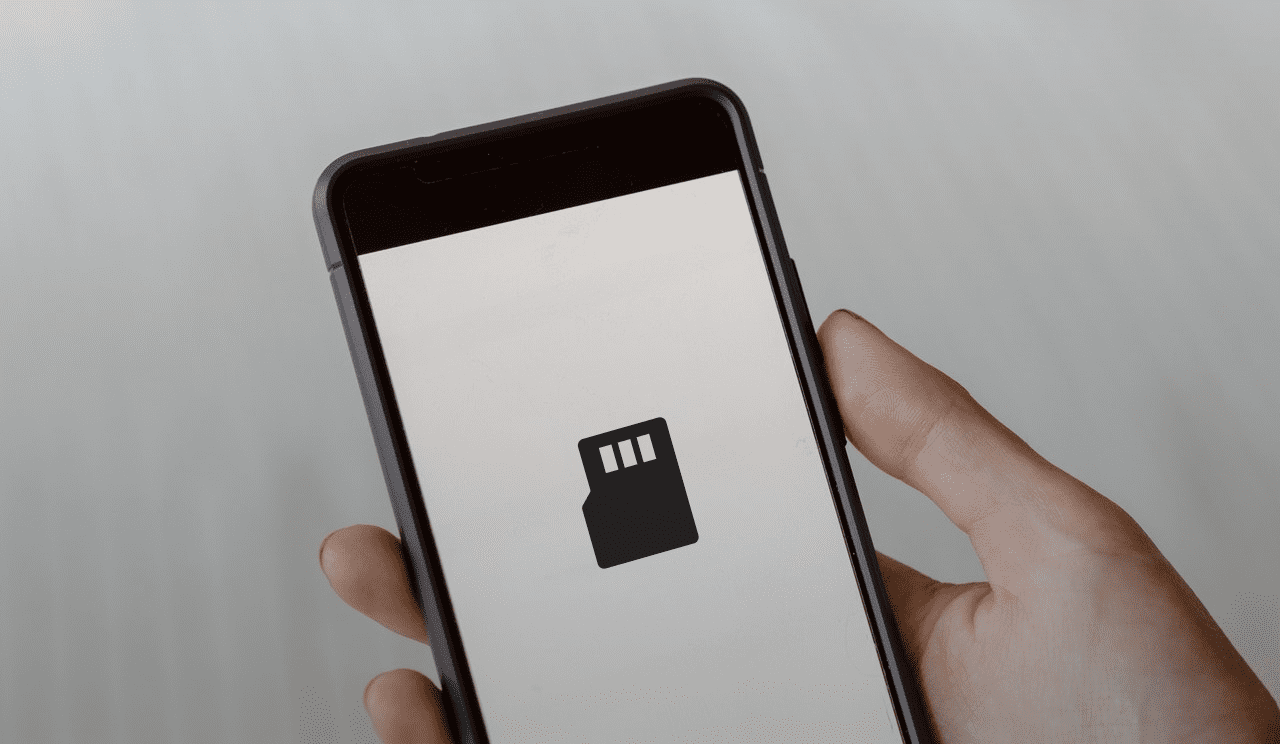The Secure Digital (Sd) card is a type of flash memory card used in portable devices, such as digital cameras, mobile phones, and tablets. Sd cards are often used to store pictures, music, and other types of files. Did you know that you can view the contents of your SD card on your Android phone? It’s a really simple process, and in this article we’ll show you how to do it.
What is an SD card and what are its uses
An SD card is a type of flash memory card used in portable devices, such as digital cameras, mobile phones, and tablets. Sd cards are often used to store pictures, music, and other types of files.
How to view the contents of an SD card on Android
Viewing the contents of your SD card on Android is a really simple process. Just follow these steps:
1. Open the “My Files” app on your Android device. This app is usually pre-installed on most Android devices. If you can’t find it, you can download it from the Google Play Store.
2. In the “My Files” app, tap on the “SD Card” option. This will show you all the files and folders stored on your SD card.
3. To view a file or folder, simply tap on it.
That’s all there is to it! By following these steps, you’ll be able to view the contents of your SD card on Android.
Why it’s useful to be able to view the contents of your SD card on Android
Why is it useful to be able to view the contents of your SD card on Android? There are a few reasons. First, it can be helpful if you’re trying to free up space on your device. If you see that there are a lot of files or folders taking up space on your SD card, you can delete them to free up space.
Additionally, being able to view the contents of your SD card can be helpful if you’re trying to find a specific file. If you know that a file is stored on your SD card but you can’t remember where, viewing the contents of the SD card will help you locate it.
Additional tips and tricks for using SD cards with Android devices
Here are a few additional tips and tricks for using SD cards with Android devices:
– If you’re having trouble inserting your SD card into your Android device, make sure that the SD card is facing the correct way. The metal contacts on the SD card should be facing down.
– If your Android device doesn’t have a slot for an SD card, you can use an adapter to connect the SD card to your device.
– Some Android apps can only be stored on an SD card. To move these apps to your SD card, go to Settings > Apps and tap on the app that you want to move. Then, tap “Storage” and select “Change.” Choose “SD Card” as your storage location.
Conclusion
Viewing the contents of an SD card on Android is a really simple process, and it can be helpful if you’re trying to free up space on your device or find a specific file. Additionally, some Android apps can only be stored on an SD card. To move these apps to your SD card, go to Settings > Apps and tap on the app that you want to move. Then, tap “Storage” and select “Change.” Choose “SD Card” as your storage location.