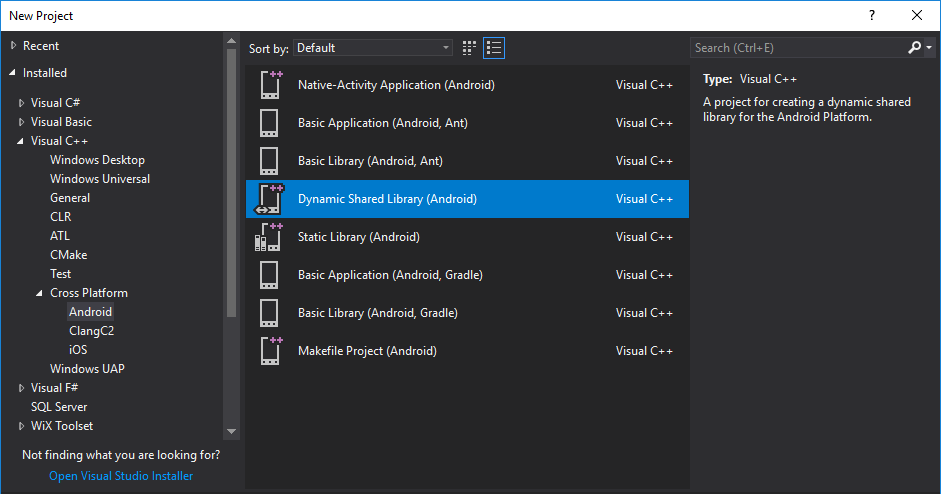Android Shared Library is a library that allows you to share code between multiple Android applications. It’s a great way to keep your code organized and easy to maintain. In this article, we will discuss what an Android shared library is and how to create one.
What is an Android shared library
Assuming you have already set up your development environment, the first thing you need to do is create a new Android project. To do this, open Android Studio and click “Create New Project”.
- When prompted, name your project “SharedLibrary” and click “Next”.
- On the next screen, select “API 15: Android 4.0.3 (IceCreamSandwich)” as your minimum SDK and click “Next”.
- Next screen, select “Empty Activity” and click “Next”.
- On the next screen, leave the activity name as “MainActivity” and click “Finish”.
- Once your project has been created, open the MainActivity.java file. This is where we will write our code to create the shared library.
Before we get started, we need to add a few dependencies to our build.gradle file. These dependencies will allow us to use the Android Support Library and Google Play Services in our project. Open the build.gradle file and add the following lines:
dependencies {
compile ‘com.android.support:appcompat-v7:23.0.1’
compile ‘com.google.android.gms:play-services:8.4.0’
}
Now that we have our dependencies set up, we can start writing our code. In the MainActivity.java file, add the following code:
public class MainActivity extends AppCompatActivity {
@Override
protected void onCreate(Bundle savedInstanceState) {
super.onCreate(savedInstanceState);
setContentView(R.layout.activity_main);
// TODO: Add your shared library code here
}
}
This is the skeleton of our MainActivity class. As you can see, we are extending the AppCompatActivity class and overriding the onCreate() method. We will add our shared library code in the TODO section.
How to create an Android shared library
Now that we have our MainActivity class set up, we can start writing our shared library code. In the TODO section, add the following code:
// Create a new instance of the SharedLibrary class
SharedLibrary library = new SharedLibrary();
// Call the getInstance() method to get a reference to the singleton instance
SharedLibrary instance = library.getInstance();
// Call the someMethod() method on the instance
instance.someMethod();
This code creates a new instance of the SharedLibrary class and calls the someMethod() method on it. The someMethod() method is a dummy method that we will create in the next section.
How to use an Android shared library
In order to use our shared library, we need to add it to our project. To do this, open the build.gradle file and add the following line:
compile project(‘:sharedlibrary’)
This line tells Gradle to include our shared library in the build.
Now that our shared library is included in the build, we can use it in our code. In the MainActivity.java file, add the following code:
// Create a new instance of the SharedLibrary class
SharedLibrary library = new SharedLibrary();
// Call the getInstance() method to get a reference to the singleton instance
SharedLibrary instance = library.getInstance();
// Call the someMethod() method on the instance
instance.someMethod();
This code creates a new instance of the SharedLibrary class and calls the someMethod() method on it. The someMethod() method is a dummy method that we will create in the next section.
Conclusion
In this article, we have shown you how to create and use an Android shared library. Shared libraries are a great way to modularize your code and make it easier to reuse. We hope you have found this article helpful.