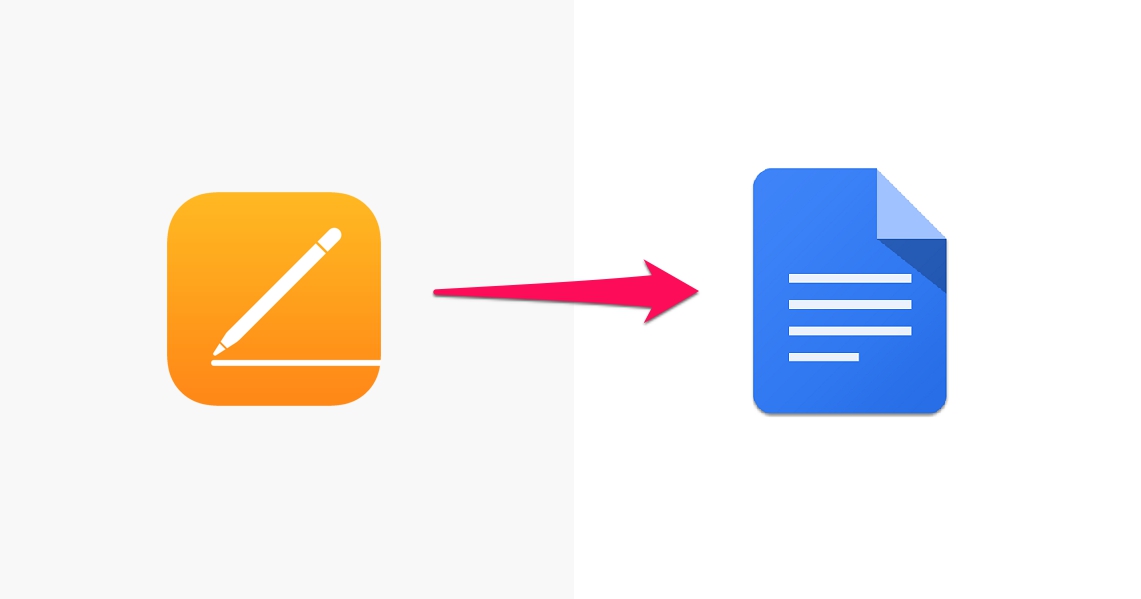Most people know how to open a Pages file on their computer, but what if you want to open a Pages file on your Android phone? It’s not as difficult as you might think. In this article, we’ll show you how to open Pages files on Android devices using two different methods: the first method uses an app called AirMore, and the second method uses Google Drive.
What is a Pages file and how do you open it on an Android device
A Pages file is a document created using the Apple Pages application. This application is available for both macOS and iOS devices. While there are many applications that can open Pages files (such as Microsoft Word), the best way to view and edit a Pages file on an Android device is to use an app specifically designed for this purpose.
There are two methods you can use to open a Pages file on your Android device: the first method uses an app called AirMore, and the second method uses Google Drive. Let’s take a look at each of these methods in more detail.
The first method uses AirMore
The first method to open a Pages file on your Android device is by using an app called AirMore. AirMore is a free app that you can download from the Google Play Store. Once you’ve installed the app, open it and connect your Android device to your computer using a USB cable.
The second method uses Google Drive
Once your device is connected, you’ll see a variety of options that you can manage from your computer’s web browser. Click on the “Files” option and then select the “Pages” file that you want to open. The file will now open in the AirMore app on your Android device.
The second method to open a Pages file on your Android device is by using Google Drive. First, open the Google Drive app on your Android device and sign in with your Google account. Then, tap the “+” button in the bottom-right corner of the screen and select “Upload files.”
Choose the Pages file you want to open from your computer and tap the “Upload” button. The file will now be uploaded to your Google Drive account and you can view it by opening the Google Drive app on your Android device.
Which method is better for opening Pages files on Android devices
So, which method is better for opening Pages files on Android devices? If you just need to view the contents of a Pages file, then either method will work fine. However, if you need to edit the Contents of a pages file, we recommend using the AirMore app since it offers more features and options.
How to transfer Pages files between your computer and your Android device
Finally, let’s take a look at how to transfer Pages files between your computer and your Android device. If you need to send a Pages file from your computer to your Android device, you can do so by using the AirMore app. Simply connect your device to your computer using a USB cable and then click on the “Files” option in the AirMore app.
Next, select the Pages file you want to transfer and click the “Download” button. The file will now be downloaded to your Android device. If you need to send a Pages file from your Android device to your computer, you can do so by using the Google Drive app.
Open the Google Drive app on your Android device and sign in with your Google account. Then, tap on the file you want to transfer and tap the “Share” button in the top-right corner of the screen. Next, tap the “Send a copy” option and select your preferred method for transferring the file.
Conclusion
In this article, we’ve shown you how to open Pages files on Android devices using two different methods: AirMore and Google Drive. We’ve also discussed which method is better for opening Pages files on Android devices and how to transfer Pages files between your computer and your Android device.