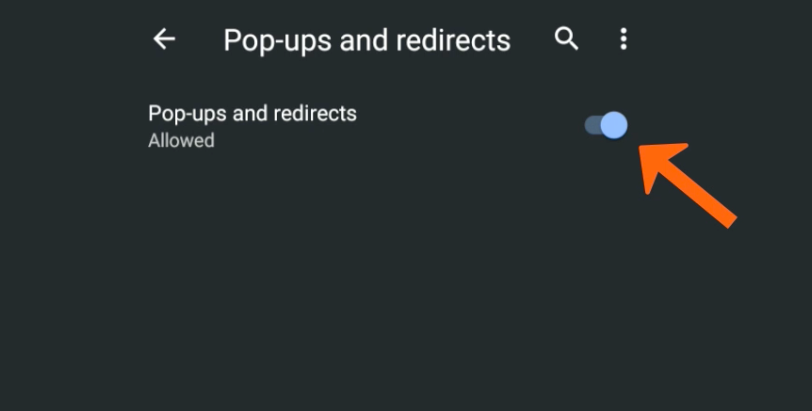It can be really frustrating when you’re trying to view a website and a pop-up blocker prevents the page from loading. Android has a built-in pop-up blocker, but there may be times when you want to allow pop-ups from certain websites. This article will show you how to allow pop-ups on Android.
What are pop-ups and why are they blocked on Android by default?
Pop-ups are small windows that appear on a website when you click on a link or advertisement. They can be used for legitimate purposes, such as displaying additional information about a product, or for display ads. However, many pop-ups are intrusive and contain malware that can infect your device. That’s why Android blocks pop-ups by default.
How to allow pop-ups from specific websites
If you trust a website and want to view the content that is behind a pop-up, you can whitelist the site in your browser settings. This will allow all pop-ups from that site. To do this in the Chrome app:
1. Open Chrome and navigate to the website that you want to whitelist.
2. Tap on the menu icon in the top-right corner of the screen (three vertical dots).
3. Tap on “Settings.”
4. Tap on “Site settings.”
5. Tap on “Pop-ups.”
6. Turn the setting off by tapping on the toggle switch.
How to disable the Android pop-up blocker
If you want to disable the pop-up blocker altogether, you can do so in your browser settings. This is not recommended, as it will allow all pop-ups, even those from sites that you don’t trust. To do this in the Chrome app:
1. Open Chrome and tap on the menu icon in the top-right corner of the screen (three vertical dots).
2. Tap on “Settings.”
3. Tap on “Site settings.”
4. Tap on “Pop-ups.”
5. Turn the setting off by tapping on the toggle switch.
Tips for avoiding spammy and intrusive pop-ups
There are a few things you can do to avoid spammy and intrusive pop-ups:
– Avoid clicking on links in emails or text messages from people you don’t know. These links could take you to a site that contains malware.
– Be careful when downloading apps, especially from unknown sources. Some apps are known to contain malware that will display pop-ups.
– Keep your Android device and apps up-to-date. App developers often release updates that fix security vulnerabilities.
– Install an antivirus app on your device. This can help to scan for and remove malware.
Following these tips will help you avoid most spammy and intrusive pop-ups. However, if you do encounter a pop-up, you can now whitelist the site or disable the pop-up blocker altogether.
Pros and cons allow pop up on Android
Benefit allowing pop up on Android:
-Intrusive pop-ups can be avoided.
-Can view content from trusted sites that you whitelist.
-Up-to-date apps and devices are less likely to be infected with malware.
Drawback of allowing pop ups on Android:
-All pop-ups are allowed, even those from untrustworthy sources.
-Your device is more vulnerable to malware.
Conclusion
All in all, knowing how to allow pop-ups on Android is a handy skill to have. You may need to do it for a website you trust, or if you want to disable the blocker altogether. Just be sure to follow the tips listed above to avoid spammy and intrusive pop-ups.