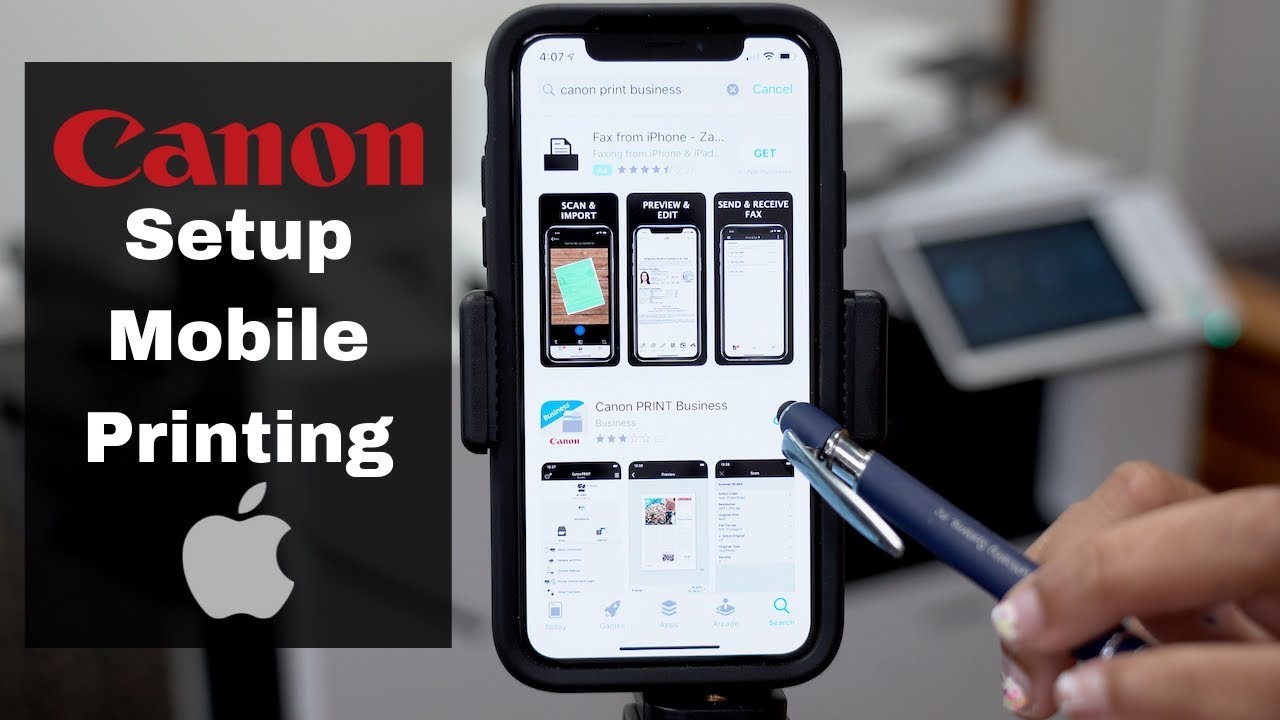Canon printers are some of the best-quality printers on the market, but they can be a bit tricky to set up if you’ve never done it before. In this article, we’re going to walk you through how to connect your Canon printer to your iPhone so that you can start printing from anywhere in the world. Let’s get started!
How to connect your Canon printer to your iPhone
The first thing you’ll need to do is make sure that your Canon printer is compatible with your iPhone. To do this, check the list of supported devices on Canon’s website or in the manual that came with your printer. Once you’ve confirmed that your printer is compatible, follow these steps:
-Open the Settings app on your iPhone.
-Tap “Wi-Fi” and make sure that Wi-Fi is turned on.
-Tap the name of your Wi-Fi network to join it.
-Open the app that you want to print from. For example, if you want to print a photo from the Photos app, open the Photos app.
-Tap the share icon in the app.
-Click on “Print”.
-Tap “Select Printer” and choose your Canon printer from the list of printers.
-Choose the number of copies that you want to print and tap “Print”.
Printing from anywhere in the world
One of the best things about using a Canon printer with your iPhone is that you can print from anywhere in the world. As long as your printer is connected to Wi-Fi, you can print documents, photos, emails, and more from your iPhone no matter where you are.
The benefits of using a Canon printer
There are many benefits to using a Canon printer, but some of the most notable ones include:
-Canon printers are known for their high-quality printing.
-They offer a wide range of features and options, so you can find a printer that’s perfect for your needs.
-Canon printers are easy to set up and use.
-They’re compatible with a wide range of devices, including iPhones, iPads, and Macs.
How to choose the best Canon printer for your needs
There are many different Canon printers on the market, so it’s important to choose one that’s right for your needs. Here are a few things to keep in mind when you’re shopping for a Canon printer:
-What types of documents or photos do you want to print?
-How often will you be printing?
-Do you need a wireless or wired connection?
-What is your budget?
Tips for maintaining your Canon printer
Here are a few tips to help you keep your Canon printer in good condition:
-Read the manual that came with your printer so that you know how to use it properly.
-Avoid using generic or third-party ink cartridges, as they can damage your printer.
-Clean the print head regularly to prevent clogs and ensure optimal print quality.
-Store your printer in a cool, dry place.
Conclusion
We hope this article has helped you learn how to connect your Canon printer to your iPhone. If you have any questions or need assistance setting up your printer, contact Canon’s customer support team for help. Thanks for reading!
>wrap up article with a brief conclusion