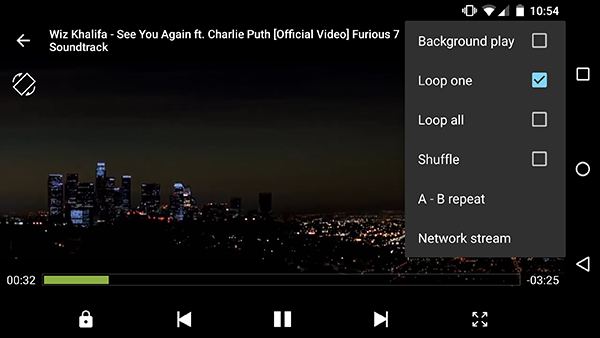Video looping is when you play a video over and over again. You might want to do this if you are trying to learn a dance, or if you just like the song and want to listen to it on repeat. . There are a few different ways that you can loop a video on Android. In this article, we will show you how to loop a video on android using both the native player and an app called VideoLoop.
How to loop a video using built-in features
In this video, we’re going to show you how to loop a video on Android using the native player. This is a great way to watch your favorite videos on repeat without having to download any extra apps.
Open the video that you want to loop in the native player. Once the video is playing, tap on the three dots in the upper right-hand corner of the screen. This will bring up a menu with a number of options. Tap on the “Loop” option and the video will start playing from the beginning again automatically.
You can also use this method to loop a section of a video by tapping on the “loop” button while the video is playing. This will cause the player to loop the section that you have selected.
How to loop a video using an app
If you want more control over how your videos are looped, you can use an app like VideoLoop. This app allows you to select how many times you want the video to play and also provides a number of other features such as the ability to speed up or slow down the video.
To get started, download the VideoLoop app from the Google Play Store. Open the app and tap on the “plus” sign in the bottom right-hand corner to add a video. Select the video that you want to loop from your gallery and then tap on the “loop” icon in the upper right-hand corner.
In the next screen, you will be able to select how many times you want the video to play. You can also choose to have the video play on a loop until you stop it manually. Tap on the “done” button and the video will start playing.
VideoLoop also allows you to edit your videos so that you can cut out any sections that you don’t want to loop. To do this, tap on the “edit” icon in the upper right-hand corner of the screen and then select the “trim” option. This will open up the video editor where you can trim your video to the desired length.
Conclusion
If you just want to loop a video once or twice, then using the native player is probably the best option. However, if you want to loop a video multiple times or for an extended period of time, then using VideoLoop would be a better option. Thanks for reading!