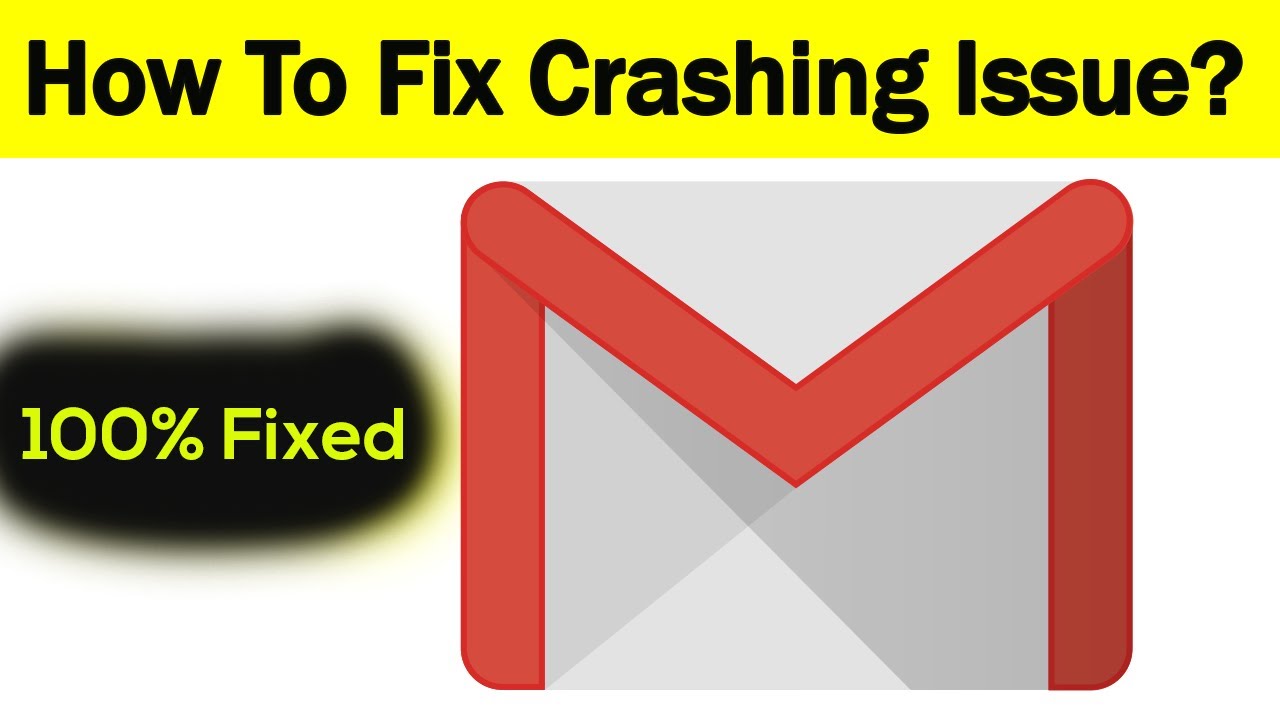It’s happened to all of us. You’re typing away in Gmail on your Android phone, and suddenly the app crashes, taking your unfinished message with it. Frustration ensues. But what can you do to prevent this from happening? Here are a few tips how to fix gmail crash on android.
What to do if your Gmail app keeps crashing on Android
How to fix gmail crash on android? First, make sure you’re using the latest version of Gmail. Older versions are more likely to crash, so it’s important to keep your app up-to-date. You can do this by going to the Google Play Store and checking for updates.
If you’re still having trouble, try clearing your app data. This will reset Gmail back to its defaults, but it will also delete any saved messages or settings. To do this, go to Settings > Apps > Gmail and tap “Clear Data.”
Finally, if all else fails, you can always try uninstalling and reinstalling the app. This is a last resort, but it often does the trick.
How to update your Gmail app
Updating your Gmail app is easy. Just follow these steps:
1. Open the Google Play Store on your Android device.
2. Tap the three lines in the upper left corner of the screen.
3. Tap “My apps & games.”
4. Tap “Gmail – Email by Google” (or whichever Gmail app you’re using).
5. Tap “Update.”
6. If asked, tap “OK” to update Gmail.
And that’s it! Once the update is finished, you should be able to use Gmail without any issue.
How to clear your Gmail app data
Clearing your app data will reset Gmail back to its defaults, but it will also delete any saved messages or settings. To do this, follow these steps:
1. Go to Settings > Apps > Gmail on your Android device.
2. Tap “Clear Data.”
3. Confirm by tapping “OK.”
4. Reopen the Gmail app and enter your account information again.
5. You may need to re-customize your settings, but otherwise everything should be back to normal.
How to uninstall and reinstall your Gmail app
Here’s how to uninstall and reinstall Gmail app on Android:
1. Open the Google Play Store on your Android device.
2. Tap the three lines in the upper left corner of the screen.
3. Tap “My apps & games.”
4. Tap “Gmail – Email by Google” (or whichever Gmail app you’re using).
5. Tap “Uninstall.”
6. Once the uninstall is finished, open the Google Play Store again and tap the search bar.
7. Type in “Gmail – Email by Google” (or whichever Gmail app you’re using) and tap “Install.”
8. Enter your account information and follow the on-screen instructions to finish installing Gmail.
That’s it! Once you’ve uninstalled and reinstalled the app, everything should be back to normal.
Conclusion
If your Gmail app keeps crashing on Android, there are a few things you can try to fix the issue. First, make sure you’re using the latest version of the app. If that doesn’t work, try clearing your app data or uninstalling and reinstalling the app. With any luck, one of these methods will solve the problem and you’ll be able to use Gmail without any issue.